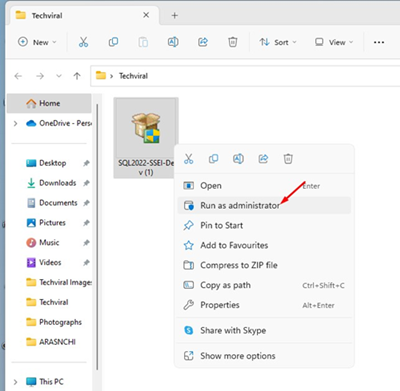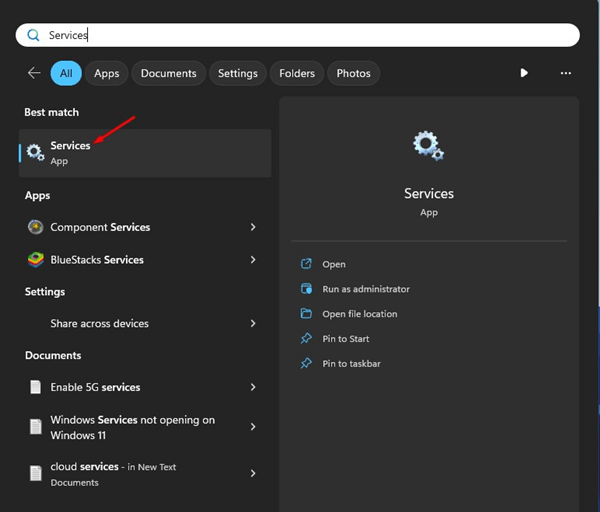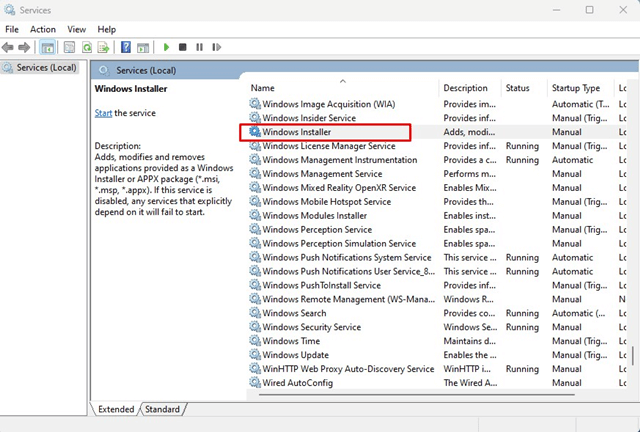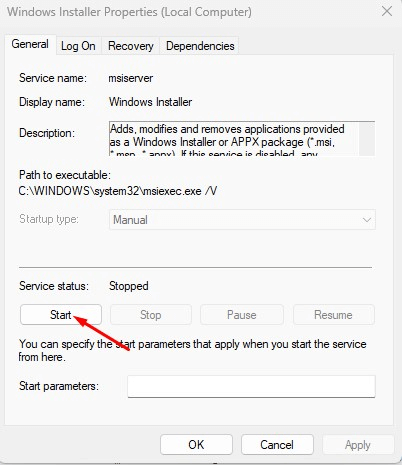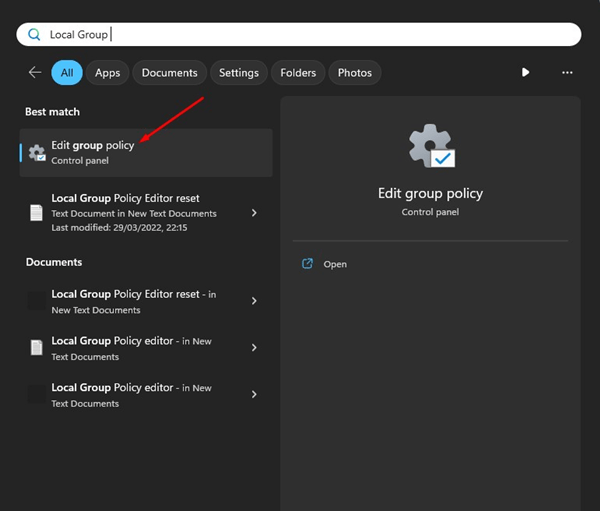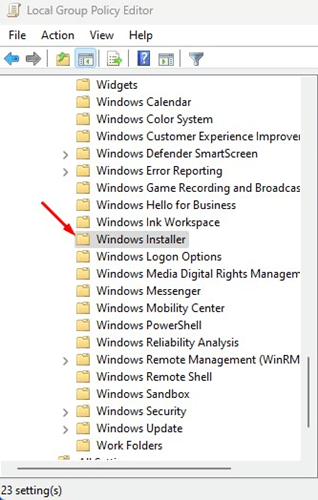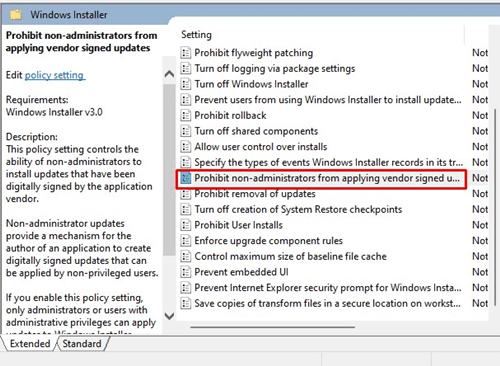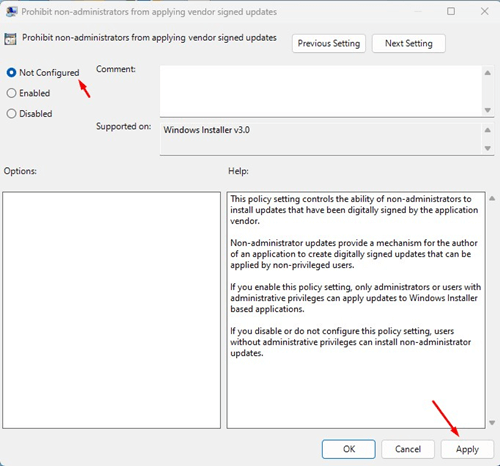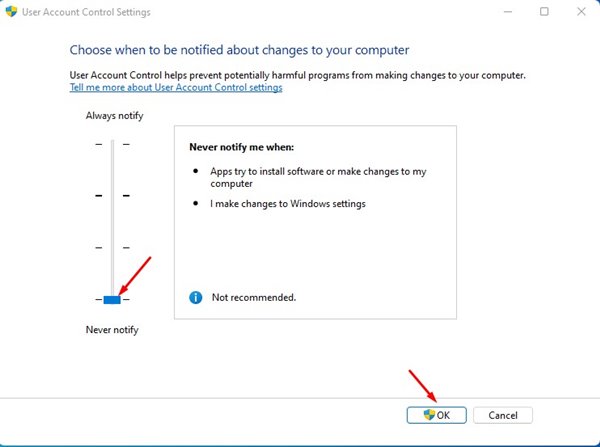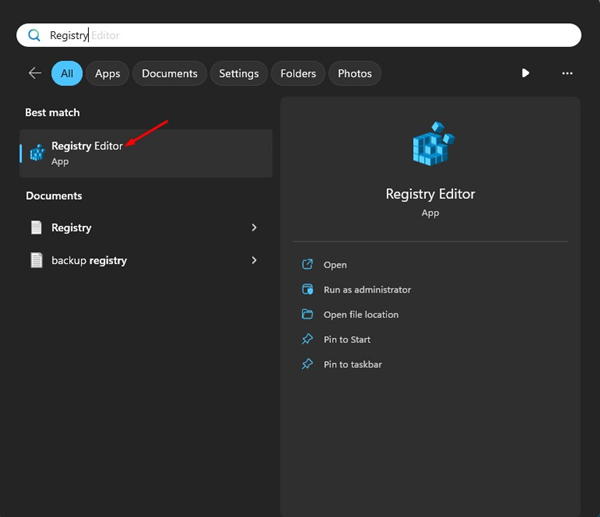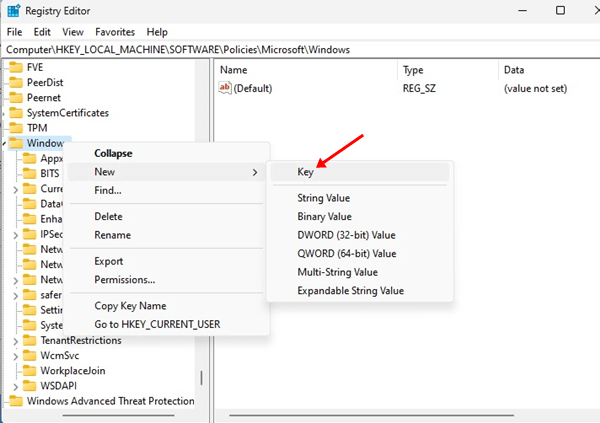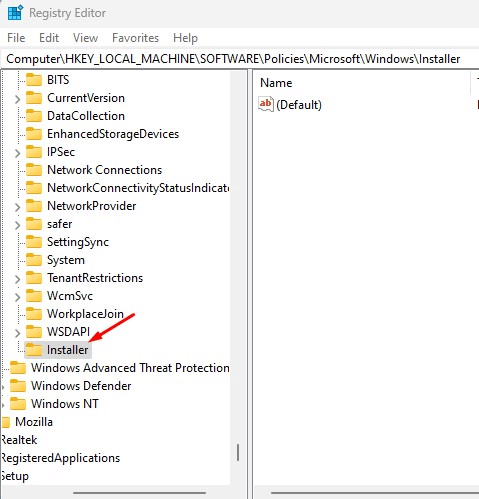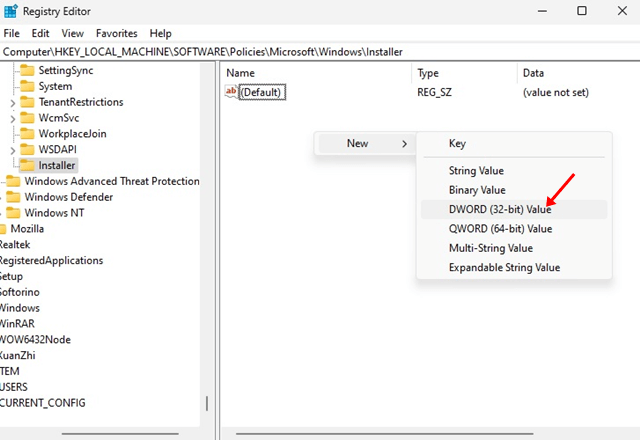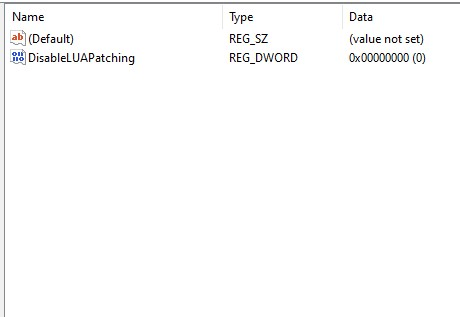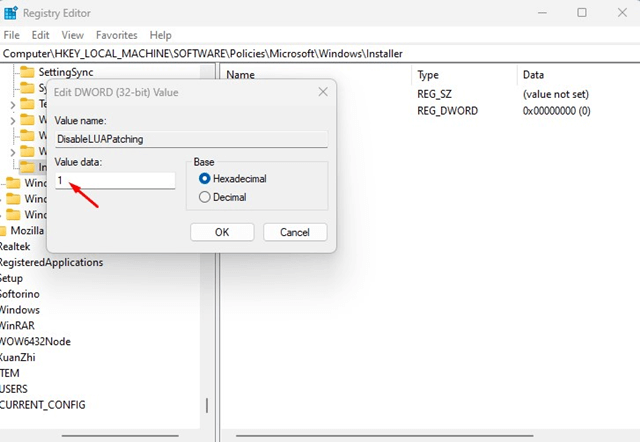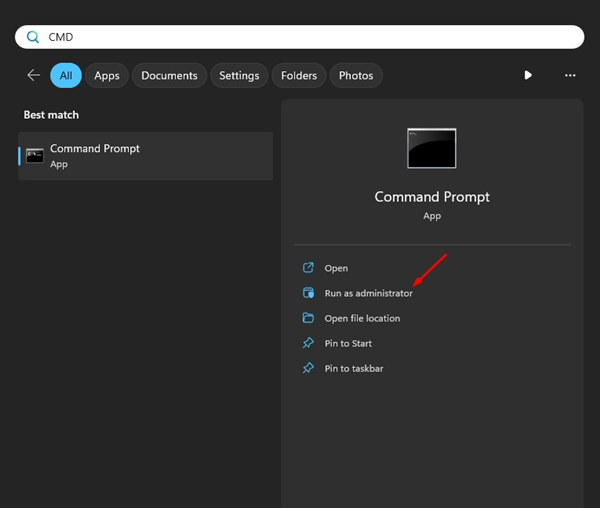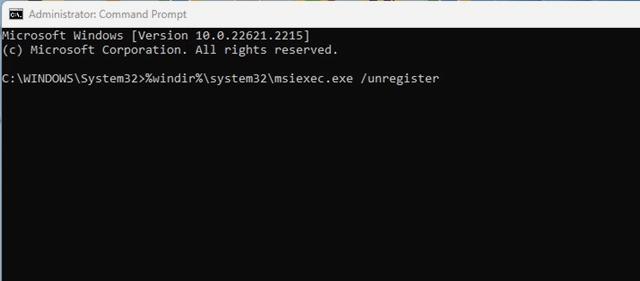How to Fix ‘This Installation Is Forbidden by System Policy’ Error on Windows
This installation is forbidden by system policy error prevents users from installing their favorite programs. If you have just encountered an error message, here’s what it means and how do you fix it.
Why does the ‘This Installation is Forbidden’ error appear?
Sometimes, users accidentally turn off the Windows Installer services, which prevents new program installation. Third-party apps or malware can also disable the Windows Installer services. You may also receive the error message due to a corrupt installer file, incorrect registry settings, misconfigured system policy, or other reasons.
Whatever the reason, the ‘This Installation Is Forbidden by System Policy’ error can be fixed by doing these things.
1. Restart your computer
It’s a good idea to restart your PC or laptop at regular intervals. Restarting gives your system much-needed time to cool down and install several apps and system updates.
If you haven’t restarted your computer or laptop for a while, click on the Power Menu and select Restart. After restarting, rerun the installer. This time, you won’t get the error message.
2. Use Another Installer File
Due to a corrupted installer file, you may encounter the ‘This Installation Is Forbidden by System Policy’ error message. If this message keeps appearing, you must download another installer file and complete the installation.
Open your web browser and download the app’s installer file from its official website. Once you have done so, double-click the Installer file and follow the on-screen instructions to complete the installation process.
3. Run the Installer as Administrator
Running the Installer file as an administrator will prevent all third-party processes & apps from conflicting with the installation. It will also overlook the incorrect system policy settings and continue with the installation.
Running the installer file as an administrator is easy; right-click on the installer file and select ‘Run as administrator’. You will now encounter a UAC Prompt; click on Yes.
4. Enable the Windows Installer Service
If the Windows Installer is disabled, you will face various installation issues. You will also encounter installation issues while downloading apps from the Microsoft Store.
The best you can do to resolve all installation issues is to check whether the Windows Installer Service is enabled.
1. Type Services on the Windows Search. On the list of matching results, open the Services app.
2. When the Services app opens, find the Windows Installer Service.
3. Double-click on the Windows Installer Service. Next, click on the Startup type drop-down and select Manual.
4. Click the Start button to enable the Windows Installer Service. Once done, click the Apply button to put the changes into effect.
5. Modify the Local Group Policy Editor
Another best option to fix ‘This Installation Is Forbidden by System Policy’ is to modify the Local Group Policy Editor. Here’s what you need to do.
1. Click on Windows 11 Search and type Local Group Policy.
2. Open the Local Group Policy Editor. Now, navigate to this path.
Computer Configuration > Administrative Templates > Windows Components > Windows Installer.
3. On the right side, find & double-click on the Prohibit non-administrators from applying vendor signed updates.
4. In the top left corner, select Disabled or Not Configured. Once done, press the Apply button and then OK.
6. Disable the User Account Control
Many users have claimed to resolve the ‘This Installation Is Forbidden by System Policy’ error by turning off the user account control. You can try disabling it temporarily to see if the error is fixed.
1. Type Change User Account Control Settings on Windows 11 Search. Next, open the Change User Account Control Settings app from the list.
2. On the User Account Control Settings prompt, set the slider to Never Notify.
3. After making the changes, click on the OK button.
4. The UAC prompt will pop up; click the Yes button.
7. Modify the System Registry
If you still get the ‘This Installation Is Forbidden by System Policy’ error message, the next best option is to tweak the system registry file.
1. Type Registry in the Windows Search. Open the Registry Editor app from the list.
2. When the Registry Editor opens, navigate to this path:
Computer\HKEY_LOCAL_MACHINE\SOFTWARE\Policies\Microsoft\Windows
3. Right-click on the Windows and select New > Key.
4. Name the new key as Installer and press Enter.
5. Select the Installer key. On the right side, right-click and select New > DWORD (32-bit) Value.
6. Name the new key as DisableLUAPatching
7. Double-click on the newly created DWORD Value. In the Value Data field, type 1 and click OK.
Close the Registry Editor and restart your Windows PC. This will fix the Installation error on the Windows operating system.
8. Re-register the Windows Installer Services
If nothing has worked, the ultimate option is to re-register the Windows Installer Service. Re-registering the Windows Installer service will likely fix the ‘This Installation Is Forbidden by System Policy’ error message.
1. Type in CMD on the Windows Search. Right-click on the CMD and select Run as administrator.
2. Execute these commands one by one.
%windir%\system32\msiexec.exe /unregister
%windir%\system32\msiexec.exe /regserver
%windir%\syswow64\msiexec.exe /unregister
%windir%\syswow64\msiexec.exe /regserver
After executing these commands, restart your Windows computer. This should fix the ‘This Installation Is Forbidden by System Policy’ error message.
These are some of the best & working methods to resolve the ‘This Installation Is Forbidden by System Policy’ error message on Windows 11. Please let us know which method worked for you to resolve the This Installation Is Forbidden by System Policy error message.
The post How to Fix ‘This Installation Is Forbidden by System Policy’ Error on Windows appeared first on TechViral.
ethical hacking,hacking,bangla ethical hacking,bangla hacking tutorial,bangla tutorial,bangla hacking book,ethical hacking bangla,bangla,hacking apps,ethical hacking bangla tutorial,bangla hacking,bangla hacking pdf,bangla hacking video,bangla android hacking,bangla hacking tutorials,bangla fb hacking tutorial,bangla hacking book download,learn ethical hacking,hacking ebook,hacking tools,bangla ethical hacking course, tricks,hacking,ludo king tricks,whatsapp hacking trick 2019 tricks,wifi hacking tricks,hacking tricks: secret google tricks,simple hacking tricks,whatsapp hacking tricks,tips and tricks,wifi tricks,tech tricks,redmi tricks,hacking trick paytm cash,hacking trick helo app,hacking trick of helo app,paytm cash hacking trick,wifi password hacking,paytm cash hacking trick malayalam,hacker tricks, tips and tricks,pubg mobile tips and tricks,tricks,tips,tips and tricks for pubg mobile,100 tips and tricks,pubg tips and tricks,excel tips and tricks,google tips and tricks,kitchen tips and tricks,season 2 tips and tricks,android tips and tricks,fortnite tips and tricks,godnixon tips and tricks,free fire tips and tricks,advanced tips and tricks,whatsapp tips and tricks, facebook tricks,facebook,facebook hidden tricks,facebook tips and tricks,facebook latest tricks,facebook tips,facebook new tricks,facebook messenger tricks,facebook android app tricks,fb tricks,facebook app tricks,facebook tricks and tips,facebook tricks in hindi,tricks,facebook tutorial,new facebook tricks,cool facebook tricks,facebook tricks 2016,facebook tricks 2017,facebook secret tricks,facebook new tricks 2020,blogger blogspot seo tips and tricks,blogger tricks,blogger,blogger seo tips,blogger seo tips and tricks,seo for blogger,blogger seo in hindi,blogger seo best tips for increasing visitors,blogging tips and tricks,blogger blog seo,blogger seo in urdu,adsense approval trick,blogging tips and tricks for beginners,blogging tricks,blogger tutorial,blogger tricks 2016,blogger tricks 2017 bangla,tricks,bangla tutorial,bangla magic,bangla motivational video,bangla tricks,bangla tips,all bangla tips,magic tricks,akash bangla tricks,top 10 bangla tricks,tips and tricks,all bangla trick,bangla computer tricks,computer bangla tricks,bangla magic card tricks,ms word bangla tips and tricks,bangla computer tips,trick,psychology tricks,youtube bangla,magic tricks bangla,si trick Credit techviral