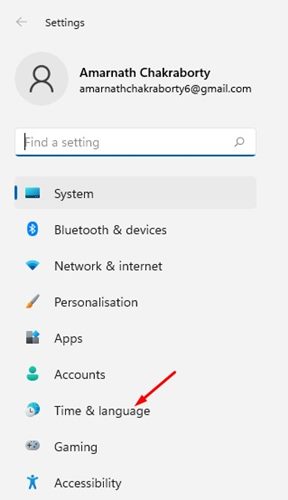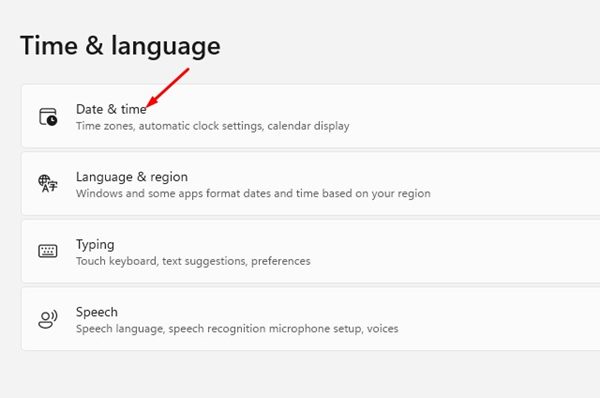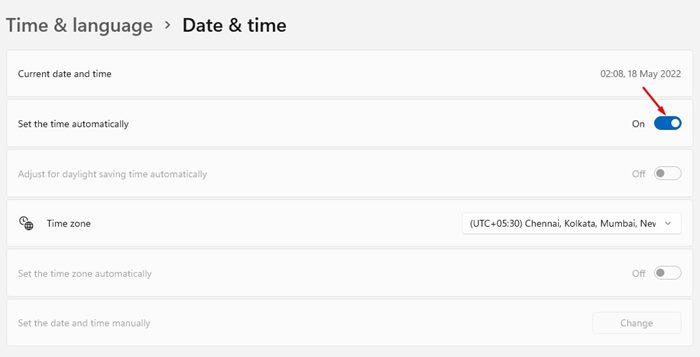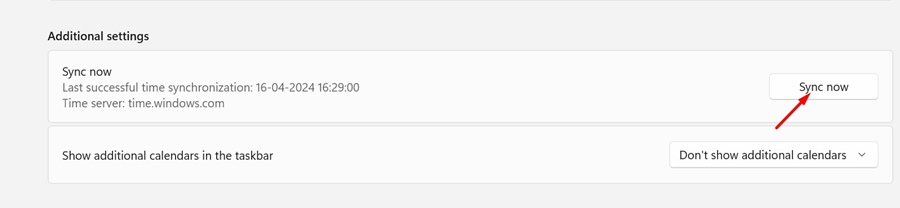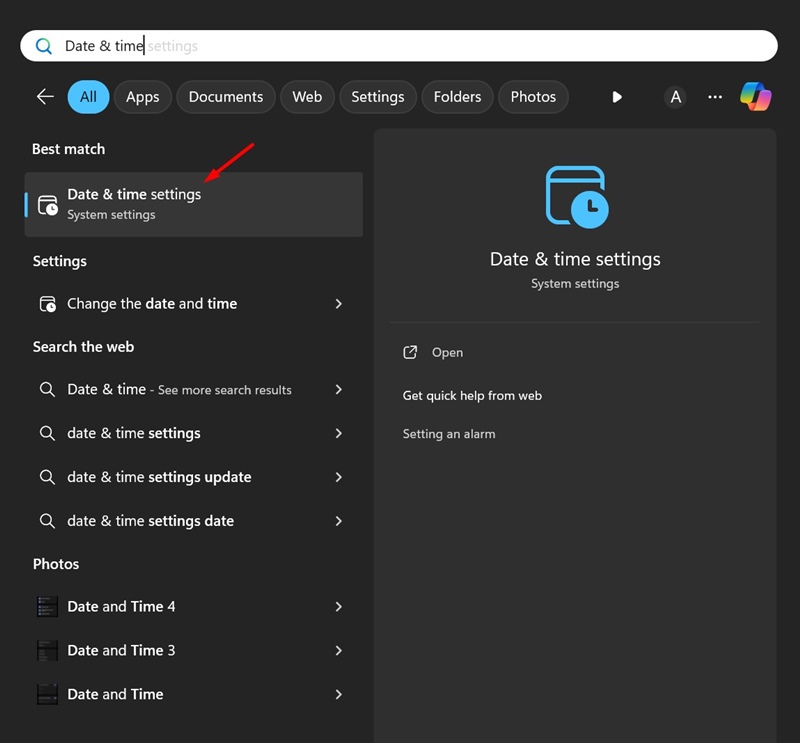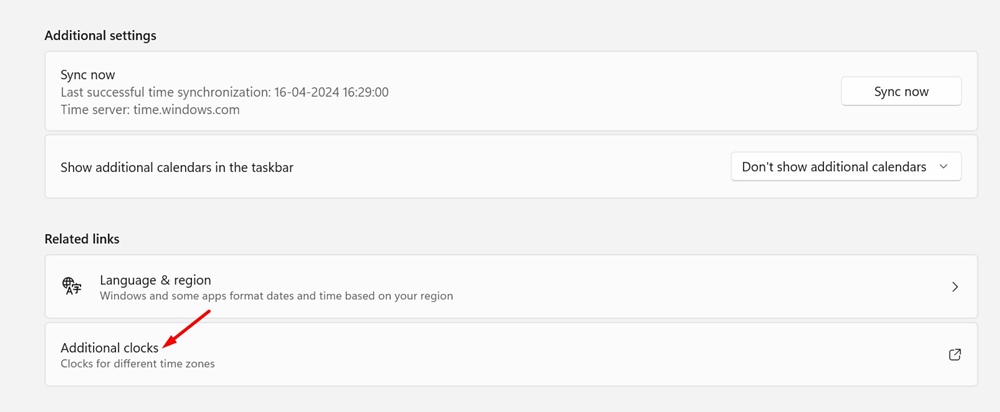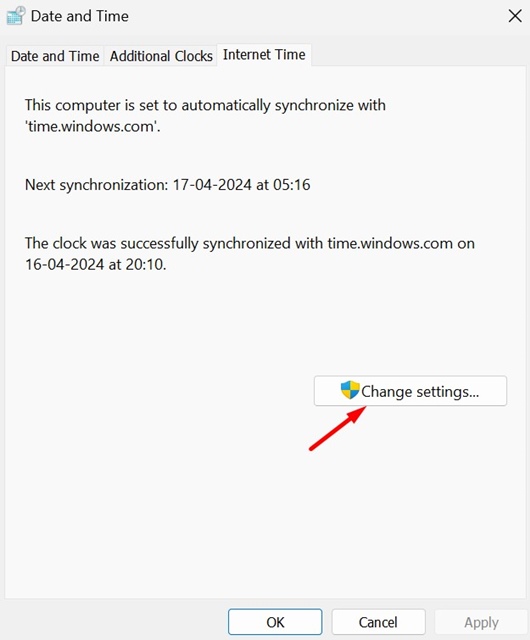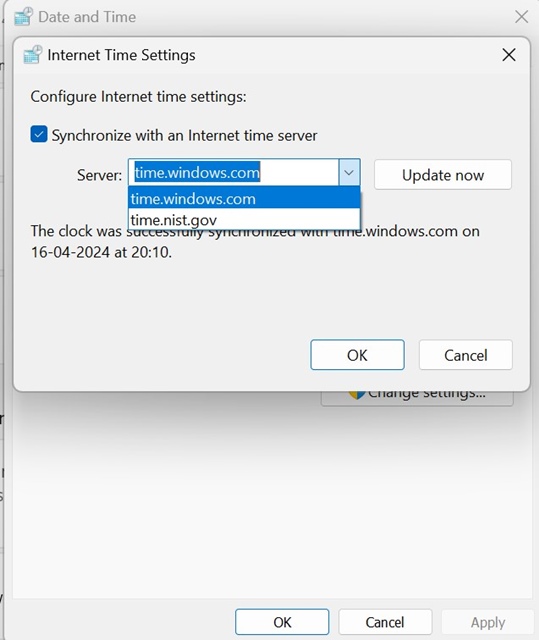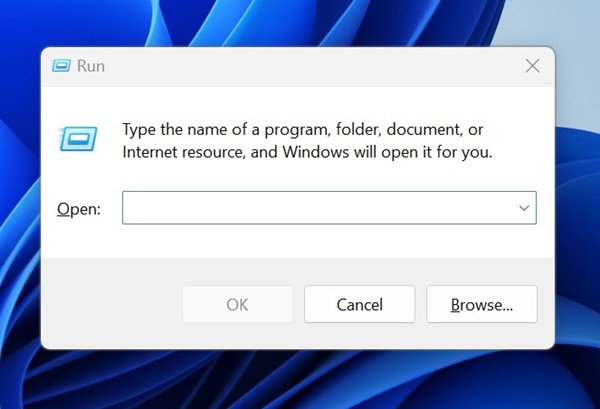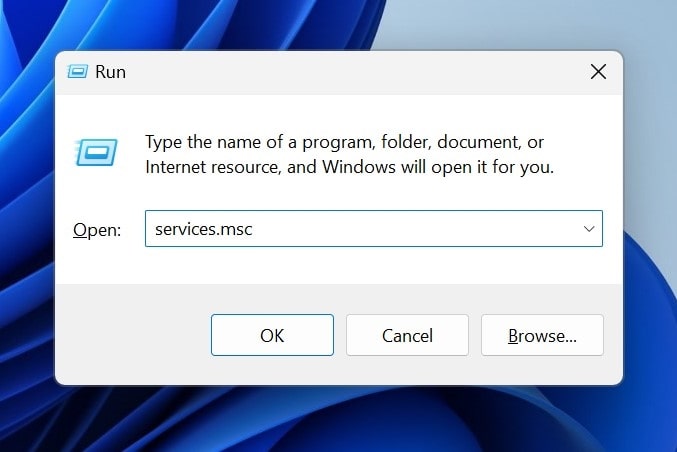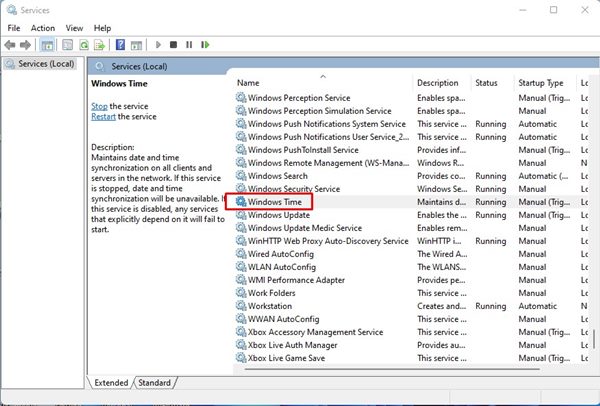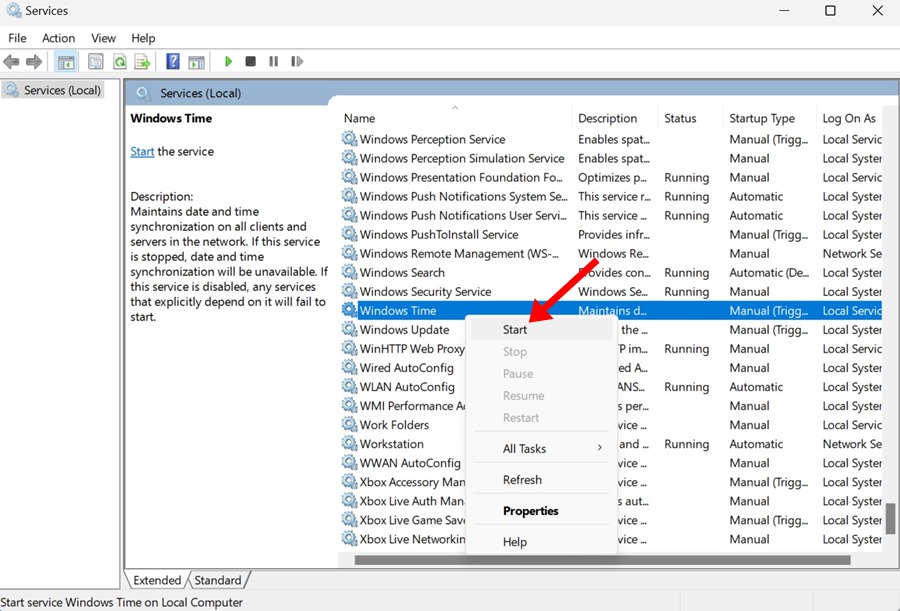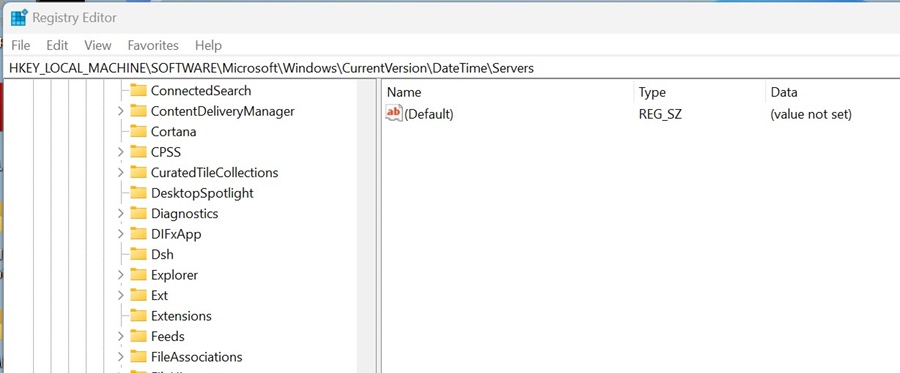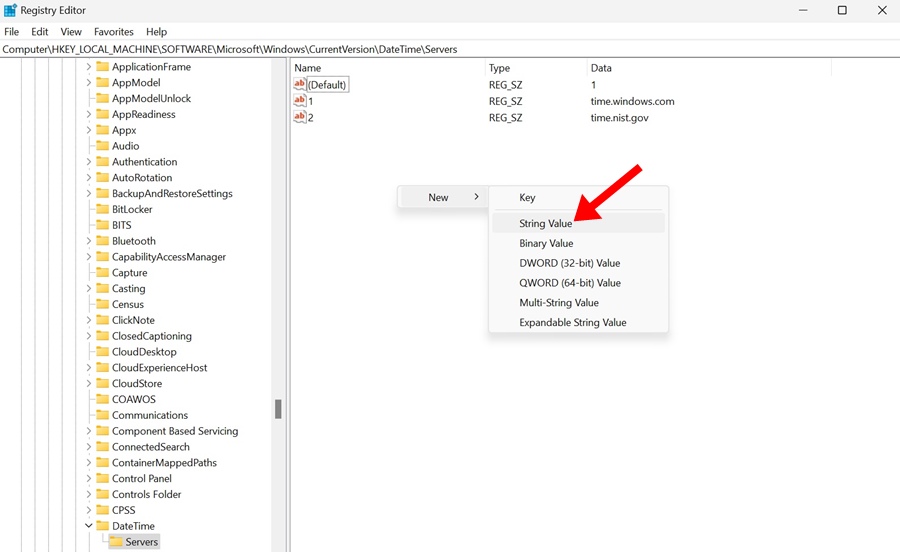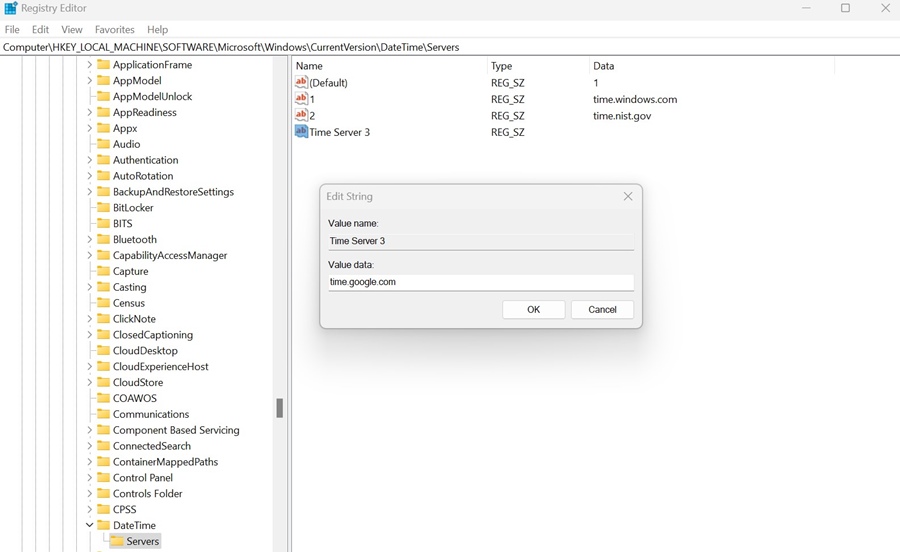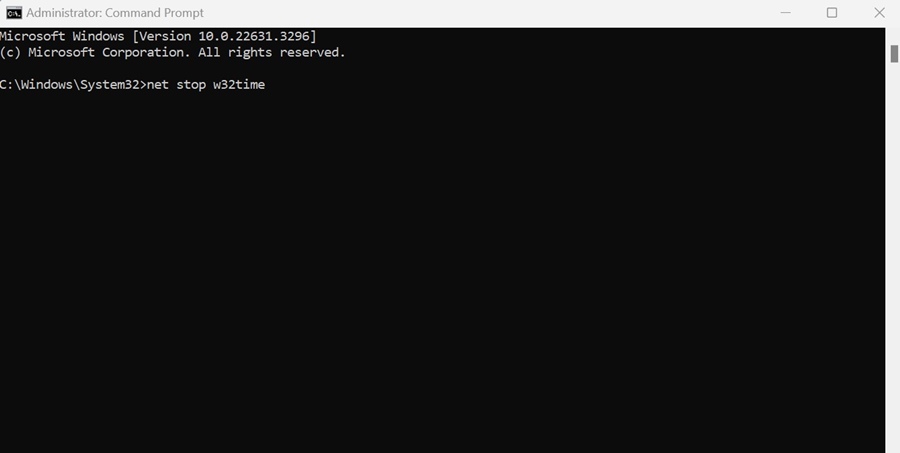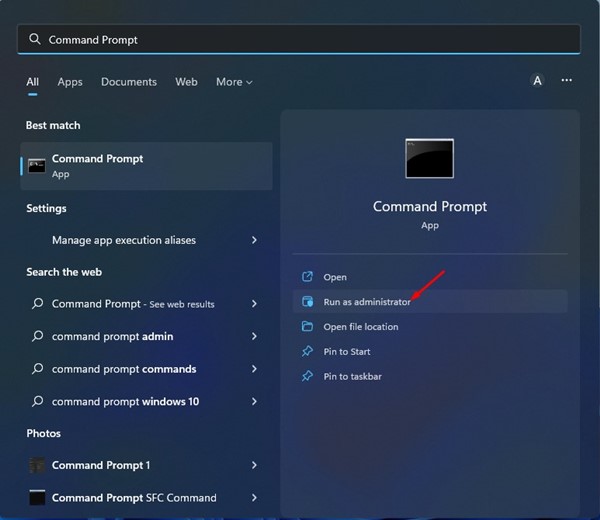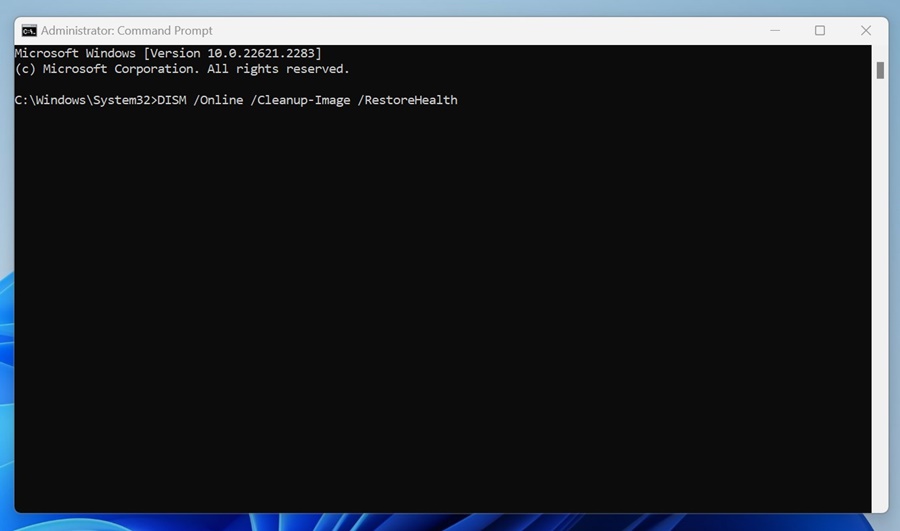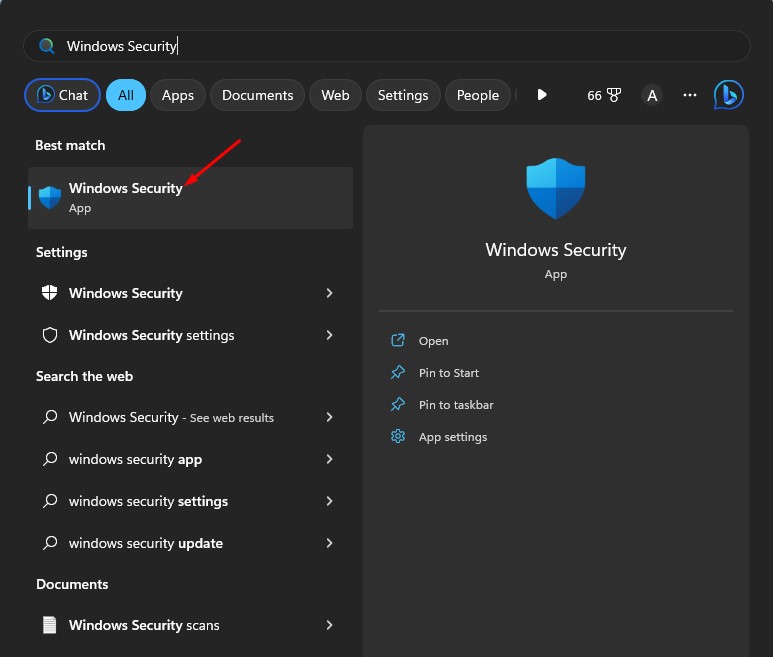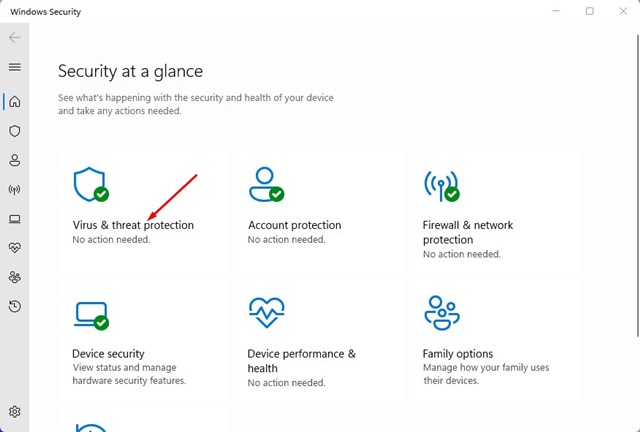8 Best Ways to Fix Time Sync Failed on Windows
The date and time set on your Windows PC are crucial. Apps use this information to serve you information, reminders, timer apps depend on it, etc.
Sometimes, those services may not function properly because the Windows System clock is out of sync. When the system clock is out of sync, you may see an incorrect date and time and an error message that reads ‘Time Synchronization failed’.
Why Windows Time Failed to Sync?
Several reasons can cause the Time Synchronization to fail on Windows. Below are the most common reasons.
- Incorrect Time & Date Settings.
- Viruses or Malware Infection.
- Problem with the Windows Time Service.
- Incorrect Firewall Settings.
- System File Corruption.
- Problem with the CMOS Battery.
If you’re experiencing issues with the Windows Time sync, you should do these troubleshooting.
1. Check the Date & Time Settings on Windows
The first thing you should do is ensure that the date and time are set to update automatically. Here’s how to check your Windows PC’s date and time settings.
1. Launch the Settings app.
2. Switch to Time & Language.
3. Click on Date & Time.
4. Enable the toggle beside Set time automatically.
5. Scroll to the Additional Settings section and click Sync Now.
2. Change the Time Server
The next best thing you can do to fix the time sync failed issue is to change the time server on Windows 11. Here’s how you can change it.
1. Open the Date and Time settings option from the Windows Search.
2. Scroll down and click Additional Clocks.
3. Select Internet Time.
4. Click Change Settings.
5. Click on the Server drop-down and select time.windows.com. Click Update Now.
3. Restart the Windows Time Service
The Windows Time Service should run constantly in the background. If this service is experiencing any problems, time sync will fail and lead to errors. You can try restarting the Windows Time Service and see if it helps.
1. Press the Windows Key + R button on your keyboard. This will open the RUN dialog box.
2. Type services.msc and press Enter.
3. Find the Windows Time.
4. Right-click on Windows Time and select Start. If it’s already running, right-click and select Stop and then Start.
4. Add More Time Servers
Adding more time service may fix the time sync failed error on Windows. If you add more time servers, Windows will try different servers to keep time in sync.
1. Type Registry Editor in the Windows Search. Open the Registry Editor app.
2. Navigate to this path:
HKEY_LOCAL_MACHINE\SOFTWARE\Microsoft\Windows\CurrentVersion\DateTime\Servers
3. Right-click the Servers and select New > String Value.
4. Name the new String value anything you want, for example, Server new, Server 3, etc. Double-click on the String value. In the value data field, type time.google.com and click OK.
5. Force the Time Sync with CMD
If you still get the time sync failed error message, you can try forcing the time sync via the command prompt.
1. Type Command Prompt in the Windows Search. Right-click on the CMD and select Run as administrator.
2. When the Command Prompt opens, execute these commands one by one.
net stop w32time w32tm /unregister w32tm /register net start w32time w32tm /resync
After executing all commands, close the command prompt and restart your Windows PC. This will force Windows to sync the time.
6. Run the SFC and DISM Command
System file corruption could be another reason Windows fails to sync the time. You can find and replace the corrupted system files by running the SFC and DISM Commands.
1. Type CMD in the Windows 11 Search. Right-click on CMD and select Run as administrator.
2. Execute this command:
sfc /scannow
3. If the SFC scan returns with an error, execute this command:
DISM /Online /Cleanup-Image /RestoreHealth
7. Disable any Firewall or Third-Party Security Program
Firewalls and third-party security apps that you may use can prevent the Windows Time service from running and create issues with the time sync.
If you’ve recently added a firewall protection or security app, you can temporarily disable it and check.
8. Run a full antivirus scan
Malicious softwares can sometimes interrupt the time sync process and trigger errors. So, if all other methods listed above have failed to fix the time synchronization issues, it’s time to scan for malicious programs.
1. Type Windows Security in the Windows Search. Next, open the Windows Security app from the list of best-match results.
2. Switch to the Virus & Threat Protection.
3. Click Scan Options.
4. Select Full Scan and click Scan Now.
The Full Scan may take a while to complete, so be patient. Once the scan is complete, restart your Windows 11 PC and check whether you still get the error.
These are the best ways to deal with the time sync failed issue on Windows PC/Laptop. If you need more help troubleshooting this problem, let us know in the comments.
The post 8 Best Ways to Fix Time Sync Failed on Windows appeared first on TechViral.
ethical hacking,hacking,bangla ethical hacking,bangla hacking tutorial,bangla tutorial,bangla hacking book,ethical hacking bangla,bangla,hacking apps,ethical hacking bangla tutorial,bangla hacking,bangla hacking pdf,bangla hacking video,bangla android hacking,bangla hacking tutorials,bangla fb hacking tutorial,bangla hacking book download,learn ethical hacking,hacking ebook,hacking tools,bangla ethical hacking course, tricks,hacking,ludo king tricks,whatsapp hacking trick 2019 tricks,wifi hacking tricks,hacking tricks: secret google tricks,simple hacking tricks,whatsapp hacking tricks,tips and tricks,wifi tricks,tech tricks,redmi tricks,hacking trick paytm cash,hacking trick helo app,hacking trick of helo app,paytm cash hacking trick,wifi password hacking,paytm cash hacking trick malayalam,hacker tricks, tips and tricks,pubg mobile tips and tricks,tricks,tips,tips and tricks for pubg mobile,100 tips and tricks,pubg tips and tricks,excel tips and tricks,google tips and tricks,kitchen tips and tricks,season 2 tips and tricks,android tips and tricks,fortnite tips and tricks,godnixon tips and tricks,free fire tips and tricks,advanced tips and tricks,whatsapp tips and tricks, facebook tricks,facebook,facebook hidden tricks,facebook tips and tricks,facebook latest tricks,facebook tips,facebook new tricks,facebook messenger tricks,facebook android app tricks,fb tricks,facebook app tricks,facebook tricks and tips,facebook tricks in hindi,tricks,facebook tutorial,new facebook tricks,cool facebook tricks,facebook tricks 2016,facebook tricks 2017,facebook secret tricks,facebook new tricks 2020,blogger blogspot seo tips and tricks,blogger tricks,blogger,blogger seo tips,blogger seo tips and tricks,seo for blogger,blogger seo in hindi,blogger seo best tips for increasing visitors,blogging tips and tricks,blogger blog seo,blogger seo in urdu,adsense approval trick,blogging tips and tricks for beginners,blogging tricks,blogger tutorial,blogger tricks 2016,blogger tricks 2017 bangla,tricks,bangla tutorial,bangla magic,bangla motivational video,bangla tricks,bangla tips,all bangla tips,magic tricks,akash bangla tricks,top 10 bangla tricks,tips and tricks,all bangla trick,bangla computer tricks,computer bangla tricks,bangla magic card tricks,ms word bangla tips and tricks,bangla computer tips,trick,psychology tricks,youtube bangla,magic tricks bangla,si trick Credit techviral