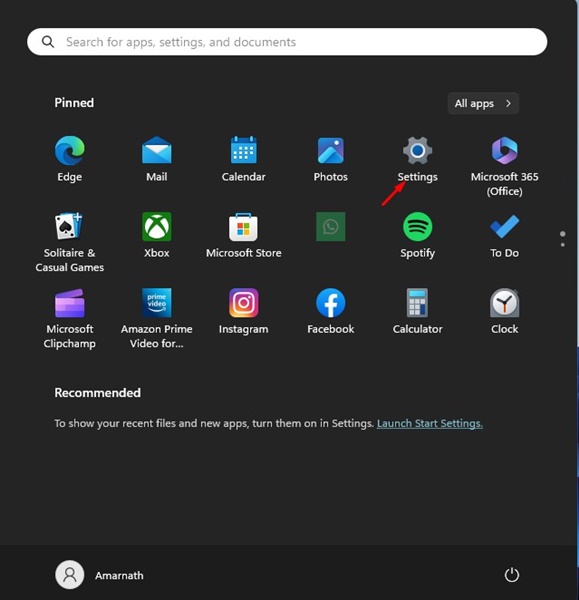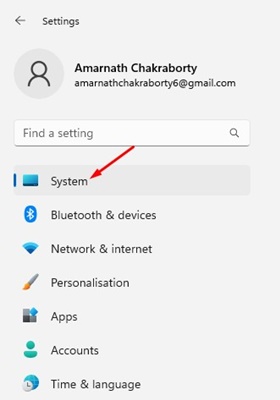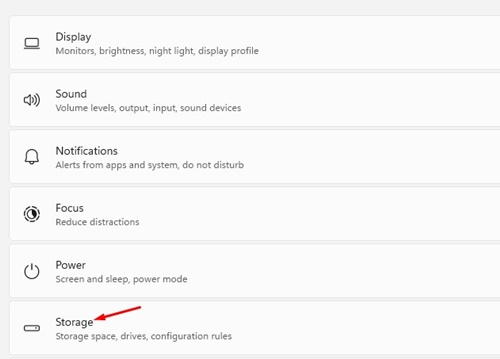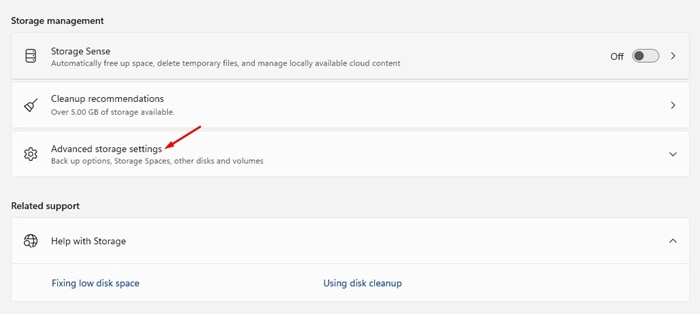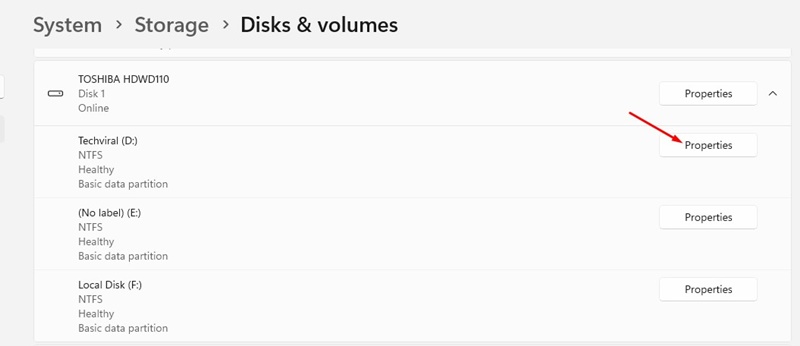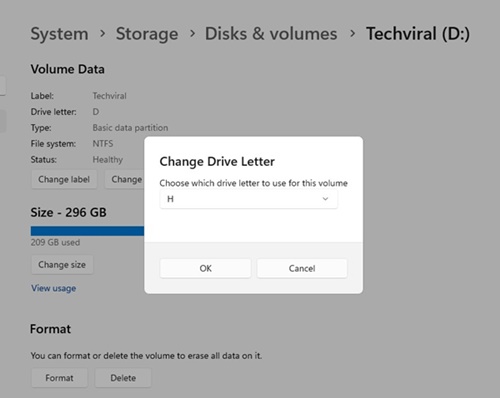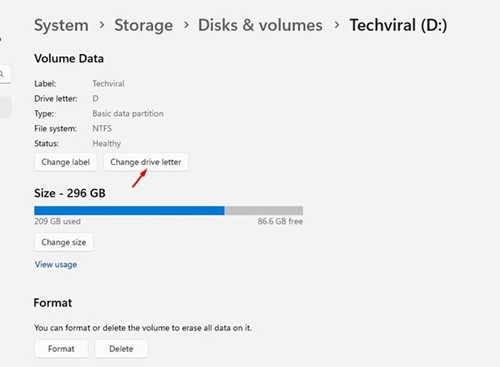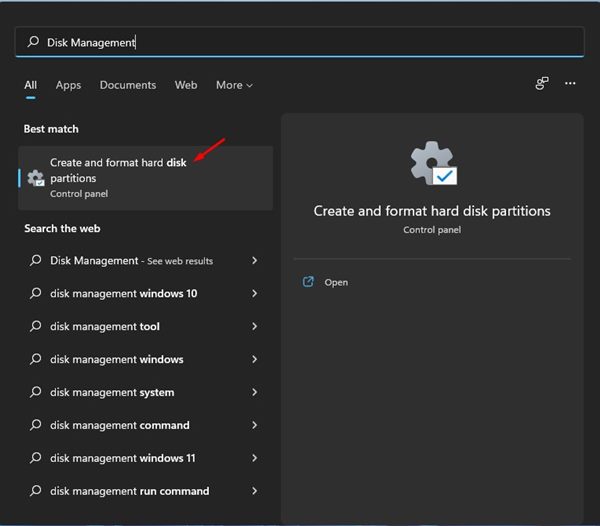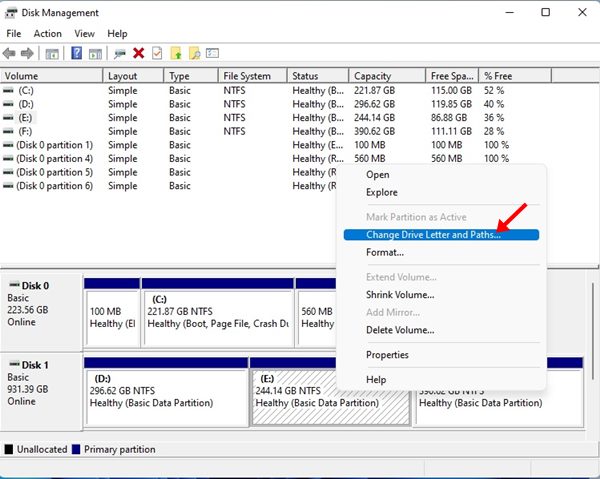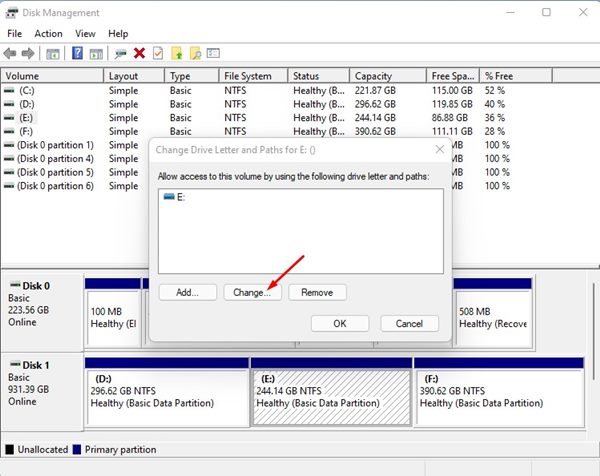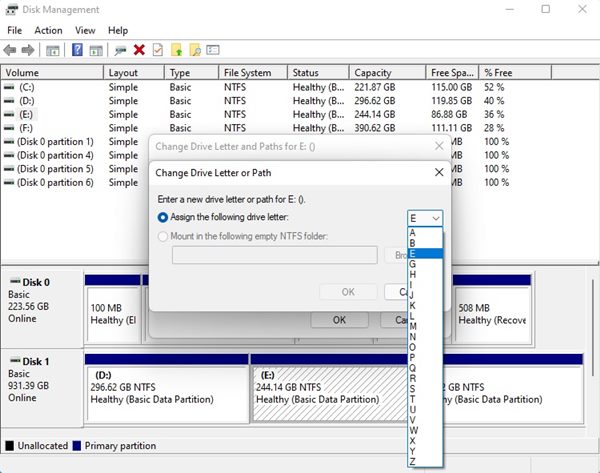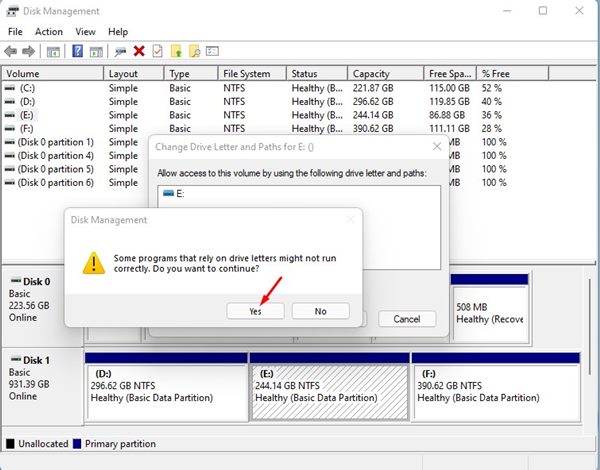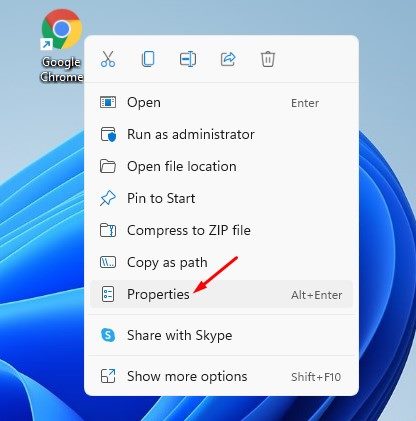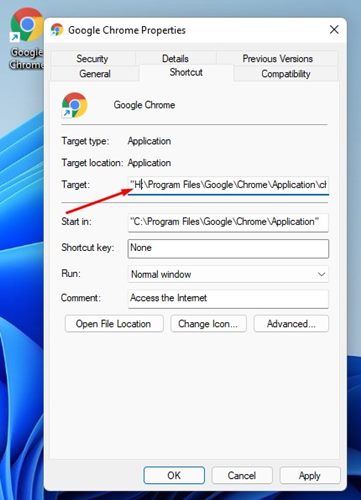How to Change Drive Letter in Windows 11
By default, Windows 11 assigns specific letters, such as E:, F:, G:, etc., to the hard disk drive, but you can change them easily. If you want, you can utilize the Disk Management tool to change the drive letters.
Important: Some software that relies on drive letters to work might not run after changing the drive letter. The change mainly affects the desktop shortcut of your Windows 11.
1. Change the Drive Letter from the Settings
You can change the drive letter using Windows 11’s Settings app. Here’s what you need to do.
1. Click on the Windows 11 Start button and select Settings.
2. Switch to the System.
3. Click on Storage.
4. Scroll down and expand the Advanced Storage Settings.
5. Select Disks & Volumes.
6. Click Properties beside the disk partition whose letter you want to change.
7. Click Change Drive Letter.
8. Use the drop-down menu to select the new drive letter and click Ok.
2. Change Drive Letter from the Disk Management Tool
You can even use the Disk Management utility to change the drive letter. Here’s what you need to do.
1. Open Windows 11 Search and type in Disk Management.
2. Open the Create and format hard disk partitions from the list of options.
3. This will open the Disk Management utility on your Windows 11 computer.
4. Right-click on the hard drive whose letter you want to change and select Change Drive Letters and Paths.
5. On the Change Drive Letters and Path dialog box, click the Change button.
6. Utilize the drop-down menu next to Assign the following drive letter and select the letter. Once done, click Ok.
7. You will see a confirmation pop-up; click Yes to apply the changes.
8. The new drive letter should appear on the Disk Management utility.
9. Open the File Explorer, and you will find that the drive letter has been changed.
Fix Programs Not Working After Changing Drive Letter
Some software that relies on drive letters to work might not run after changing the drive letter. Follow these steps to fix the programs that were not opening.
1. Right-click on the shortcut file for the app that’s broken. Select Properties.
2. On the target field, change the target of the shortcut to the new drive letter.
For example, if Chrome was previously installed on “E:\Program Files\Google\Chrome\Application\chrome.exe”, and you changed the E drive to H, you need to change the target field to “H:\Program Files\Google\Chrome\Application\chrome.exe”
3. After making the changes, click Apply and then Ok.
This will fix the broken shortcut on Windows 11. If the programs still don’t work, you must reinstall them or change the drive letter.
Changing the drive letter is pretty easy, especially on the Windows 11 operating system. If you have any doubts, let us know in the comment box below.
The post How to Change Drive Letter in Windows 11 appeared first on TechViral.
ethical hacking,hacking,bangla ethical hacking,bangla hacking tutorial,bangla tutorial,bangla hacking book,ethical hacking bangla,bangla,hacking apps,ethical hacking bangla tutorial,bangla hacking,bangla hacking pdf,bangla hacking video,bangla android hacking,bangla hacking tutorials,bangla fb hacking tutorial,bangla hacking book download,learn ethical hacking,hacking ebook,hacking tools,bangla ethical hacking course, tricks,hacking,ludo king tricks,whatsapp hacking trick 2019 tricks,wifi hacking tricks,hacking tricks: secret google tricks,simple hacking tricks,whatsapp hacking tricks,tips and tricks,wifi tricks,tech tricks,redmi tricks,hacking trick paytm cash,hacking trick helo app,hacking trick of helo app,paytm cash hacking trick,wifi password hacking,paytm cash hacking trick malayalam,hacker tricks, tips and tricks,pubg mobile tips and tricks,tricks,tips,tips and tricks for pubg mobile,100 tips and tricks,pubg tips and tricks,excel tips and tricks,google tips and tricks,kitchen tips and tricks,season 2 tips and tricks,android tips and tricks,fortnite tips and tricks,godnixon tips and tricks,free fire tips and tricks,advanced tips and tricks,whatsapp tips and tricks, facebook tricks,facebook,facebook hidden tricks,facebook tips and tricks,facebook latest tricks,facebook tips,facebook new tricks,facebook messenger tricks,facebook android app tricks,fb tricks,facebook app tricks,facebook tricks and tips,facebook tricks in hindi,tricks,facebook tutorial,new facebook tricks,cool facebook tricks,facebook tricks 2016,facebook tricks 2017,facebook secret tricks,facebook new tricks 2020,blogger blogspot seo tips and tricks,blogger tricks,blogger,blogger seo tips,blogger seo tips and tricks,seo for blogger,blogger seo in hindi,blogger seo best tips for increasing visitors,blogging tips and tricks,blogger blog seo,blogger seo in urdu,adsense approval trick,blogging tips and tricks for beginners,blogging tricks,blogger tutorial,blogger tricks 2016,blogger tricks 2017 bangla,tricks,bangla tutorial,bangla magic,bangla motivational video,bangla tricks,bangla tips,all bangla tips,magic tricks,akash bangla tricks,top 10 bangla tricks,tips and tricks,all bangla trick,bangla computer tricks,computer bangla tricks,bangla magic card tricks,ms word bangla tips and tricks,bangla computer tips,trick,psychology tricks,youtube bangla,magic tricks bangla,si trick Credit techviral