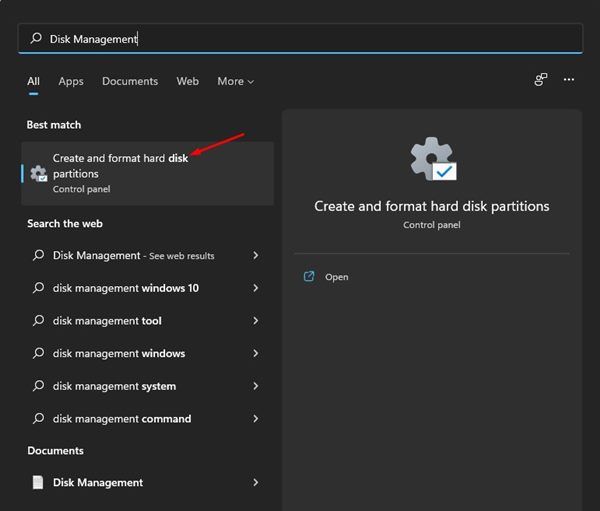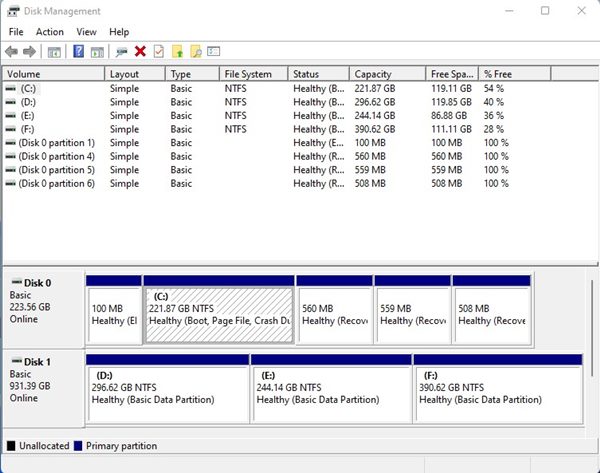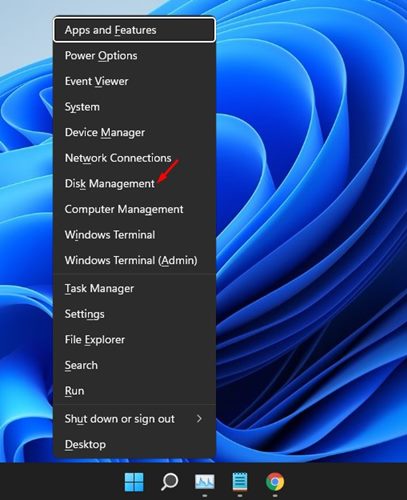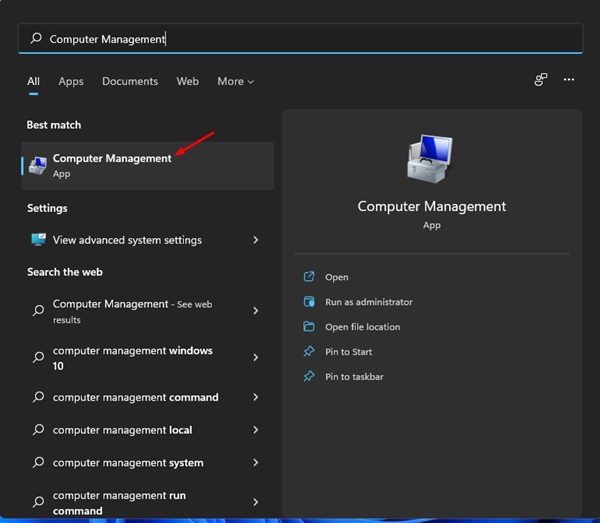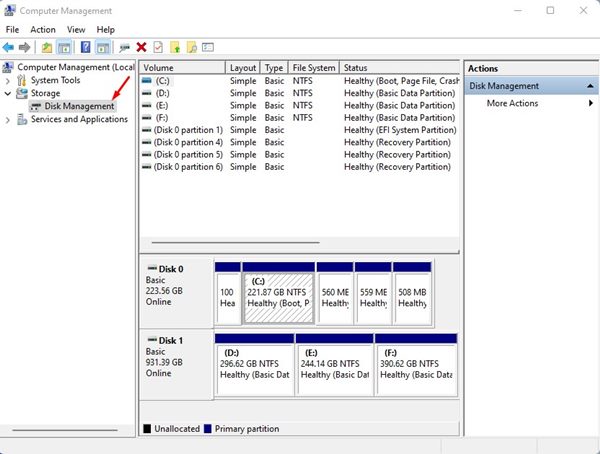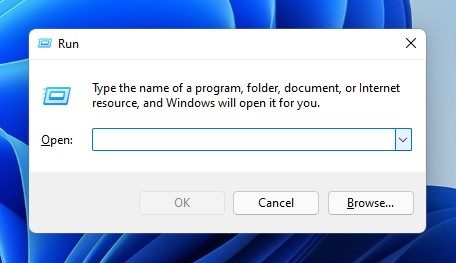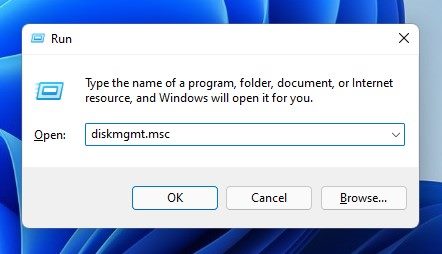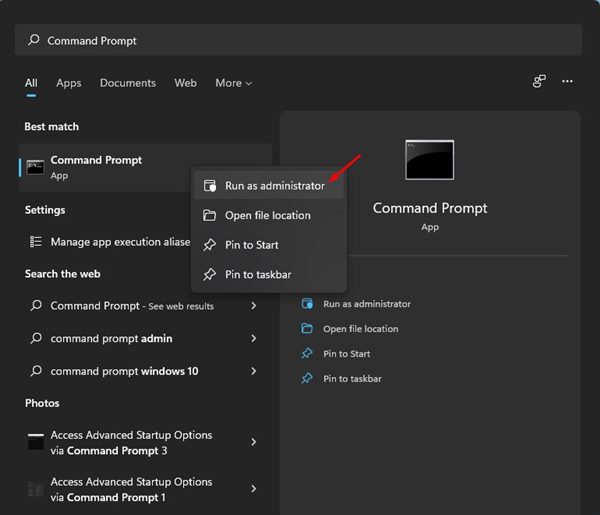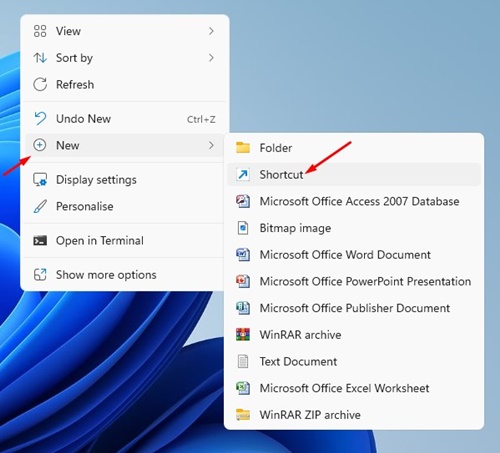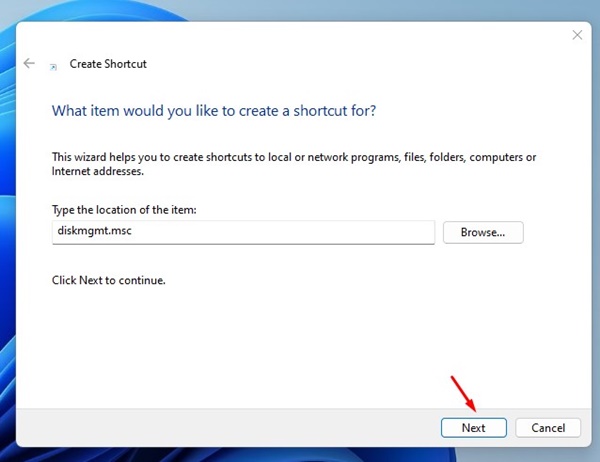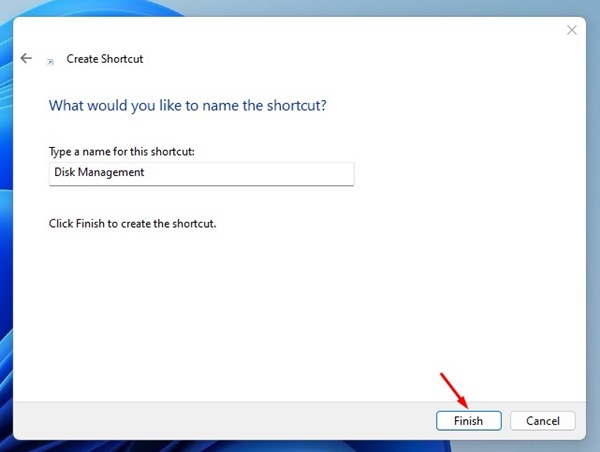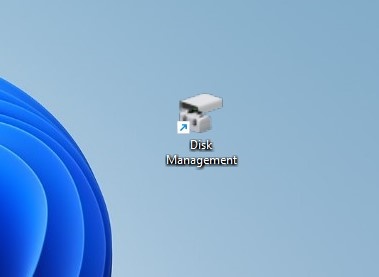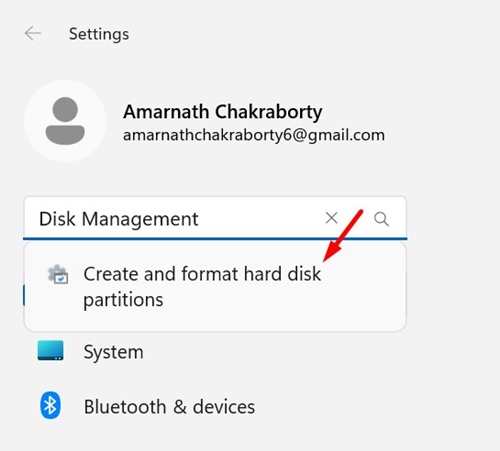7 Best Ways to Open Disk Management on Windows 11
Microsoft’s new operating system, Windows 11, has the Disk Management utility, but it’s hidden in the settings. Here’s how you can access Disk Management on Windows 11.
1. Access Disk Management from Windows 11 search
You can search for Disk Management on the Windows 11 Search to have access to it instantly.
1. Click on the Windows 11 search and type in Disk Management.
2. Click on the Create and Format hard disk partitions option.
3. This will open the Disk Management tool on Windows 11.
2. Using the Windows 11 Power Menu
Windows 11 includes a secondary Start menu known as the Power Menu. You can use the Power Menu to access the Disk Management utility directly. To access the Power Menu in Windows 11, press the Windows Key + X button.
Alternatively, you can right-click the Windows 11 Start button to open the Power Menu. Click on Disk Management on the Power Menu to open the tool.
3. Access Disk Management via the Computer Management Menu
Another easy way to access Disk Management is through the Computer Management tool.
1. Open the Computer Management app from the Windows 11 Search.
2. Expand the Storage section and click on Disk Management.
4. Access Disk Management via the RUN command
We will use the RUN dialog box to access the Disk Management utility. Here’s what you need to do.
1. Press the Windows Key + R button to open the RUN dialog box.
2. On the RUN dialog box, type in diskmgmt.msc and hit the Enter button.
3. This will open the Disk Management utility on Windows 11.
5. Access Disk Management via Command Prompt
Like the RUN menu, you can also utilize the Command Prompt utility to access the Disk Management tool.
1. Open the Windows 11 search and type in Command Prompt. Right-click on the Command Prompt and select Run as administrator.
2. Enter diskmgmt.msc and hit the Enter button.
6. Create & open Disk Management from Desktop
You can create a Disk Management shortcut on your desktop and access it whenever possible. Here’s how to create a shortcut.
1. Right-click on a blank space on your desktop and select New > Shortcut.
2. On the Type the location of the item field, enter diskmgmt.msc and click Next.
3. On the type a name for the shortcut prompt, name the shortcut anything you want, such as Disk Management, and click on the Finish button.
4. The shortcut will be added to your desktop screen. Whenever you want to access the Disk Management tool, double-click on the shortcut you’ve created.
7. Open Disk Management From Settings
Another great way to open Disk Manager on Windows 11 is from the Settings app.
1. Click on the Windows 11 Start button and select Settings.
2. Type Disk Management in the Search Field.
3. Select Create and format hard disk partitions.
This will open the Disk Management utility on your Windows 11 PC.
There are various ways to access the Disk Management utility on Windows 11. If you have any doubts, let us know in the comment box below.
The post 7 Best Ways to Open Disk Management on Windows 11 appeared first on TechViral.
ethical hacking,hacking,bangla ethical hacking,bangla hacking tutorial,bangla tutorial,bangla hacking book,ethical hacking bangla,bangla,hacking apps,ethical hacking bangla tutorial,bangla hacking,bangla hacking pdf,bangla hacking video,bangla android hacking,bangla hacking tutorials,bangla fb hacking tutorial,bangla hacking book download,learn ethical hacking,hacking ebook,hacking tools,bangla ethical hacking course, tricks,hacking,ludo king tricks,whatsapp hacking trick 2019 tricks,wifi hacking tricks,hacking tricks: secret google tricks,simple hacking tricks,whatsapp hacking tricks,tips and tricks,wifi tricks,tech tricks,redmi tricks,hacking trick paytm cash,hacking trick helo app,hacking trick of helo app,paytm cash hacking trick,wifi password hacking,paytm cash hacking trick malayalam,hacker tricks, tips and tricks,pubg mobile tips and tricks,tricks,tips,tips and tricks for pubg mobile,100 tips and tricks,pubg tips and tricks,excel tips and tricks,google tips and tricks,kitchen tips and tricks,season 2 tips and tricks,android tips and tricks,fortnite tips and tricks,godnixon tips and tricks,free fire tips and tricks,advanced tips and tricks,whatsapp tips and tricks, facebook tricks,facebook,facebook hidden tricks,facebook tips and tricks,facebook latest tricks,facebook tips,facebook new tricks,facebook messenger tricks,facebook android app tricks,fb tricks,facebook app tricks,facebook tricks and tips,facebook tricks in hindi,tricks,facebook tutorial,new facebook tricks,cool facebook tricks,facebook tricks 2016,facebook tricks 2017,facebook secret tricks,facebook new tricks 2020,blogger blogspot seo tips and tricks,blogger tricks,blogger,blogger seo tips,blogger seo tips and tricks,seo for blogger,blogger seo in hindi,blogger seo best tips for increasing visitors,blogging tips and tricks,blogger blog seo,blogger seo in urdu,adsense approval trick,blogging tips and tricks for beginners,blogging tricks,blogger tutorial,blogger tricks 2016,blogger tricks 2017 bangla,tricks,bangla tutorial,bangla magic,bangla motivational video,bangla tricks,bangla tips,all bangla tips,magic tricks,akash bangla tricks,top 10 bangla tricks,tips and tricks,all bangla trick,bangla computer tricks,computer bangla tricks,bangla magic card tricks,ms word bangla tips and tricks,bangla computer tips,trick,psychology tricks,youtube bangla,magic tricks bangla,si trick Credit techviral