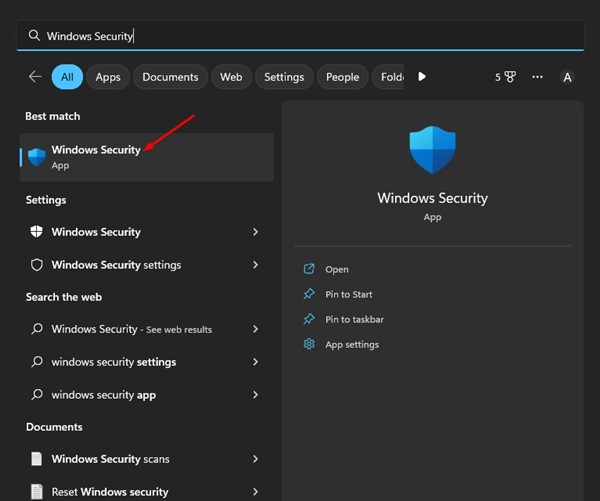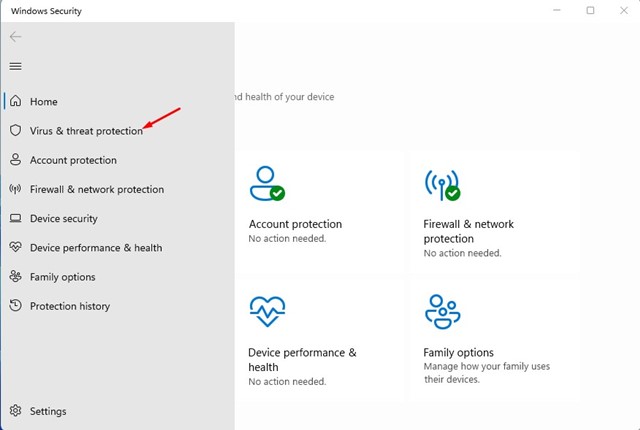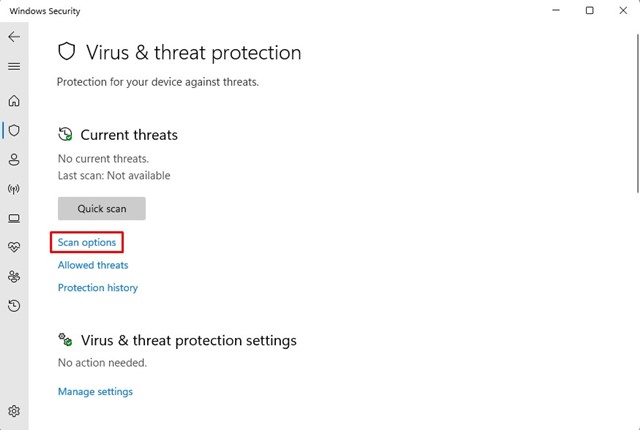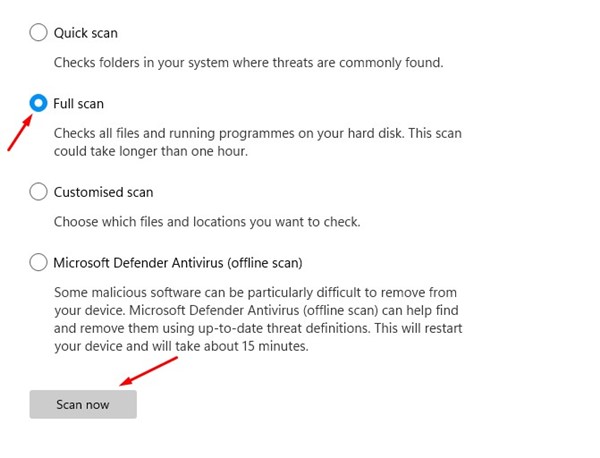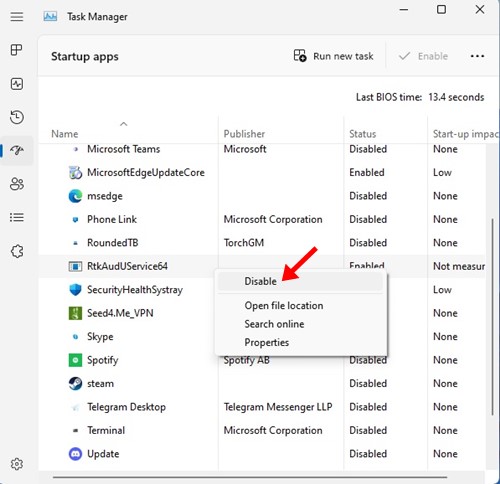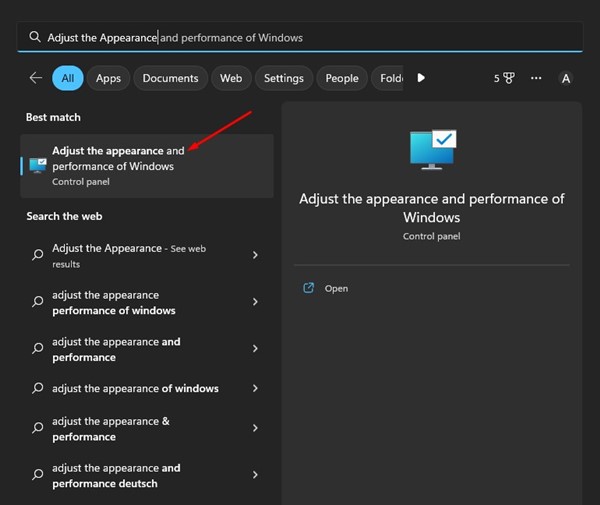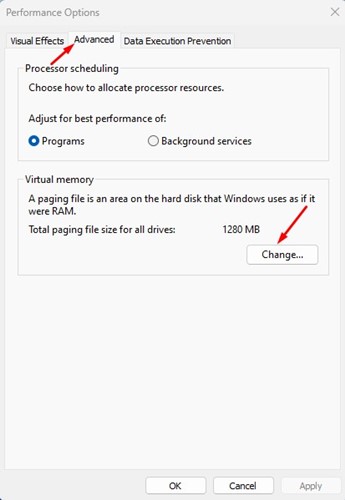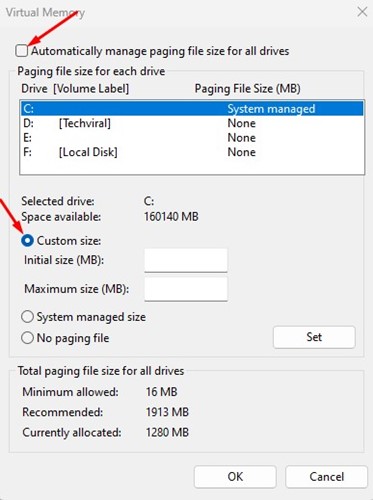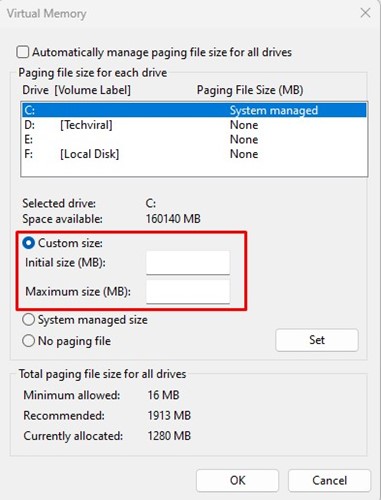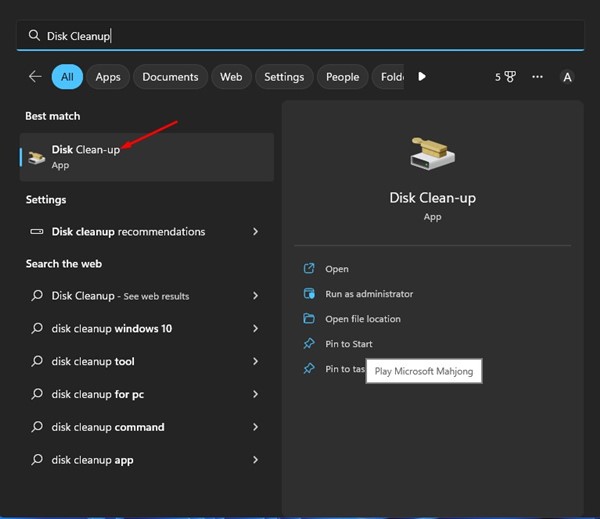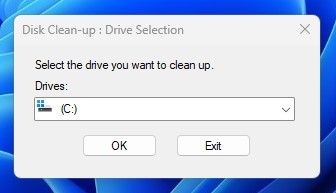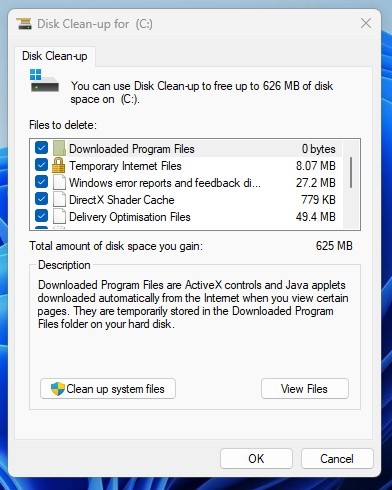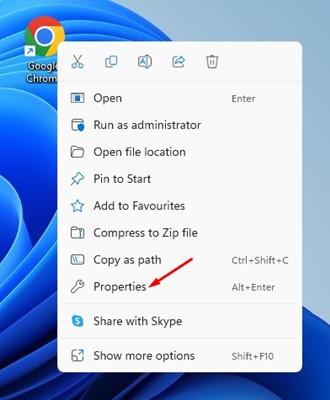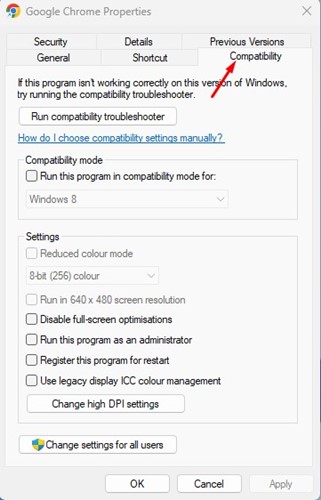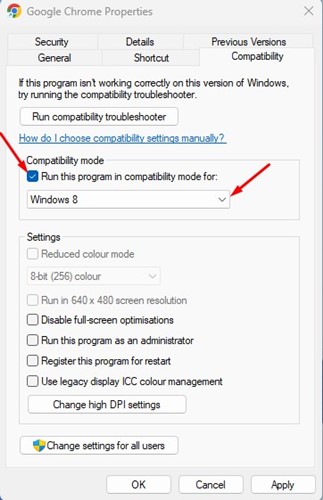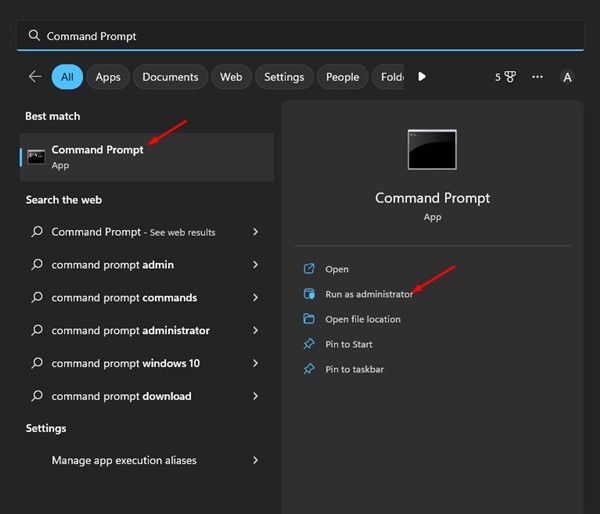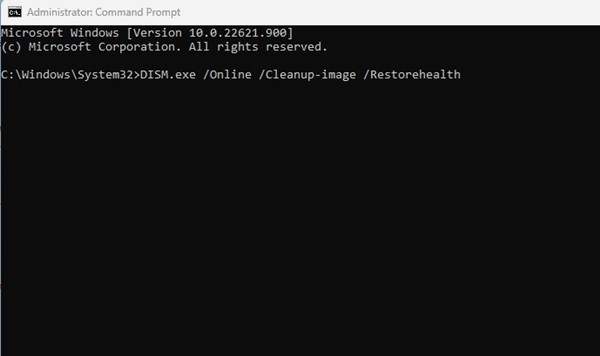How to Fix Event ID 1001 Error in Windows
If a Windows Error Reporting Event ID 1001 error appears on your Event Viewer, you first need to know why. Here’s why the Event ID 1001 error appears.
- Insufficient free RAM
- Third-Party Antivirus Conflicting with Windows Security
- Corrupted System Files
- Viruses/Malware
- High Disk Usage/Low Disk Space
Now that you know all the possible reasons behind the Windows Error Reporting Event ID 1001, here’s how you can troubleshoot it.
1. Disable Third-Party Antivirus Software
The Event ID 1001 error usually appears when third-party antivirus software conflicts with Windows security. To resolve the issue, you can try turning off your third-party antivirus program.
If you are not using antivirus software, you must turn off the firewall applications. Third-party firewall programs also conflict with Windows Security’s firewall, leading to the error message.
Open your Control Panel and find your third-party antivirus software. Right-click on it and select Uninstall.
2. Scan for Malware
Malware and viruses are other reasons behind Windows error reporting event ID 1001. You must scan for threats using Windows Security.
1. Click on Windows search and type Windows Security.
2. When Windows Security opens, switch to the Virus & Threat Protection.
3. Click on the Scan options.
4. Select Full Scan and click Scan Now.
Windows Security will check all files and running programs on your hard disk. This scan can take more than one hour to complete.
3. Monitor and Close Suspicious background apps
You need to open the Task Manager on your Windows and look closely at all your running apps. If you find any app that shouldn’t be running on your device, right-click on it and click the End Task option.
To prevent them from running again on your computer, open the Control Panel and remove the app. Alternatively, you can disable the app from starting up automatically. To do that, open Task Manager > Startup. Find the app, right-click on it, and select Disable.
4. Update the Outdated Drivers
You must find and update all outdated drivers installed on your device as well. Here’s how to update the outdated drivers on Windows.
1. Open the Device Manager app from the Windows Search.
2. The Device Manager will open. You need to check for problematic device drivers, which will mostly have a yellow exclamation mark.
3. Right-click on those problematic devices and select Update Driver.
4. On the How do you want to search for drivers? Prompt, select the Search automatically for drivers option.
5. Extend the Virtual Memory Allocation
Windows has a paging file, an area on the hard disk that the operating system uses as if it were RAM. Sometimes, less virtual memory also triggers the Event ID 1001 error in the Event Viewer. Therefore, to resolve this issue, you must extend the Virtual Memory Allocation on your Windows operating system.
1. Click on Windows search and type in Adjust the Appearance. Open the Adjust the appearance and performance of Windows app from the list.
2. On the Window that appears, switch to the Advanced tab and then click on the Change button under the Virtual Memory.
3. On the Virtual Memory, uncheck the ‘Automatically manage paging file size for all drives’ checkbox. Select Custom Size.
4. You must look at the details in the ‘Total Paging file size for all drives’ section. By considering that detail, you need to increase the virtual memory allocation on your PC by setting the values in the Initial Size and Maximum Size boxes.
5. After making the changes, click OK.
6. Run the Disk Cleanup Utility
The error message can also occur when your PC runs short of storage space. The best way to deal with storage issues is to use the Disk Cleanup Utility.
1. Click on the Windows search and type Disk Cleanup. Open the Disk Cleanup utility from the list of matching results.
2. Select your OS installation drive and click OK.
3. The utility will return with files you can delete. Select all files and click OK.
4. You will see a confirmation prompt. Click on the Delete Files button to confirm the selection.
7. Run the Application in Compatibility Mode
If you can figure out the exact application triggering the BSOD, you can try running that particular application in Compatibility Mode.
Important: We have used Google Chrome to demonstrate what you must do. You need to do the steps for the app that triggers a BSOD on your PC.
1. Right-click on the Google Chrome browser and select Properties.
2. On the Chrome Properties, switch to the Compatibility tab.
3. Check the Run this program in compatibility mode for option in the Compatibility mode section.
4. Select a Windows version lower than the one you’re using.
5. After making the changes, click on Apply and close the Chrome Properties.
Make sure to restart the computer after making the changes.
8. Run the SFC Command
If the error message still appears in the Event Viewer, you need to run the SFC Command. Here’s how to run an SFC scan on Windows.
1. Click on the Windows search and type Command Prompt. Right-click on the Command Prompt and select Run as administrator.
2. When the Command prompt appears, enter the given command:
DISM.exe /Online /Cleanup-image /Restorehealth
3. Once done, run the SFC command on the command prompt:
sfc /scannow
Frequently Asked Questions:
What does error code 1001 mean?
Event ID 1001 Error means there’s a problem due to high system resource usage or conflicting apps. System file corruption can also trigger this error.
Is Event ID 1001 Error triggered due to malware?
While Malware can’t directly trigger the error or show you the BSOD, it can sometimes be responsible for it. Malware can corrupt important system files and raise resource consumption, which can lead to this error.
Does Event ID 1001 need a clean Windows Installation?
No! If you have followed all our shared methods, you won’t have to perform a clean installation. The shared troubleshooting is likely to resolve the error.
Also read: Fix File Explorer Not Responding on Windows 11
These are the best methods to fix the Event ID 1001 error in Windows. If you need more help resolving the error, let us know in the comments.
The post How to Fix Event ID 1001 Error in Windows appeared first on TechViral.
ethical hacking,hacking,bangla ethical hacking,bangla hacking tutorial,bangla tutorial,bangla hacking book,ethical hacking bangla,bangla,hacking apps,ethical hacking bangla tutorial,bangla hacking,bangla hacking pdf,bangla hacking video,bangla android hacking,bangla hacking tutorials,bangla fb hacking tutorial,bangla hacking book download,learn ethical hacking,hacking ebook,hacking tools,bangla ethical hacking course, tricks,hacking,ludo king tricks,whatsapp hacking trick 2019 tricks,wifi hacking tricks,hacking tricks: secret google tricks,simple hacking tricks,whatsapp hacking tricks,tips and tricks,wifi tricks,tech tricks,redmi tricks,hacking trick paytm cash,hacking trick helo app,hacking trick of helo app,paytm cash hacking trick,wifi password hacking,paytm cash hacking trick malayalam,hacker tricks, tips and tricks,pubg mobile tips and tricks,tricks,tips,tips and tricks for pubg mobile,100 tips and tricks,pubg tips and tricks,excel tips and tricks,google tips and tricks,kitchen tips and tricks,season 2 tips and tricks,android tips and tricks,fortnite tips and tricks,godnixon tips and tricks,free fire tips and tricks,advanced tips and tricks,whatsapp tips and tricks, facebook tricks,facebook,facebook hidden tricks,facebook tips and tricks,facebook latest tricks,facebook tips,facebook new tricks,facebook messenger tricks,facebook android app tricks,fb tricks,facebook app tricks,facebook tricks and tips,facebook tricks in hindi,tricks,facebook tutorial,new facebook tricks,cool facebook tricks,facebook tricks 2016,facebook tricks 2017,facebook secret tricks,facebook new tricks 2020,blogger blogspot seo tips and tricks,blogger tricks,blogger,blogger seo tips,blogger seo tips and tricks,seo for blogger,blogger seo in hindi,blogger seo best tips for increasing visitors,blogging tips and tricks,blogger blog seo,blogger seo in urdu,adsense approval trick,blogging tips and tricks for beginners,blogging tricks,blogger tutorial,blogger tricks 2016,blogger tricks 2017 bangla,tricks,bangla tutorial,bangla magic,bangla motivational video,bangla tricks,bangla tips,all bangla tips,magic tricks,akash bangla tricks,top 10 bangla tricks,tips and tricks,all bangla trick,bangla computer tricks,computer bangla tricks,bangla magic card tricks,ms word bangla tips and tricks,bangla computer tips,trick,psychology tricks,youtube bangla,magic tricks bangla,si trick Credit techviral