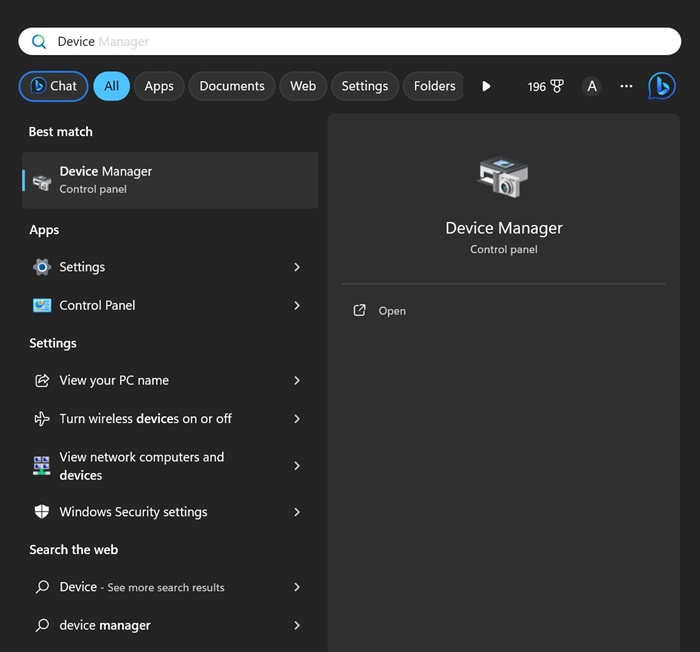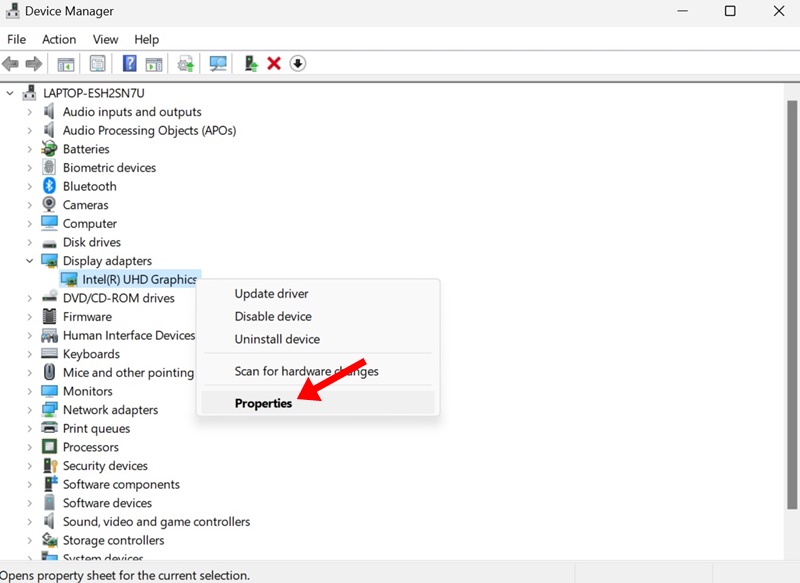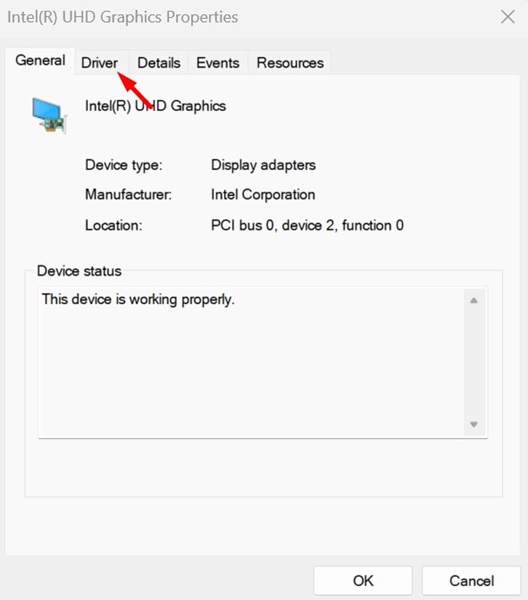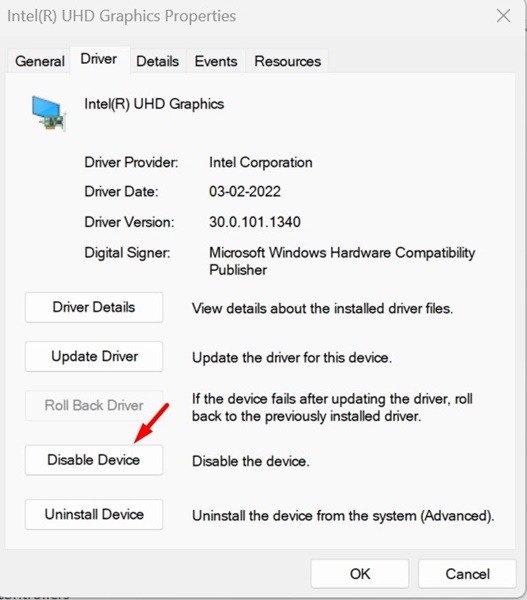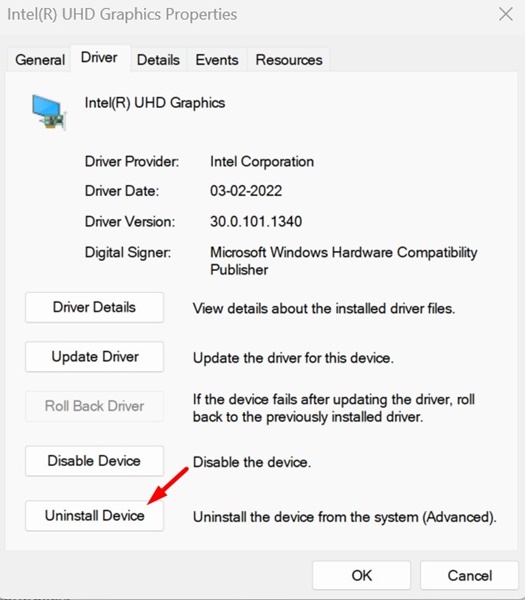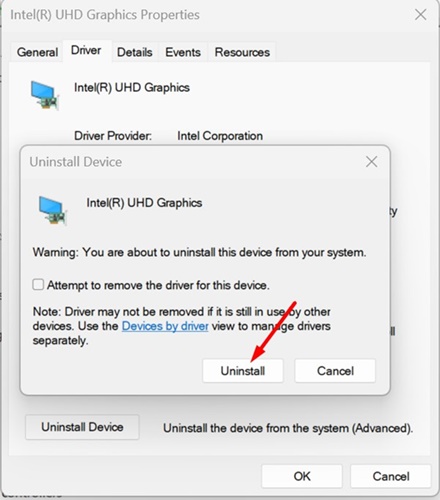How to Reset Graphics Driver on Windows 11
It’s pretty easy to reset your graphics driver on Windows 11; you have to know how to do it. We have discussed how to do it here.
When should we reset the graphics card driver on Windows 11?
You don’t usually need to reset your graphics card drivers at regular intervals. You should reset the graphics drivers only when facing these issues.
- You are experiencing screen flickering issues.
- The screen is blacking out or showing graphical problems.
- You are facing problems running compatible games.
- Windows does not detect the GPU after installing system updates.
1. Reset Graphics Driver Keyboard Shortcut
You can easily restart your Graphics driver with a keyboard shortcut. For that, you must use the key combination of Windows + CTRL + Shift + B. You need to press all four keys together to restart the graphics driver.
Once you press the key combination, you will note that your screen will flash for a second, and everything will return to normal. This confirms that the Graphics driver has been restarted.
It’s completely safe to press the Windows + CTRL + Shift + B button whenever you feel the need; it won’t affect the open apps or games.
2. Reset the Graphics Card Drive Using the Device Manager
You can even use the Device Manager app of Windows 11 to reset the graphics card driver.
1. Open the Device Manager app from the Windows Search.
2. Expand the Display adapters.
3. Right-click on your connected graphics card and select Properties.
4. Switch to the Driver tab.
5. Click on the Disable Device.
6. Once disabled, click on Enable Device.
This will re-enable the connected device and will reset the graphics driver.
3. Reinstall the Graphics Driver to Reset
Another way to reset it is to reinstall the graphics driver. You can use the same Device Manager utility to reinstall and reset it. Follow the simple steps we have mentioned below.
1. Open the Device Manager from the Windows Search.
2. Expand the Display Adapters.
3. Right-click on your connected graphics card and select Uninstall Device.
4. Click Uninstall.
5. After the uninstallation, restart your Windows PC.
As your PC boots up, Windows will detect your Graphics Card and install the missing drivers. If the GPU fails to install after the restart, you can download the latest graphics driver version from the manufacturer’s website.
Other Ways to Fix Graphics Issues
Even though resetting the graphics driver is the ultimate solution for various graphical issues, if the issue you’re facing isn’t yet fixed, you can try the following fixes.
- Update your Windows version.
- Run the Display Troubleshooter.
- Make sure your Monitor/Display is not faulty.
- Update the BIOS.
- Rule out the hardware problems.
- Contact the customer care.
These are working methods to reset the graphics driver on a Windows 11 PC. If you need more help resetting your graphics driver, let us know in the comments.
The post How to Reset Graphics Driver on Windows 11 appeared first on TechViral.
ethical hacking,hacking,bangla ethical hacking,bangla hacking tutorial,bangla tutorial,bangla hacking book,ethical hacking bangla,bangla,hacking apps,ethical hacking bangla tutorial,bangla hacking,bangla hacking pdf,bangla hacking video,bangla android hacking,bangla hacking tutorials,bangla fb hacking tutorial,bangla hacking book download,learn ethical hacking,hacking ebook,hacking tools,bangla ethical hacking course, tricks,hacking,ludo king tricks,whatsapp hacking trick 2019 tricks,wifi hacking tricks,hacking tricks: secret google tricks,simple hacking tricks,whatsapp hacking tricks,tips and tricks,wifi tricks,tech tricks,redmi tricks,hacking trick paytm cash,hacking trick helo app,hacking trick of helo app,paytm cash hacking trick,wifi password hacking,paytm cash hacking trick malayalam,hacker tricks, tips and tricks,pubg mobile tips and tricks,tricks,tips,tips and tricks for pubg mobile,100 tips and tricks,pubg tips and tricks,excel tips and tricks,google tips and tricks,kitchen tips and tricks,season 2 tips and tricks,android tips and tricks,fortnite tips and tricks,godnixon tips and tricks,free fire tips and tricks,advanced tips and tricks,whatsapp tips and tricks, facebook tricks,facebook,facebook hidden tricks,facebook tips and tricks,facebook latest tricks,facebook tips,facebook new tricks,facebook messenger tricks,facebook android app tricks,fb tricks,facebook app tricks,facebook tricks and tips,facebook tricks in hindi,tricks,facebook tutorial,new facebook tricks,cool facebook tricks,facebook tricks 2016,facebook tricks 2017,facebook secret tricks,facebook new tricks 2020,blogger blogspot seo tips and tricks,blogger tricks,blogger,blogger seo tips,blogger seo tips and tricks,seo for blogger,blogger seo in hindi,blogger seo best tips for increasing visitors,blogging tips and tricks,blogger blog seo,blogger seo in urdu,adsense approval trick,blogging tips and tricks for beginners,blogging tricks,blogger tutorial,blogger tricks 2016,blogger tricks 2017 bangla,tricks,bangla tutorial,bangla magic,bangla motivational video,bangla tricks,bangla tips,all bangla tips,magic tricks,akash bangla tricks,top 10 bangla tricks,tips and tricks,all bangla trick,bangla computer tricks,computer bangla tricks,bangla magic card tricks,ms word bangla tips and tricks,bangla computer tips,trick,psychology tricks,youtube bangla,magic tricks bangla,si trick Credit techviral