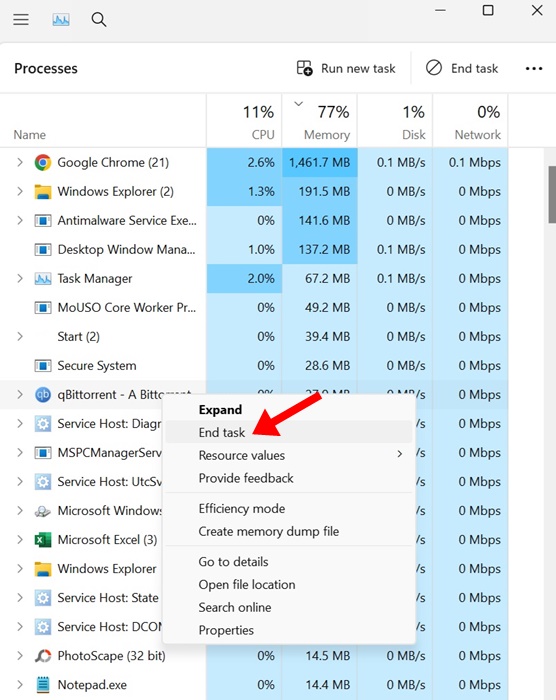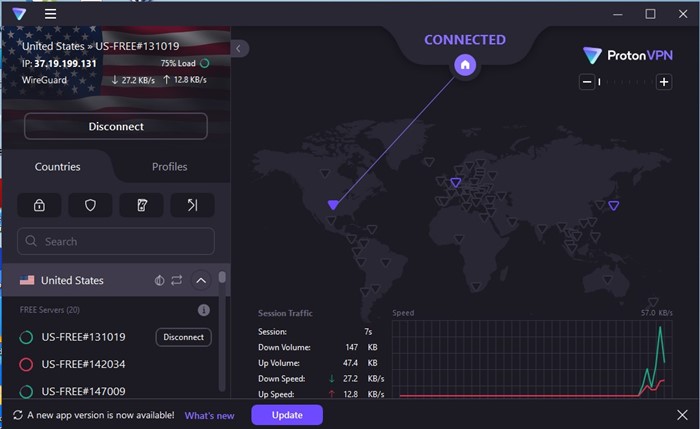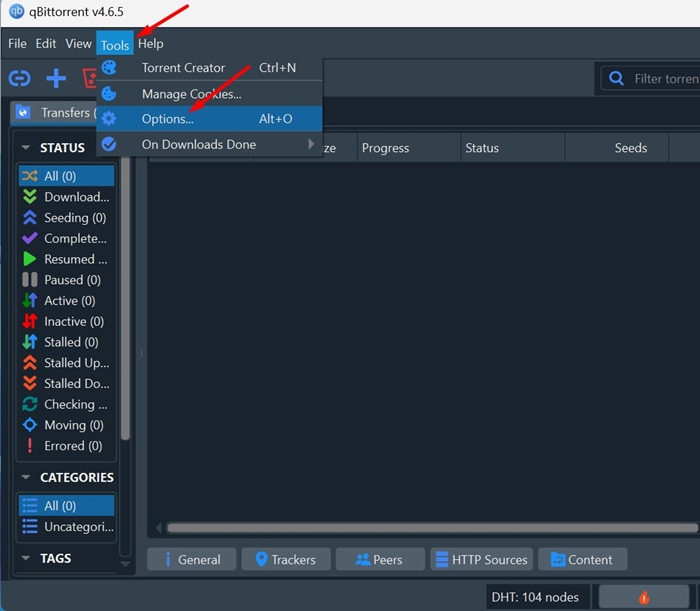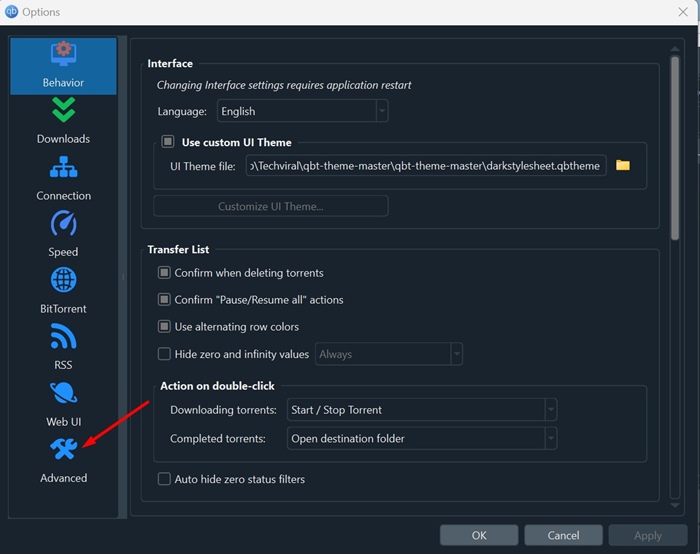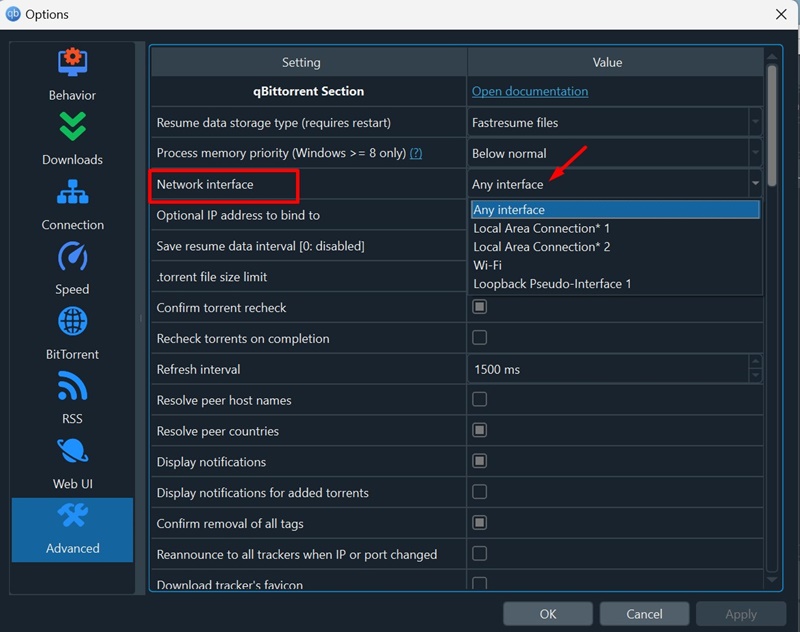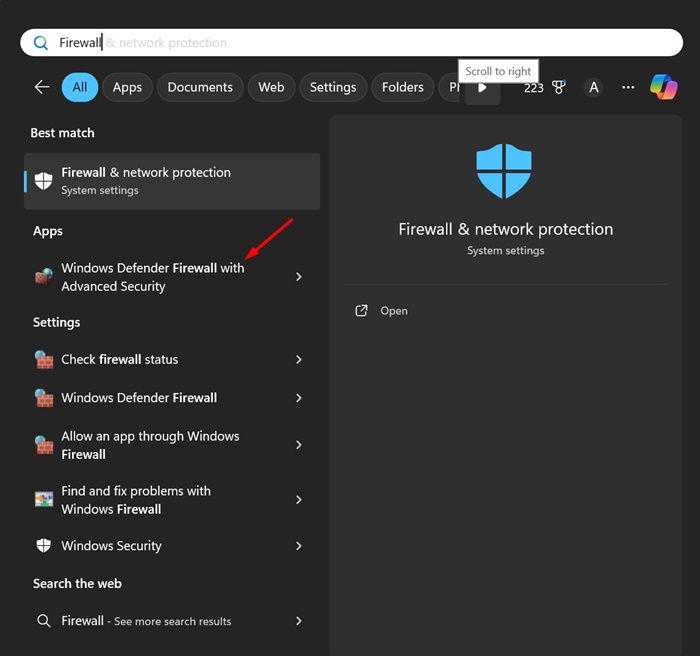qBittorrent Not Working After Windows Update? 7 Ways to Fix it
qBittorrent users on Reddit reported that the torrent client cannot download files, sometimes the client doesn’t open, etc. If you have been facing the same problem, here’s what you should do.
1. Restart your Windows 11 PC
Restarting is important after installing an update because there is a lot of finalization work done in the background. If you haven’t restarted your computer after installing the latest update, restart it and then try downloading files from the qBittorrent.
2. End Task qBittorrent from the Task Manager
The next best thing you can do is to end all qBittorrent processes in the background. This will ensure that the services run by qBittorrent are free from bugs and glitches.
Open the Task Manager on your Windows 11 PC and find the qBittorrent process. Once you find it, right-click on it and select End Task.
3. Turn off the VPN
The VPN server you’re connected to may be overcrowded, which is leading to a slow download speed or the download being unable to start. Although it’s not a good idea to turn off VPN while torrenting, you can temporarily do so.
If you can’t turn off the VPN, switch to a different server location and check if the torrent client starts downloading the files.
4. Select the Network Interface in qBittorrent Settings
You can try selecting your network connection from the Network Interface settings of the qBittorrent client. Here’s what you need to do.
1. Launch the qBittorrent client on your PC.
2. Navigate to the Tools > Options.
3. Switch to the Advanced section.
4. Click the drop-down next to the Network Interface and select your current network adapter.
5. If you have a VPN, select your VPN network adapter on the Network Interface.
5. Whitelist qBittorrent on Windows Defender Firewall
After the Windows 11 update, you need to add qBittorrent to the exception list on the Defender firewall as well.
1. Open the Windows Defender Firewall app from the Windows Search.
2. Click on Allow an app or feature through Windows Defender Firewall on the left side.
3. Click on Change Settings.
4. Check the Private and Public checkboxes for qBittorrent and click OK.
6. Uninstall & Run qBittorrent Installer as Administrator
If the problem is still not fixed, you need to uninstall the qBittorrent client and run the Installer again, but with administrator rights.
- Open the Control Panel on your Windows 11 PC.
- When the Control Panel opens, find and uninstall the qBittorrent client.
- Once uninstalled, right-click on the qBittorrent setup file and select Run as administrator.
- Follow the on-screen instructions to complete the installation process.
7. Switch to a different torrent client
Even though qBittorrent is the best torrent client available now, you still have a handful of other options. If qBittorrent does not work with your Windows 11 Build, you can try downloading your files from other torrent clients, such as uTorrent or BitTorrent.
We have already shared a list of the best torrent clients for PC. Make sure to go through that article and pick the app that best suits your needs.
These are some simple methods to fix qBittorrent not working after the Windows 11 update. Let us know if you need more help on this topic in the comments.
The post qBittorrent Not Working After Windows Update? 7 Ways to Fix it appeared first on TechViral.
ethical hacking,hacking,bangla ethical hacking,bangla hacking tutorial,bangla tutorial,bangla hacking book,ethical hacking bangla,bangla,hacking apps,ethical hacking bangla tutorial,bangla hacking,bangla hacking pdf,bangla hacking video,bangla android hacking,bangla hacking tutorials,bangla fb hacking tutorial,bangla hacking book download,learn ethical hacking,hacking ebook,hacking tools,bangla ethical hacking course, tricks,hacking,ludo king tricks,whatsapp hacking trick 2019 tricks,wifi hacking tricks,hacking tricks: secret google tricks,simple hacking tricks,whatsapp hacking tricks,tips and tricks,wifi tricks,tech tricks,redmi tricks,hacking trick paytm cash,hacking trick helo app,hacking trick of helo app,paytm cash hacking trick,wifi password hacking,paytm cash hacking trick malayalam,hacker tricks, tips and tricks,pubg mobile tips and tricks,tricks,tips,tips and tricks for pubg mobile,100 tips and tricks,pubg tips and tricks,excel tips and tricks,google tips and tricks,kitchen tips and tricks,season 2 tips and tricks,android tips and tricks,fortnite tips and tricks,godnixon tips and tricks,free fire tips and tricks,advanced tips and tricks,whatsapp tips and tricks, facebook tricks,facebook,facebook hidden tricks,facebook tips and tricks,facebook latest tricks,facebook tips,facebook new tricks,facebook messenger tricks,facebook android app tricks,fb tricks,facebook app tricks,facebook tricks and tips,facebook tricks in hindi,tricks,facebook tutorial,new facebook tricks,cool facebook tricks,facebook tricks 2016,facebook tricks 2017,facebook secret tricks,facebook new tricks 2020,blogger blogspot seo tips and tricks,blogger tricks,blogger,blogger seo tips,blogger seo tips and tricks,seo for blogger,blogger seo in hindi,blogger seo best tips for increasing visitors,blogging tips and tricks,blogger blog seo,blogger seo in urdu,adsense approval trick,blogging tips and tricks for beginners,blogging tricks,blogger tutorial,blogger tricks 2016,blogger tricks 2017 bangla,tricks,bangla tutorial,bangla magic,bangla motivational video,bangla tricks,bangla tips,all bangla tips,magic tricks,akash bangla tricks,top 10 bangla tricks,tips and tricks,all bangla trick,bangla computer tricks,computer bangla tricks,bangla magic card tricks,ms word bangla tips and tricks,bangla computer tips,trick,psychology tricks,youtube bangla,magic tricks bangla,si trick Credit techviral