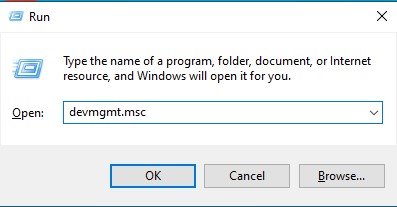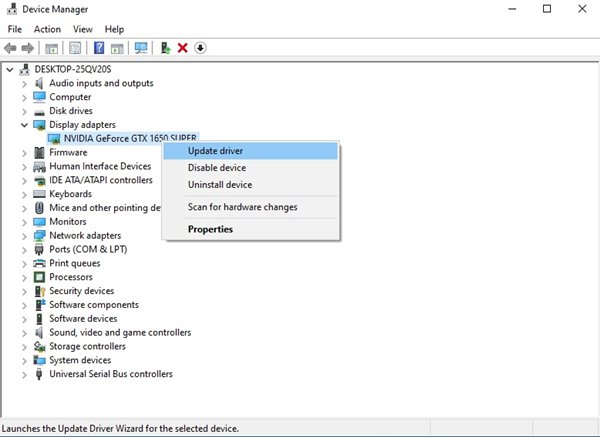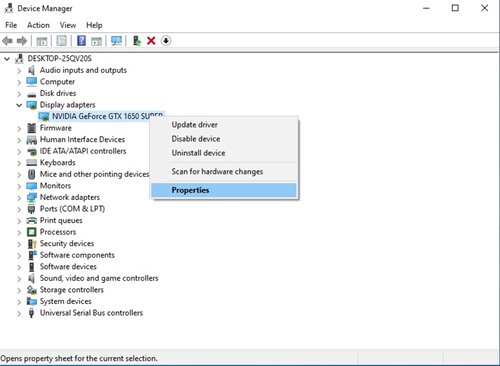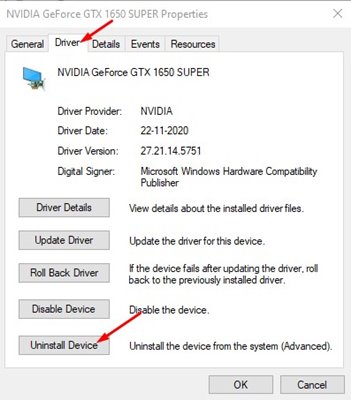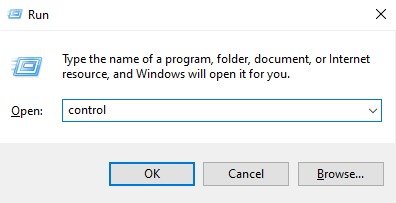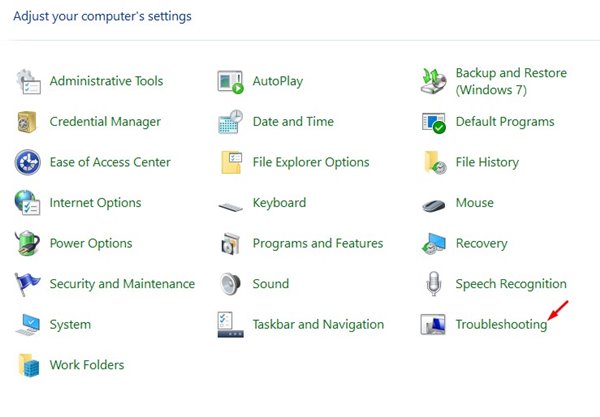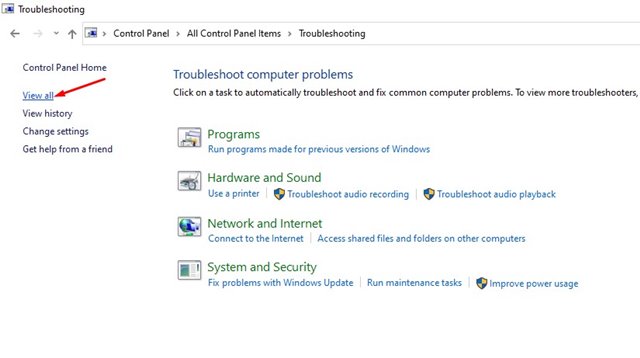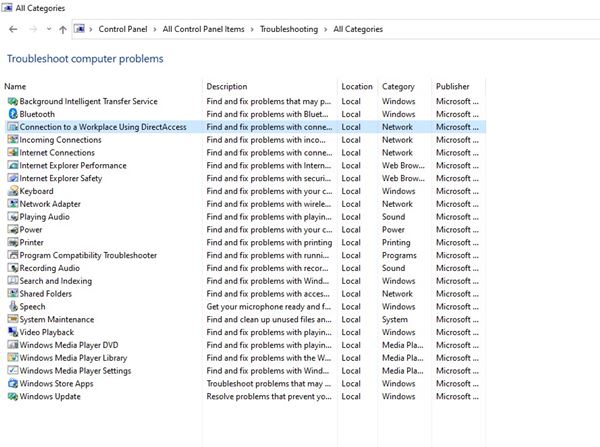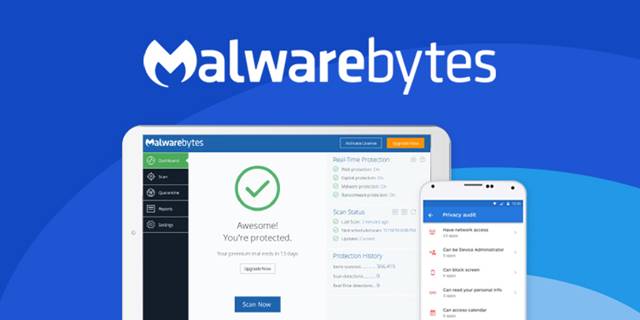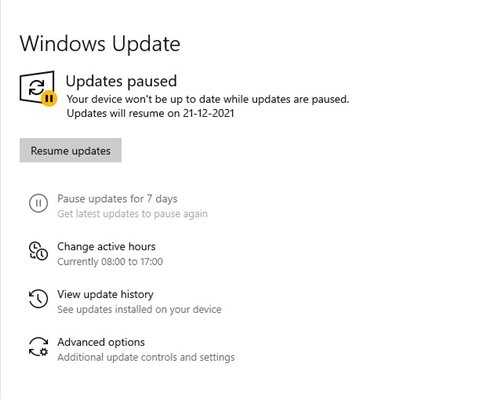How to Fix Corrupt Drivers on Windows
One common cause of BSOD is outdated or corrupted drivers. Although outdated drivers can be easily fixed, what if the driver file is corrupted? In this case, the devices that relied on the corrupted driver might become unusable. Therefore, it’s essential to identify and fix corrupted drivers as soon as they are detected, using these methods.
1. Update the Corrupt Drives via Device Manager
Device Manager seems to be the best option for dealing with outdated or corrupt Windows drivers. Here’s how you can update your drivers.
1. Press the Windows Key + R button to open the RUN dialog box. On the RUN Dialog box, enter devmgmt.msc and hit the Enter button.
2. This will open the Device Manager on your PC. Now, you need to check the drivers with a yellow question mark. The mark indicates a problem with the device or driver.
3. Right-click on the corrupted driver and select Update driver.
Windows will automatically search for the drivers online and automatically install the most compatible version on your PC.
2. Reinstall Drivers
If updating didn’t help, you could try reinstalling the corrupt drivers. Here’s what you need to do.
1. Press the Windows Key + R button to open the RUN dialog box. On the RUN Dialog box, enter devmgmt.msc and press Enter.
2. This will open the Device Manager on your PC. Now, you need to check the drivers with a yellow question mark. The mark indicates a problem with the device or driver.
3. Right-click on the corrupted drive and select Properties.
4. Switch to the Driver tab and click Uninstall device.
Once uninstalled, restart your computer to install the device again. You can also go to your OEM’s website to install the driver manually.
3. Use Windows Troubleshooter to fix Corrupt Drivers
If you don’t know, the Windows operating system also offers a troubleshooter tool to fix various problems. Here’s how to run it.
1. Press the Windows Key + R button. Type in control and hit the Enter button in the Run Dialog box.
2. Click on the Troubleshooting.
3. Click the View All option.
4. The next page will show you a list of ways to fix various problems. From the list, you need to select the problem you are experiencing and click it.
Windows Troubleshooter will run and fix corrupt drivers on your system.
4. Run a Full Scan
Sometimes, malware and viruses on your computer can corrupt the drivers. If you often download files from the internet, it’s best to run a full antivirus scan on your PC.
If any particular driver or device is not working due to a malware attack, it will be fixed immediately. We recommend Malwarebytes, a leading security company, to perform a full scan.
Malwarebytes also scans and removes adware and PUPs from your system. Alternatively, you can use Windows security to scan your system for free.
5. Update Your System
Whether you are using Windows 10 or Windows 11, you need to update the operating system to fix driver-related issues. A simple system update can sometimes solve your Windows PC’s most common corrupted drivers.
Windows also ensures that all your drivers are updated during the system update. So, make sure to update your PC.
- Press the Windows Key + I button to open the Settings page.
- On the Settings, head to the Update & Security > Windows Update.
- Click on the Check for updates.
- Expand the optional updates section and install all relevant driver updates.
Now, Windows updates will automatically download and install the selected drivers. After the update, restart your PC to fix the corrupt driver on Windows 10/11.
6. Use the System Restore
System Restore won’t fix the Corrupt drivers on Windows, but it will roll back your device to a previous point where everything is working fine.
You can roll back your system to a previous state where drivers work fine. Here’s how to use System Restore on Windows 11.
1. Open the Recovery app from the Windows 11 Search.
2. Click Open System Restore.
3. Select Choose a different restore point.
4. Select the Restore point created on the date everything was working well. Once you’ve done this, click Next.
5. Click Finish.
Corrupt drivers might cause many problems with your PC and even hamper your system’s performance. So, it’s always best to find and fix corrupt drivers.
The post How to Fix Corrupt Drivers on Windows appeared first on TechViral.
ethical hacking,hacking,bangla ethical hacking,bangla hacking tutorial,bangla tutorial,bangla hacking book,ethical hacking bangla,bangla,hacking apps,ethical hacking bangla tutorial,bangla hacking,bangla hacking pdf,bangla hacking video,bangla android hacking,bangla hacking tutorials,bangla fb hacking tutorial,bangla hacking book download,learn ethical hacking,hacking ebook,hacking tools,bangla ethical hacking course, tricks,hacking,ludo king tricks,whatsapp hacking trick 2019 tricks,wifi hacking tricks,hacking tricks: secret google tricks,simple hacking tricks,whatsapp hacking tricks,tips and tricks,wifi tricks,tech tricks,redmi tricks,hacking trick paytm cash,hacking trick helo app,hacking trick of helo app,paytm cash hacking trick,wifi password hacking,paytm cash hacking trick malayalam,hacker tricks, tips and tricks,pubg mobile tips and tricks,tricks,tips,tips and tricks for pubg mobile,100 tips and tricks,pubg tips and tricks,excel tips and tricks,google tips and tricks,kitchen tips and tricks,season 2 tips and tricks,android tips and tricks,fortnite tips and tricks,godnixon tips and tricks,free fire tips and tricks,advanced tips and tricks,whatsapp tips and tricks, facebook tricks,facebook,facebook hidden tricks,facebook tips and tricks,facebook latest tricks,facebook tips,facebook new tricks,facebook messenger tricks,facebook android app tricks,fb tricks,facebook app tricks,facebook tricks and tips,facebook tricks in hindi,tricks,facebook tutorial,new facebook tricks,cool facebook tricks,facebook tricks 2016,facebook tricks 2017,facebook secret tricks,facebook new tricks 2020,blogger blogspot seo tips and tricks,blogger tricks,blogger,blogger seo tips,blogger seo tips and tricks,seo for blogger,blogger seo in hindi,blogger seo best tips for increasing visitors,blogging tips and tricks,blogger blog seo,blogger seo in urdu,adsense approval trick,blogging tips and tricks for beginners,blogging tricks,blogger tutorial,blogger tricks 2016,blogger tricks 2017 bangla,tricks,bangla tutorial,bangla magic,bangla motivational video,bangla tricks,bangla tips,all bangla tips,magic tricks,akash bangla tricks,top 10 bangla tricks,tips and tricks,all bangla trick,bangla computer tricks,computer bangla tricks,bangla magic card tricks,ms word bangla tips and tricks,bangla computer tips,trick,psychology tricks,youtube bangla,magic tricks bangla,si trick Credit techviral