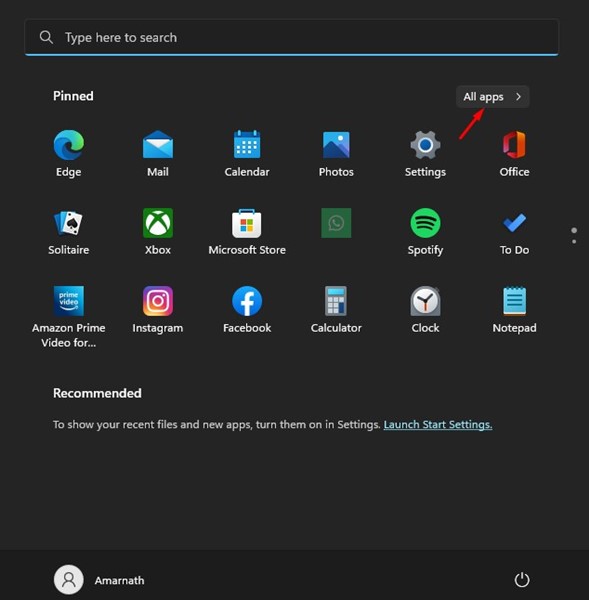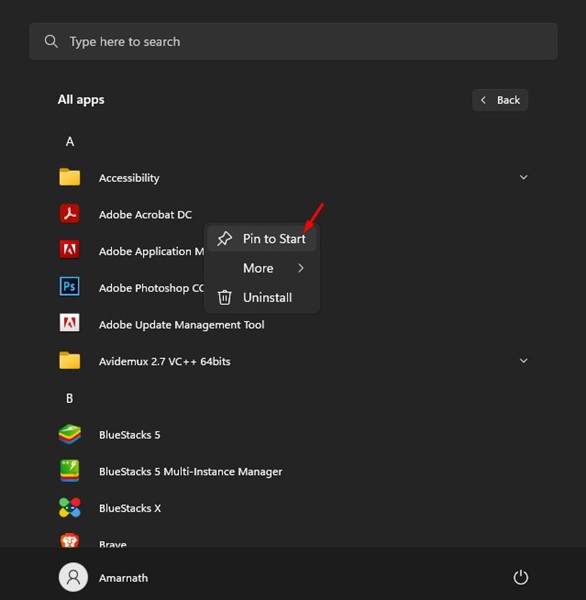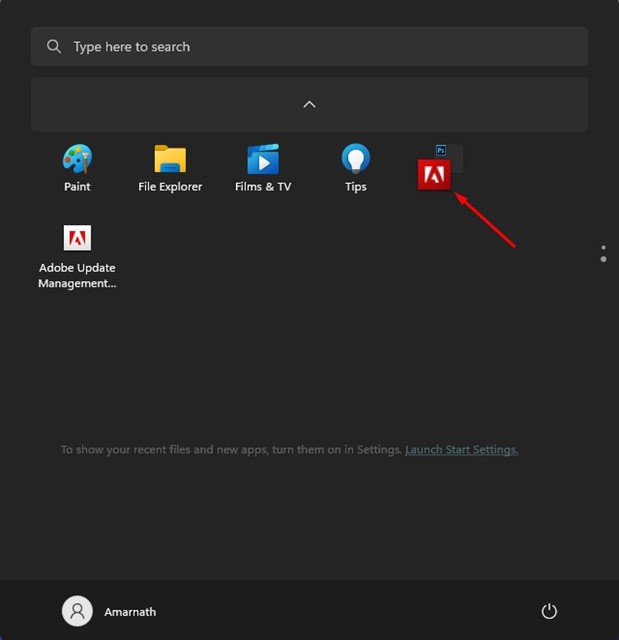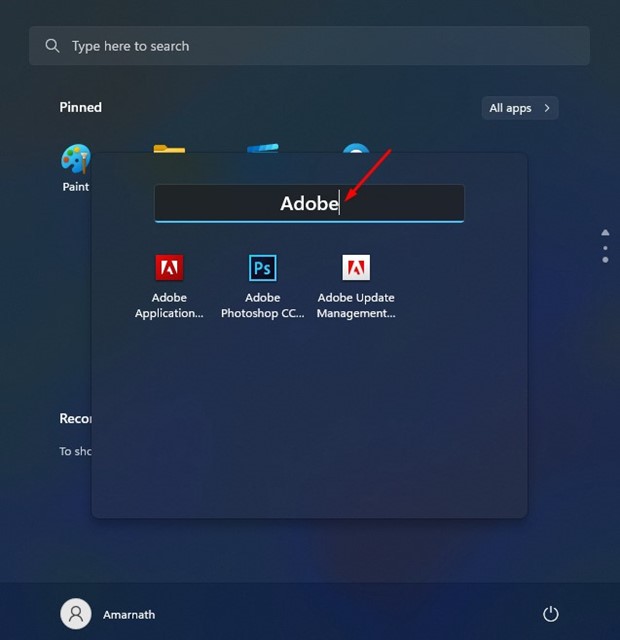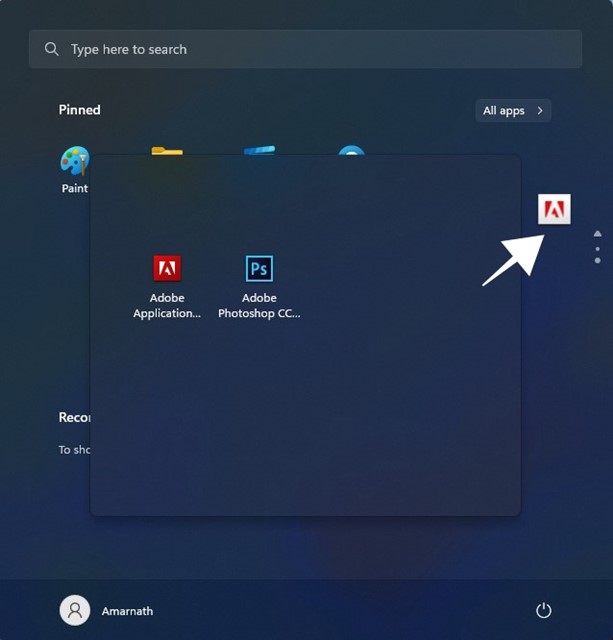How to Create App Folders in Windows 11 Start Menu
Microsoft introduced a fully redesigned Start menu & a new taskbar design on Windows 11. While the new Start menu looks good and fits well with the default theme, Microsoft is still trying to improve the Start Menu’s functionality.
Microsoft just rolled out a new feature on the latest Release Preview build of Windows 11, allowing you to create folders in the Start Menu. Yes, if you are using the latest Release Preview or Dev build of Windows 11, you can now create folders in the Start Menu.
This small addition can help you organize your apps in the Windows 11 Start Menu. After grouping your apps into a folder, you will even have an option to rename the folder on the Start Menu. Hence, if you are interested in creating app folders in Windows 11 Start, here are the steps you need to follow.
Steps to Create App Folders in Windows 11 Start Menu
Important: To create app folders in Start Menu, your PC should be running on Windows 11 Build 22621 or higher. If you are using an older build, update it to the latest version and follow the steps.
1. First, click on the Windows 11 Start button. On the Start menu, click on the All Apps.
2. You need to pin your favorite apps to the Start Menu. To pin an installed app, right-click on the app name and select the ‘Pin to Start’ option. After pinning the apps, you can put them in a folder.
3. After pinning all your favorite apps to the start menu, you can create a folder. To create a folder, you must drag an app onto another one.
4. You can drag and drop many apps into a single folder on the Start menu.
That’s it! This is how you can create app folders in Windows 11 Start Menu.
How to Rename App Folder in the Start Menu?
Well, it’s pretty easy to rename app folders in the Start Menu. For that, open the Start menu and the app folder you want to rename.
The folder will open and will show you all the apps it has. On the top, you will have an option to rename the app folder. Type in the name and close the folder.
How to Delete App Folder in Windows 11 Start Menu
Unfortunately, there’s no direct way to delete an app folder in Windows 11 Start Menu. Hence, you must manually drag all the apps out of the folder.
That’s it! This is how you can create and manage app folders on your Windows 11 PC. Dragging out all apps will immediately remove the folder from your Start Menu.
Also Read: How to Switch From Windows 11 Dev to Beta Channel
So, this guide is about creating and managing an app folder in Windows 11. If you cannot create app folders, you need to install the latest version of Windows 11. If you need any more help, let us know in the comments.
The post How to Create App Folders in Windows 11 Start Menu appeared first on Tech Viral.
ethical hacking,hacking,bangla ethical hacking,bangla hacking tutorial,bangla tutorial,bangla hacking book,ethical hacking bangla,bangla,hacking apps,ethical hacking bangla tutorial,bangla hacking,bangla hacking pdf,bangla hacking video,bangla android hacking,bangla hacking tutorials,bangla fb hacking tutorial,bangla hacking book download,learn ethical hacking,hacking ebook,hacking tools,bangla ethical hacking course, tricks,hacking,ludo king tricks,whatsapp hacking trick 2019 tricks,wifi hacking tricks,hacking tricks: secret google tricks,simple hacking tricks,whatsapp hacking tricks,tips and tricks,wifi tricks,tech tricks,redmi tricks,hacking trick paytm cash,hacking trick helo app,hacking trick of helo app,paytm cash hacking trick,wifi password hacking,paytm cash hacking trick malayalam,hacker tricks, tips and tricks,pubg mobile tips and tricks,tricks,tips,tips and tricks for pubg mobile,100 tips and tricks,pubg tips and tricks,excel tips and tricks,google tips and tricks,kitchen tips and tricks,season 2 tips and tricks,android tips and tricks,fortnite tips and tricks,godnixon tips and tricks,free fire tips and tricks,advanced tips and tricks,whatsapp tips and tricks, facebook tricks,facebook,facebook hidden tricks,facebook tips and tricks,facebook latest tricks,facebook tips,facebook new tricks,facebook messenger tricks,facebook android app tricks,fb tricks,facebook app tricks,facebook tricks and tips,facebook tricks in hindi,tricks,facebook tutorial,new facebook tricks,cool facebook tricks,facebook tricks 2016,facebook tricks 2017,facebook secret tricks,facebook new tricks 2020,blogger blogspot seo tips and tricks,blogger tricks,blogger,blogger seo tips,blogger seo tips and tricks,seo for blogger,blogger seo in hindi,blogger seo best tips for increasing visitors,blogging tips and tricks,blogger blog seo,blogger seo in urdu,adsense approval trick,blogging tips and tricks for beginners,blogging tricks,blogger tutorial,blogger tricks 2016,blogger tricks 2017 bangla,tricks,bangla tutorial,bangla magic,bangla motivational video,bangla tricks,bangla tips,all bangla tips,magic tricks,akash bangla tricks,top 10 bangla tricks,tips and tricks,all bangla trick,bangla computer tricks,computer bangla tricks,bangla magic card tricks,ms word bangla tips and tricks,bangla computer tips,trick,psychology tricks,youtube bangla,magic tricks bangla,si trick Credit techviral