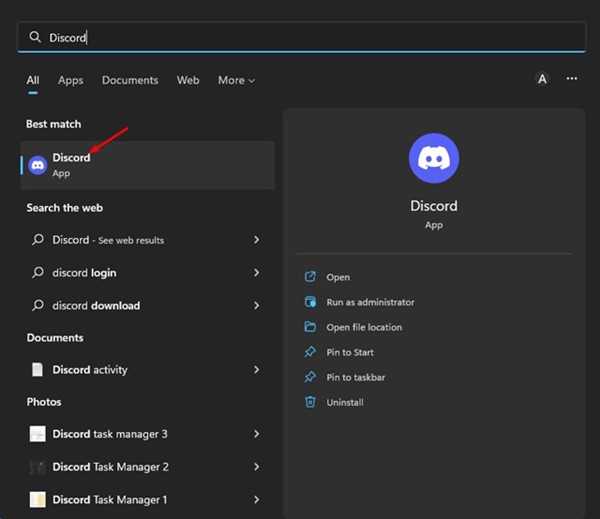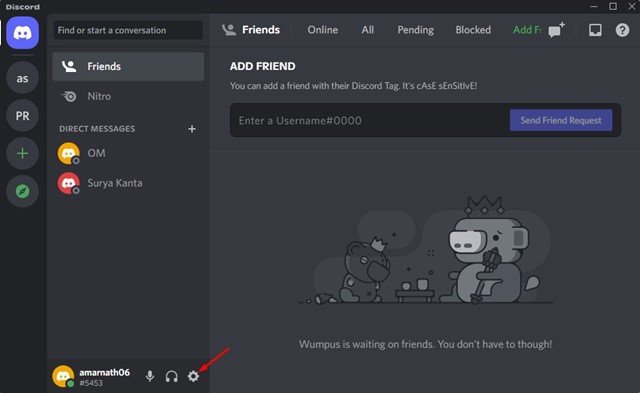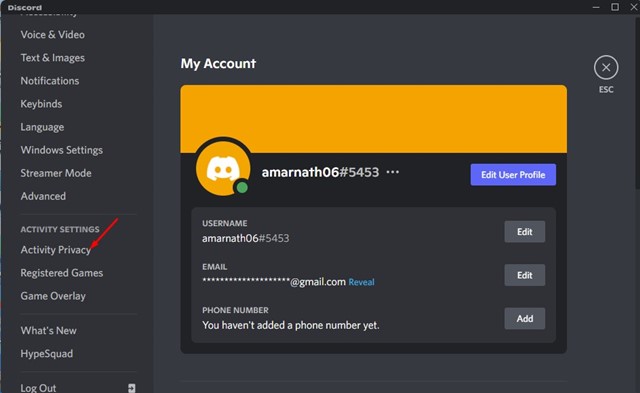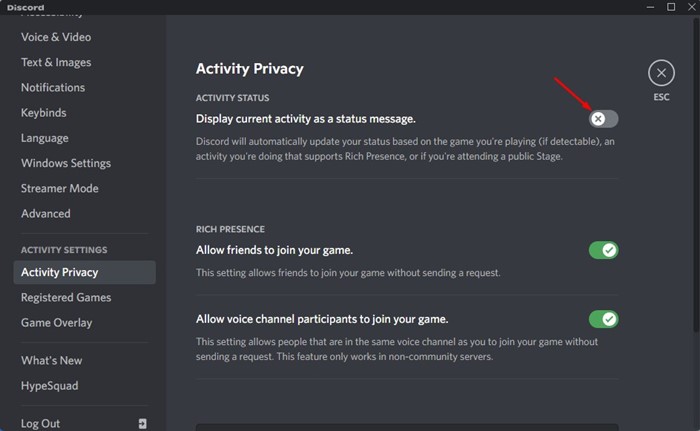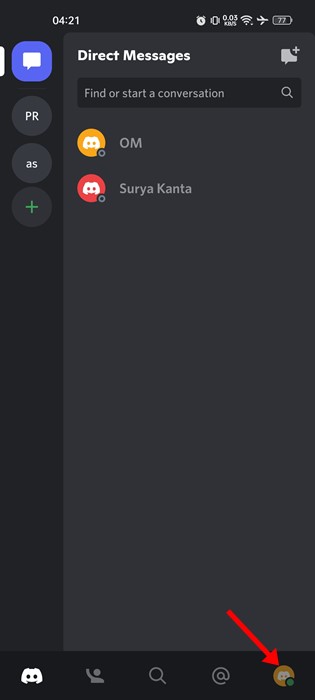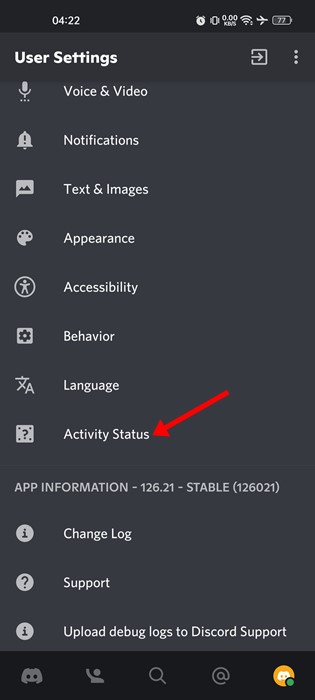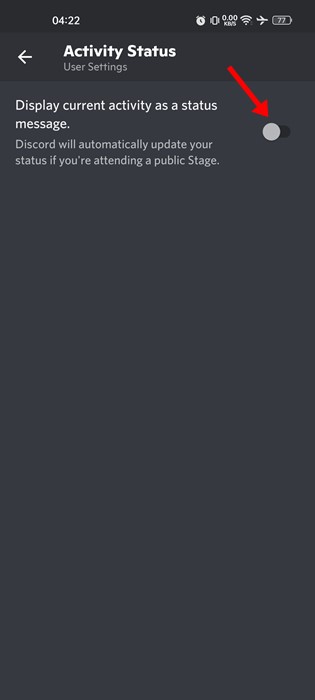How to Hide What Game You’re Playing on Discord
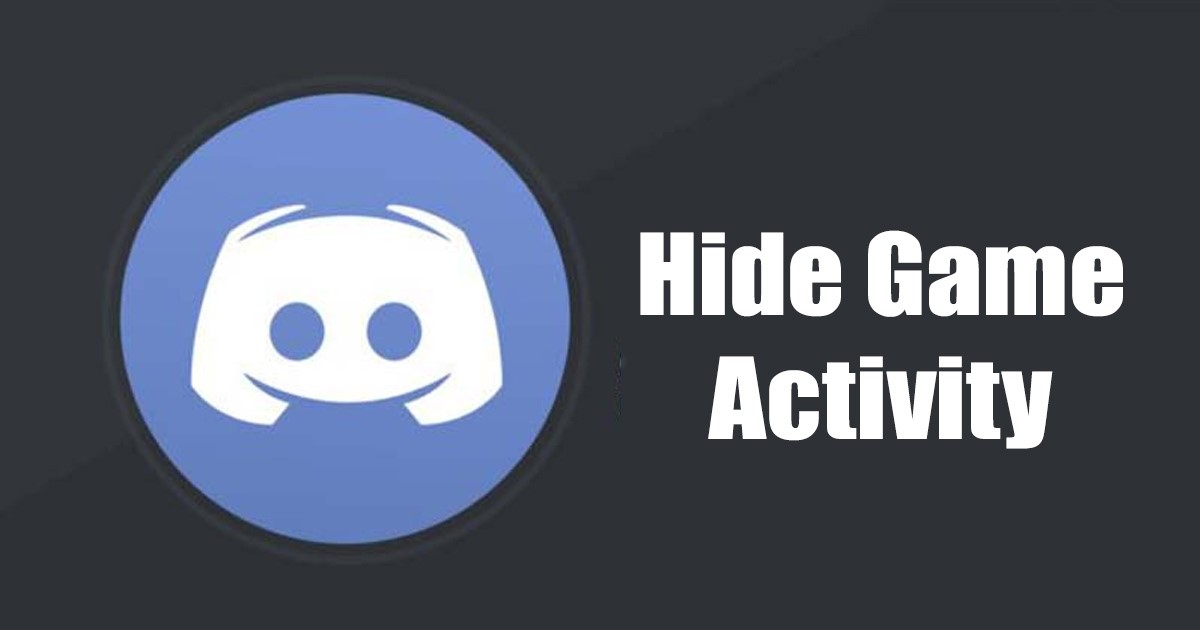
Hundreds of free voice, video, and text applications are available for gamers. However, out of all, Discord seems to be the best option. Discord is a popular gaming-centric voice, video, and text chat application that offers many features to gamers.
It’s a platform that allows gamers to come together with friends, form communities, and enjoy the game together. If you are an active Discord user, you might know that the app displays your game activity just below the username. You can also quickly look at your friend’s list on Discord to find what your friends are playing.
While it’s a great feature as it allows you to join your friends in the game directly, you may like to turn it off for privacy reasons. Discord allows you to hide what games you’re playing to increase your privacy in easy steps.
Also read: How to Connect Your Spotify Account to Discord
Hide What Game You’re Playing on Discord
Below, we have shared a step-by-step guide on hiding your Game activity in Discord for desktop & mobile. Hence, if you are interested in hiding what games you’re playing on Discord, you are reading the right guide. Let’s get started.
1. First, open the Discord app on your desktop. Or else, open the Discord web version and log in with your Discord account.
2. Now, tap on your profile picture on the right side. This will open the Settings Menu in Discord.
3. On the Settings menu, click on the Settings gear icon at the bottom left corner.
4. Next, on the Settings page, click on the Activity Privacy tab under the Activity Settings.
5. On the right side, turn off the toggle for the ‘Display current activity as a status message’ option.
That’s it! This will hide your games from your Discord friends.
Hide What Games You’re Playing on Discord via Mobile
You can also use the Discord mobile app to hide what games you’re playing from your friends. You need to follow some of the simple steps we have shared below.
1. First, open the Discord app on your mobile device and tap on your profile picture.
2. This will open the User Settings page of Discord.
3. Now scroll down to the App Settings and tap on Activity Status.
4. On the Activity Status screen, turn off the toggle for the ‘Display current activity as a status message’ option.
That’s it! This will hide your current activity on your Discord Profile.
Also read: How to Stop Discord from Opening on Startup
So, these are the two best ways to hide what games you’re playing on Discord. If you care for your privacy, you should disable your activity status. If you need more help, let us know in the comments below.
The post How to Hide What Game You’re Playing on Discord appeared first on TechViral.
ethical hacking,hacking,bangla ethical hacking,bangla hacking tutorial,bangla tutorial,bangla hacking book,ethical hacking bangla,bangla,hacking apps,ethical hacking bangla tutorial,bangla hacking,bangla hacking pdf,bangla hacking video,bangla android hacking,bangla hacking tutorials,bangla fb hacking tutorial,bangla hacking book download,learn ethical hacking,hacking ebook,hacking tools,bangla ethical hacking course, tricks,hacking,ludo king tricks,whatsapp hacking trick 2019 tricks,wifi hacking tricks,hacking tricks: secret google tricks,simple hacking tricks,whatsapp hacking tricks,tips and tricks,wifi tricks,tech tricks,redmi tricks,hacking trick paytm cash,hacking trick helo app,hacking trick of helo app,paytm cash hacking trick,wifi password hacking,paytm cash hacking trick malayalam,hacker tricks, tips and tricks,pubg mobile tips and tricks,tricks,tips,tips and tricks for pubg mobile,100 tips and tricks,pubg tips and tricks,excel tips and tricks,google tips and tricks,kitchen tips and tricks,season 2 tips and tricks,android tips and tricks,fortnite tips and tricks,godnixon tips and tricks,free fire tips and tricks,advanced tips and tricks,whatsapp tips and tricks, facebook tricks,facebook,facebook hidden tricks,facebook tips and tricks,facebook latest tricks,facebook tips,facebook new tricks,facebook messenger tricks,facebook android app tricks,fb tricks,facebook app tricks,facebook tricks and tips,facebook tricks in hindi,tricks,facebook tutorial,new facebook tricks,cool facebook tricks,facebook tricks 2016,facebook tricks 2017,facebook secret tricks,facebook new tricks 2020,blogger blogspot seo tips and tricks,blogger tricks,blogger,blogger seo tips,blogger seo tips and tricks,seo for blogger,blogger seo in hindi,blogger seo best tips for increasing visitors,blogging tips and tricks,blogger blog seo,blogger seo in urdu,adsense approval trick,blogging tips and tricks for beginners,blogging tricks,blogger tutorial,blogger tricks 2016,blogger tricks 2017 bangla,tricks,bangla tutorial,bangla magic,bangla motivational video,bangla tricks,bangla tips,all bangla tips,magic tricks,akash bangla tricks,top 10 bangla tricks,tips and tricks,all bangla trick,bangla computer tricks,computer bangla tricks,bangla magic card tricks,ms word bangla tips and tricks,bangla computer tips,trick,psychology tricks,youtube bangla,magic tricks bangla,si trick Credit techviral