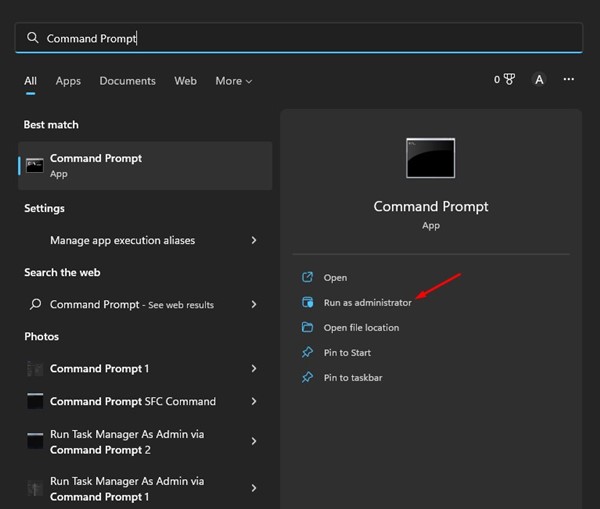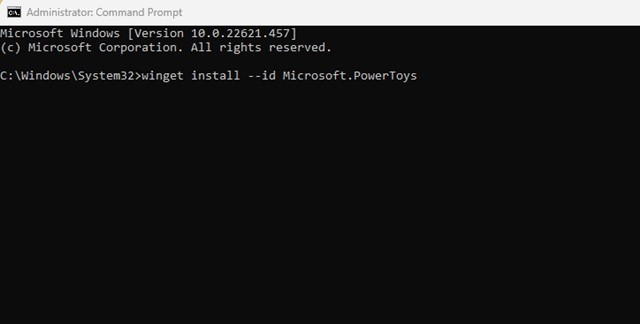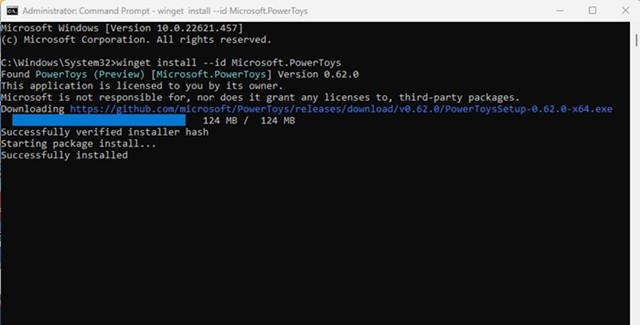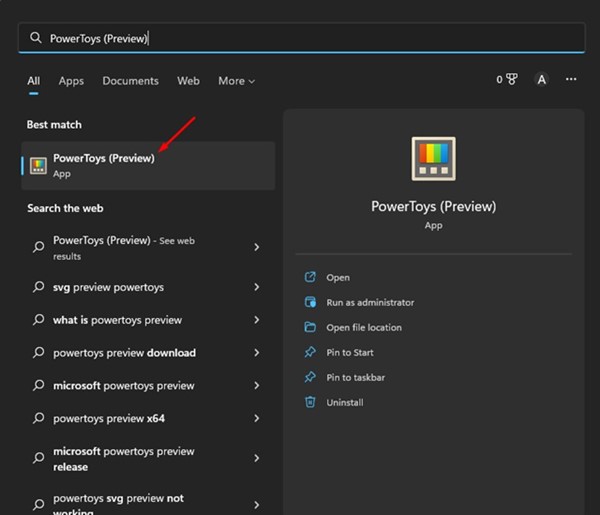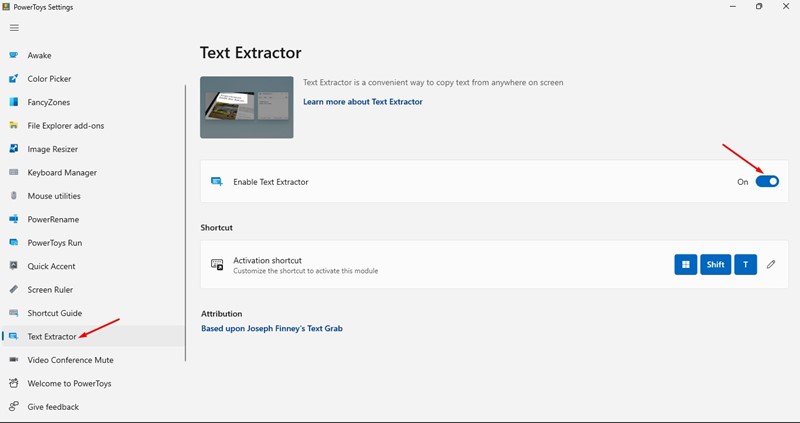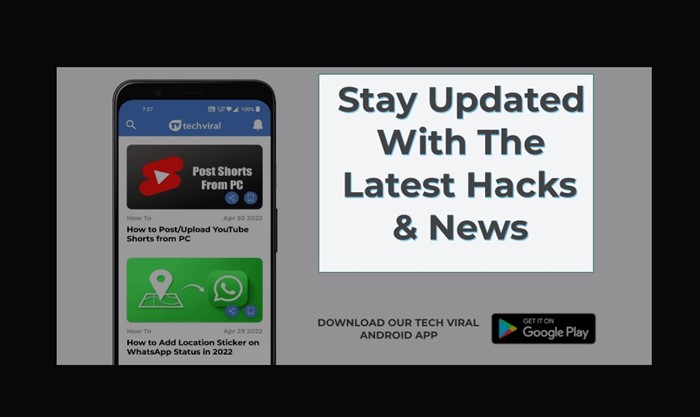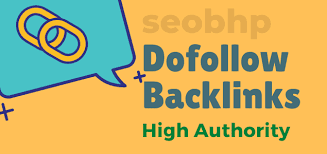How to Extract Text From Images on Windows 11
On Windows 11, you have a tool called PowerToys, a set of freeware system utilities designed especially for power users. When PowerToys was first launched, it just offered two add-ons. However, after a few months, it received more add-ons at regular intervals.
PowerToys was originally introduced for Windows 10, but it’s also available for the latest Windows 11. We are talking about PowerToys because the utility recently received a new feature that lets you extract text from images on Windows 11.
Text Extraction or OCR technology is something that previously required installing third-party apps. Apps and services like Microsoft Office, Google Lens, etc. relied on OCR technology to fetch data displayed on a picture.
Extract Text From Images on Windows 11
Now, if you use PowerToys on Windows 11, you can utilize the ‘Text Extractor’ to extract texts from any picture. Hence, if you are interested in extracting text from images on Windows 11, you are reading the right guide. Below, we have shared a step-by-step guide on extracting text from any image. Let’s check out.
1) Install PowerToys on Windows 11
The very first step includes installing PowerToys on Windows 11 computers. Follow some of the simple steps shared below to install PowerToys on a Windows 11 computer.
1. First, click on the Windows 11 start menu and type Command Prompt. Right-click on the Command Prompt and select Run as administrator.
2. On the Command Prompt, enter the following command to install PowerToys.
winget install --id Microsoft.PowerToys
3. Now command prompt will ask you to agree to all terms. Type Y and press the Enter button.
That’s it! This will immediately install the latest version of PowerToys on your Windows 11 computer.
2) Extract Text from Images using PowerToys
After installing PowerToys, you can use it to extract text from any images. Follow some simple steps below to extract text from any image using PowerToys.
1. First, launch the PowerToys application on your Windows 11 computer.
2. On the left side, click on the Text Extractor option. On the right side, click on the Open Settings button.
3. On the next page, enable the toggle for ‘Enable text extractor‘
4. Now open the image whose text you want to copy. Next, press the Windows + Shift + T key to launch the Text extractor.
5. Now select the text you want to copy. Selecting the text will automatically copy the text to your clipboard.
That’s it! This is how you can extract text from any picture on Windows 11 using PowerToys.
Also read: How To Extract And Copy Text From an Image On Android
So, these are some simple steps to extract text from any picture on Windows 11. If you need more help extracting texts from an image in Windows 11, let us know in the comments below.
The post How to Extract Text From Images on Windows 11 appeared first on TechViral.
ethical hacking,hacking,bangla ethical hacking,bangla hacking tutorial,bangla tutorial,bangla hacking book,ethical hacking bangla,bangla,hacking apps,ethical hacking bangla tutorial,bangla hacking,bangla hacking pdf,bangla hacking video,bangla android hacking,bangla hacking tutorials,bangla fb hacking tutorial,bangla hacking book download,learn ethical hacking,hacking ebook,hacking tools,bangla ethical hacking course, tricks,hacking,ludo king tricks,whatsapp hacking trick 2019 tricks,wifi hacking tricks,hacking tricks: secret google tricks,simple hacking tricks,whatsapp hacking tricks,tips and tricks,wifi tricks,tech tricks,redmi tricks,hacking trick paytm cash,hacking trick helo app,hacking trick of helo app,paytm cash hacking trick,wifi password hacking,paytm cash hacking trick malayalam,hacker tricks, tips and tricks,pubg mobile tips and tricks,tricks,tips,tips and tricks for pubg mobile,100 tips and tricks,pubg tips and tricks,excel tips and tricks,google tips and tricks,kitchen tips and tricks,season 2 tips and tricks,android tips and tricks,fortnite tips and tricks,godnixon tips and tricks,free fire tips and tricks,advanced tips and tricks,whatsapp tips and tricks, facebook tricks,facebook,facebook hidden tricks,facebook tips and tricks,facebook latest tricks,facebook tips,facebook new tricks,facebook messenger tricks,facebook android app tricks,fb tricks,facebook app tricks,facebook tricks and tips,facebook tricks in hindi,tricks,facebook tutorial,new facebook tricks,cool facebook tricks,facebook tricks 2016,facebook tricks 2017,facebook secret tricks,facebook new tricks 2020,blogger blogspot seo tips and tricks,blogger tricks,blogger,blogger seo tips,blogger seo tips and tricks,seo for blogger,blogger seo in hindi,blogger seo best tips for increasing visitors,blogging tips and tricks,blogger blog seo,blogger seo in urdu,adsense approval trick,blogging tips and tricks for beginners,blogging tricks,blogger tutorial,blogger tricks 2016,blogger tricks 2017 bangla,tricks,bangla tutorial,bangla magic,bangla motivational video,bangla tricks,bangla tips,all bangla tips,magic tricks,akash bangla tricks,top 10 bangla tricks,tips and tricks,all bangla trick,bangla computer tricks,computer bangla tricks,bangla magic card tricks,ms word bangla tips and tricks,bangla computer tips,trick,psychology tricks,youtube bangla,magic tricks bangla,si trick Credit techviral