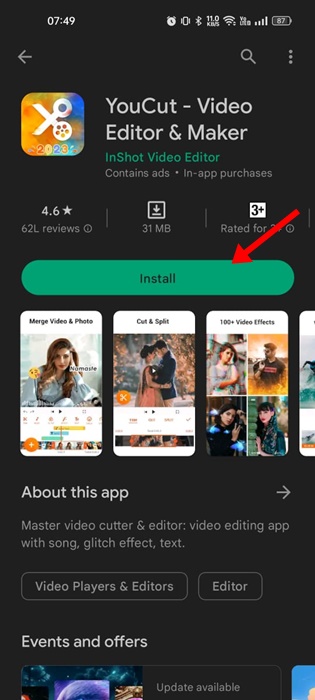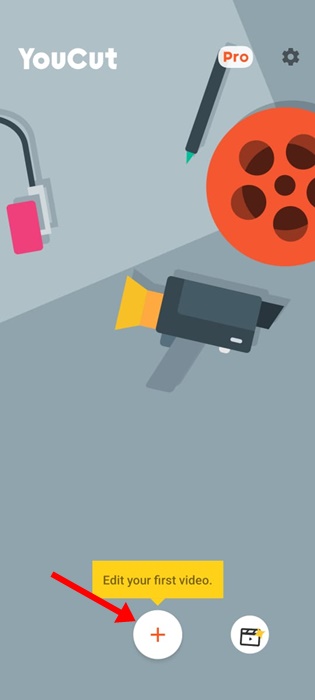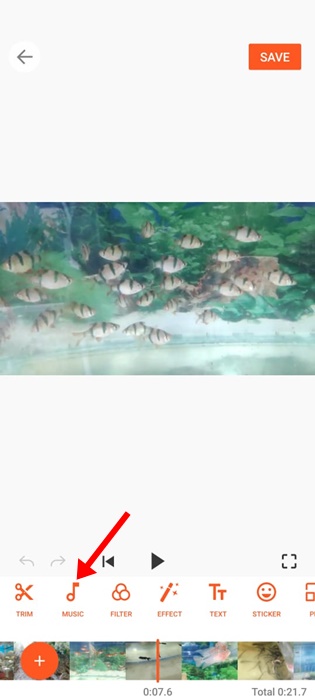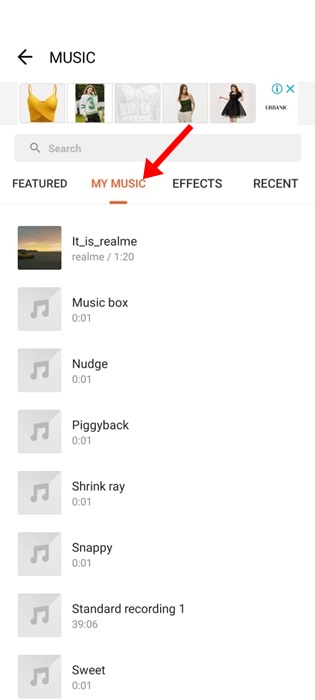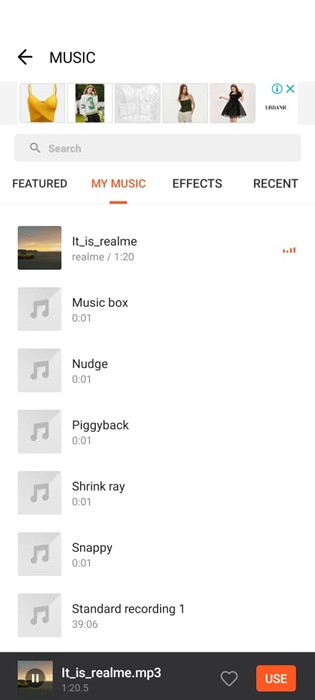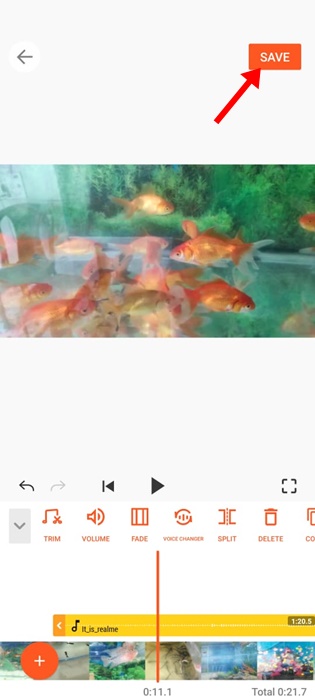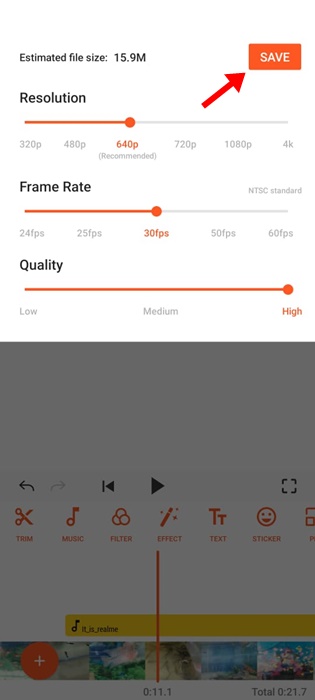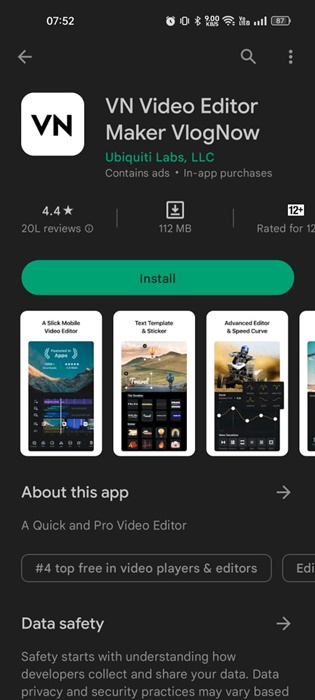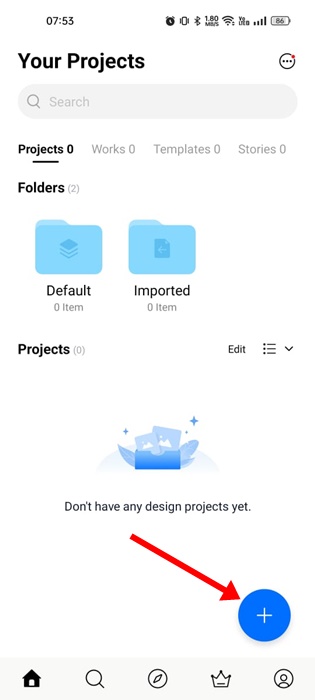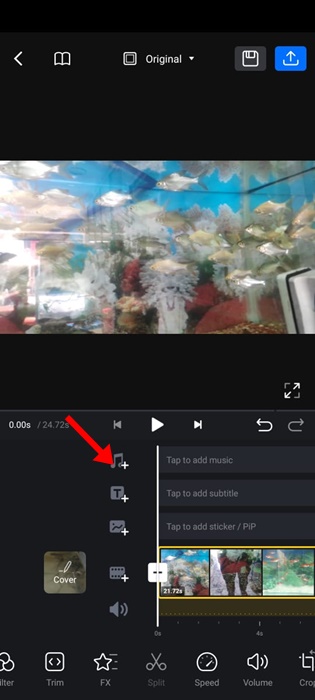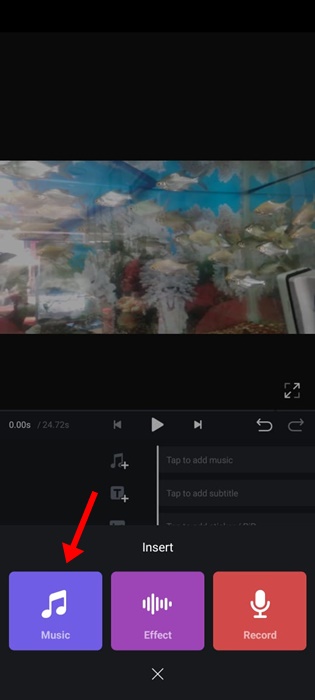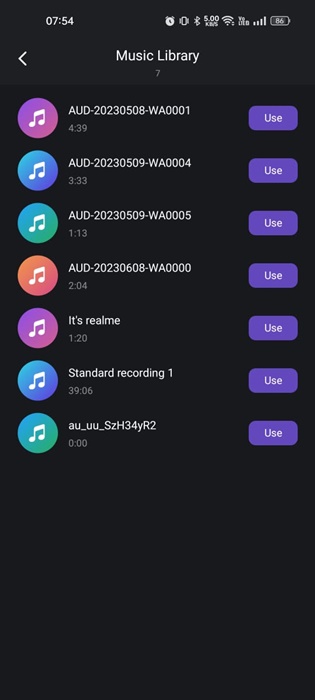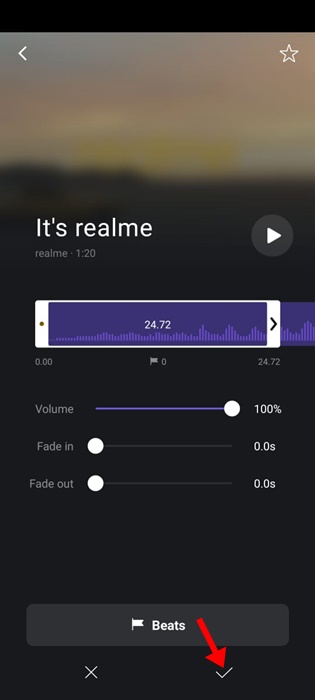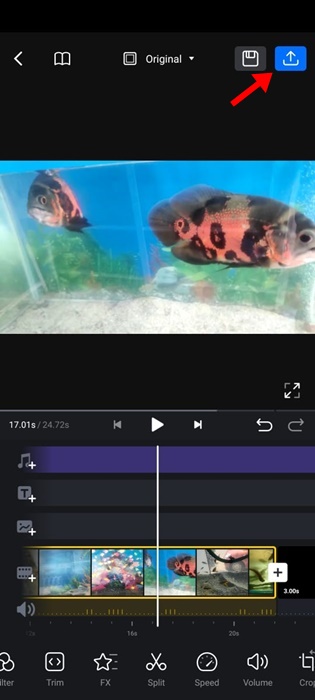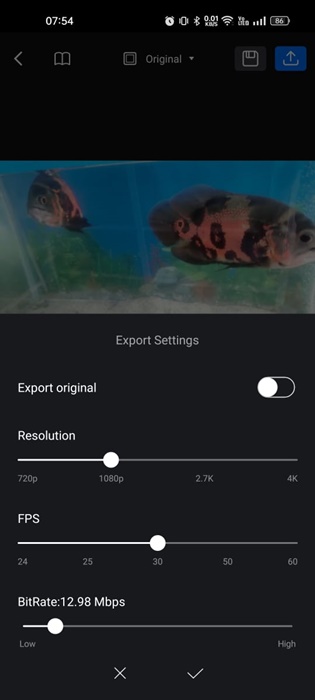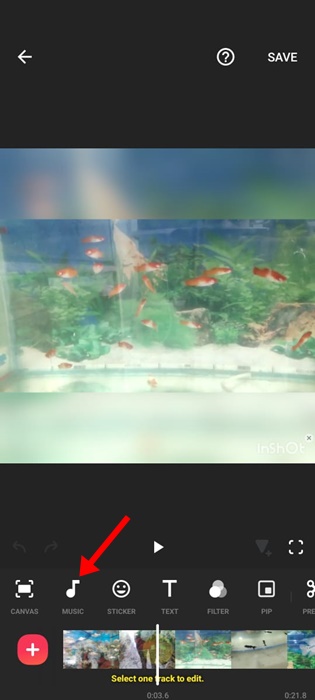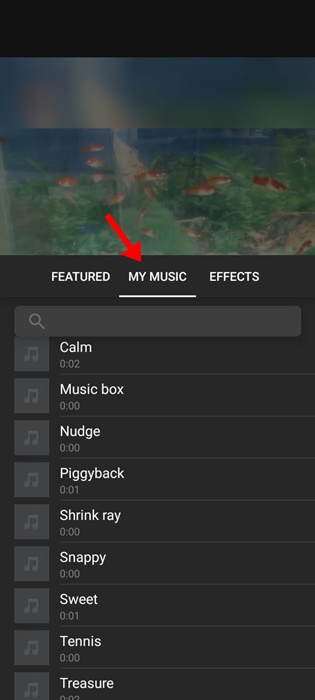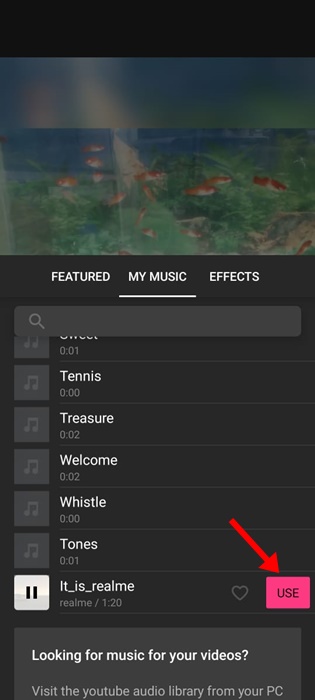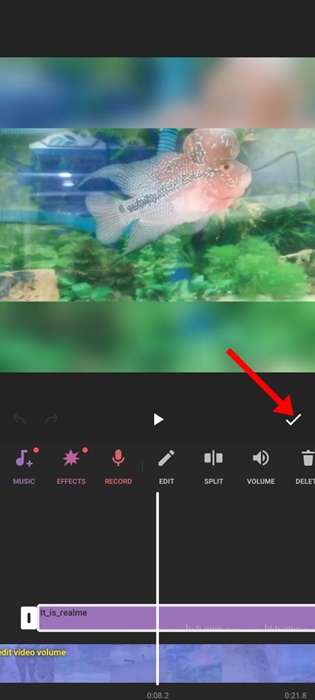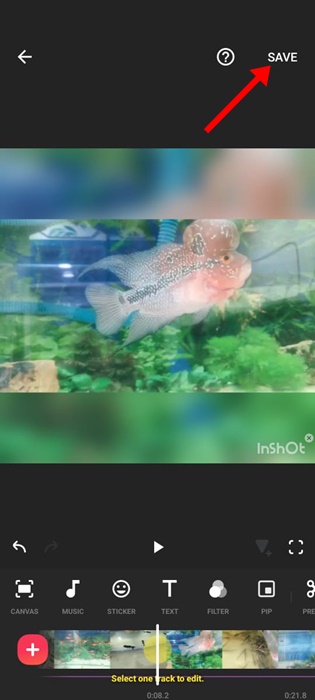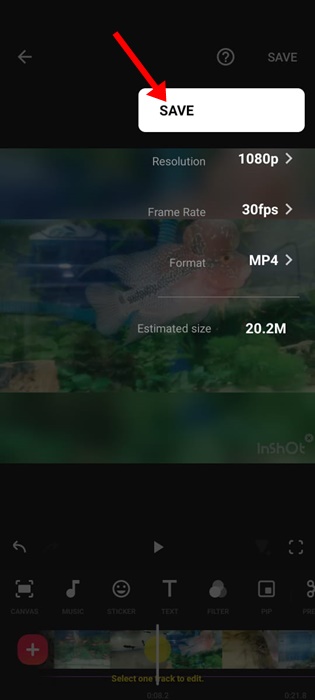How to Add Music to WhatsApp Status in 2023 (4 Methods)
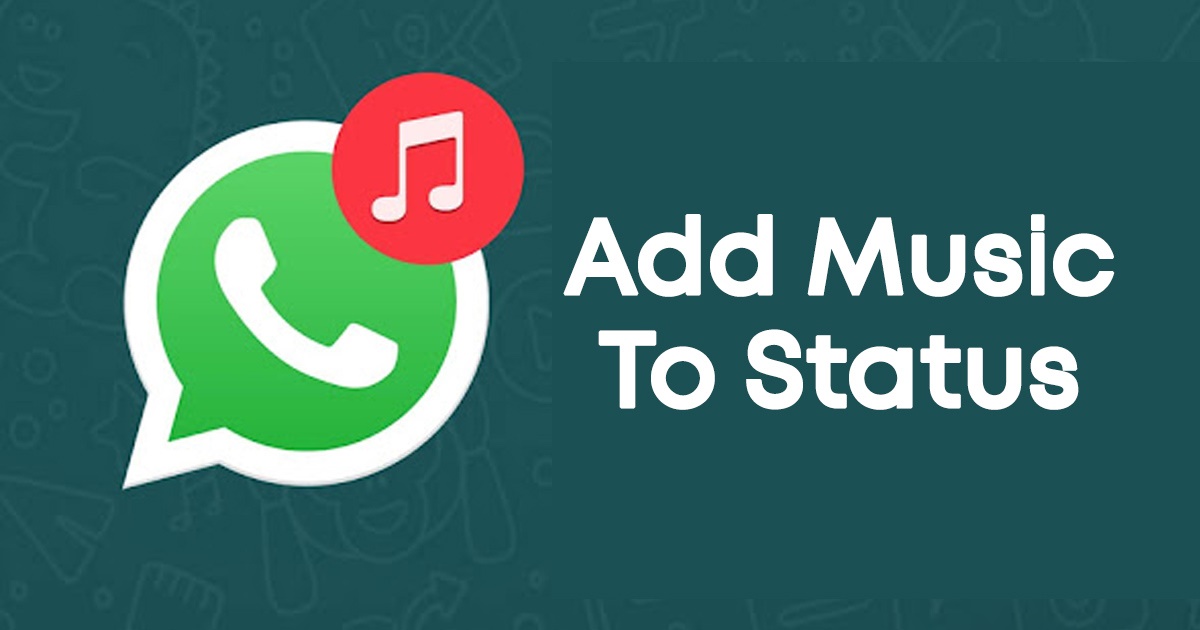
Like Instagram, WhatsApp also has a fairly active user base who shares their creative talent on the app. While WhatsApp is never meant to show off creative skills, users still make efforts to improve the quality of their Status videos.
On WhatsApp, you can share whatever you want on the Status. You can add an image, GIF, video, voice clip, etc. But what if you want to add a WhatsApp Status with background music?
Let’s say you have recorded a video and want to put it on the WhatsApp Status. But, before sharing, you wish to add background music to give the video a touch of uniqueness.
Is it possible to add background music to WhatsApp Status? Absolutely yes! But, you will have to use several third-party apps as you get no built-in tool or option.
Best Ways to Add Music to WhatsApp Status
Hence, continue reading the article if you want to add music to WhatsApp Status. Below, we have shared a few easy methods to add a song to WhatsApp Status. Let’s get started.
1. Add Music to WhatsApp Status without any App
You don’t need to use any third-party app to add music to WhatsApp Status, provided you are willing to compromise the quality.
You can use your phone’s speaker to add music to your WhatsApp Status video. Basically, you need to play the music on your phone through the speaker and then start recording your status.
1. Open the music player app on your phone and play the music.
2. You can even use online music apps like Spotify, SoundCloud, etc, to play the music. Make sure the music plays on the speaker, not on any wired or wireless headset.
3. While the music is playing in the background, open WhatsApp, switch to the Status tab, and start recording your status.
4. This will record the video and capture your speaker’s sound.
5. Once done, tap the green arrow button and send the video to your Status.
That’s it! This is the easiest way of adding background music to WhatsApp Status. You can also play the music on any other device and then record the WhatsApp Status; this also serves the same.
2. Add Background Music to WhatsApp Status using YouCut
YouCut is a video editing app for Android that allows you to add music to any video. This is a manual process; you need to record the video from your phone’s camera app and then use the YouCut video editor to add music.
After editing, you need to upload the video to your WhatsApp Status. Here’s how to use the YouCut video editor.
1. Download & install the YouCut Video Editor app on your Android smartphone.
2. Once downloaded, tap on the (+) icon at the bottom and add the video you want to add the background music.
3. Now tap on the Music button at the bottom toolbar.
4. Select the Music you want to add to your video. To add your own music, switch to the My Music tab.
5. Now tap on the music that you want to add.
6. This will add music to the video. You can adjust the music start and end times and tap the Save button.
7. On the Export prompt, set the Resolution, Frame Rate, and Quality and tap the Save button again.
That’s it! This is how you can use the YouCut Video editor to add songs to WhatsApp Status videos.
3. Add Songs to WhatsApp Status using VN Video Editor
VN Video Editor is very popular amongst Instagram and TikTok users. It’s a full-fledged video editing app for Android/iOS, allowing you to add music to any video.
So, you can use it to add background music to your WhatsApp Status videos. Here’s how to use the app.
1. Download & install VN Video Editor on your smartphone.
2. Open the app and tap the (+) icon at the bottom right corner.
3. Select the video and tap the Music (+) icon.
4. Now select Music from the menu that appears.
5. On the Music Library, tap the Use button beside the music you want to add to the Status video.
6. Now select the Music volume, Fade in & out effects, and tap on the Checkmark icon at the bottom of the screen.
7. Tap the Export button at the top left corner once added.
8. Select Export settings and tap the Checkmark icon at the bottom.
That’s it! VN Video Eitor will now export the edited video. You can then share it to your WhatsApp Status.
4. Add Songs to WhatsApp Status using the Inshot video editor
InShot is another free video editing app for Android that lets you add music to your favorite videos. Here’s how to add songs to WhatsApp Status using the Inshot video editor.
1. Download & install the Inshot video editor on your Android smartphone.
2. Once installed, open the app and select the video you want to edit.
3. Next, tap on the Music icon at the bottom toolbar.
4. Now switch to the My Music tab, as shown in the screenshot below.
5. Select the music you want to add and tap the Use button beside it.
6. The music will be added; you can adjust its start and end times per your requirement. Once done, tap on the checkmark icon.
7. At the top right corner, tap on Save to save the video.
8. On the Save menu, select the resolution, frame rate, format and tap the Save button again.
That’s it! This will save the edited video on your phone’s gallery. You can now open WhatsApp and share the edited video to your Status.
While there’s no way to add background music to WhatsApp Status now, these workarounds let you bypass such things. You can manually edit the videos and add music to them. For this purpose, you can use any free video editing app, but the problem you will face is video watermarks.
Also read: How to Edit Sent Messages on WhatsApp
So, these are the few best and simple ways to add music to WhatsApp Status. If you use any other app to add music to your videos, let us know in the app name in the comments below.
The post How to Add Music to WhatsApp Status in 2023 (4 Methods) appeared first on TechViral.
ethical hacking,hacking,bangla ethical hacking,bangla hacking tutorial,bangla tutorial,bangla hacking book,ethical hacking bangla,bangla,hacking apps,ethical hacking bangla tutorial,bangla hacking,bangla hacking pdf,bangla hacking video,bangla android hacking,bangla hacking tutorials,bangla fb hacking tutorial,bangla hacking book download,learn ethical hacking,hacking ebook,hacking tools,bangla ethical hacking course, tricks,hacking,ludo king tricks,whatsapp hacking trick 2019 tricks,wifi hacking tricks,hacking tricks: secret google tricks,simple hacking tricks,whatsapp hacking tricks,tips and tricks,wifi tricks,tech tricks,redmi tricks,hacking trick paytm cash,hacking trick helo app,hacking trick of helo app,paytm cash hacking trick,wifi password hacking,paytm cash hacking trick malayalam,hacker tricks, tips and tricks,pubg mobile tips and tricks,tricks,tips,tips and tricks for pubg mobile,100 tips and tricks,pubg tips and tricks,excel tips and tricks,google tips and tricks,kitchen tips and tricks,season 2 tips and tricks,android tips and tricks,fortnite tips and tricks,godnixon tips and tricks,free fire tips and tricks,advanced tips and tricks,whatsapp tips and tricks, facebook tricks,facebook,facebook hidden tricks,facebook tips and tricks,facebook latest tricks,facebook tips,facebook new tricks,facebook messenger tricks,facebook android app tricks,fb tricks,facebook app tricks,facebook tricks and tips,facebook tricks in hindi,tricks,facebook tutorial,new facebook tricks,cool facebook tricks,facebook tricks 2016,facebook tricks 2017,facebook secret tricks,facebook new tricks 2020,blogger blogspot seo tips and tricks,blogger tricks,blogger,blogger seo tips,blogger seo tips and tricks,seo for blogger,blogger seo in hindi,blogger seo best tips for increasing visitors,blogging tips and tricks,blogger blog seo,blogger seo in urdu,adsense approval trick,blogging tips and tricks for beginners,blogging tricks,blogger tutorial,blogger tricks 2016,blogger tricks 2017 bangla,tricks,bangla tutorial,bangla magic,bangla motivational video,bangla tricks,bangla tips,all bangla tips,magic tricks,akash bangla tricks,top 10 bangla tricks,tips and tricks,all bangla trick,bangla computer tricks,computer bangla tricks,bangla magic card tricks,ms word bangla tips and tricks,bangla computer tips,trick,psychology tricks,youtube bangla,magic tricks bangla,si trick Credit techviral