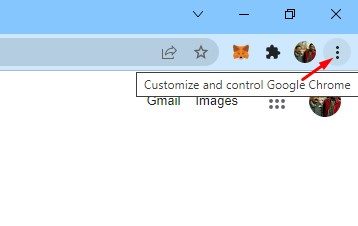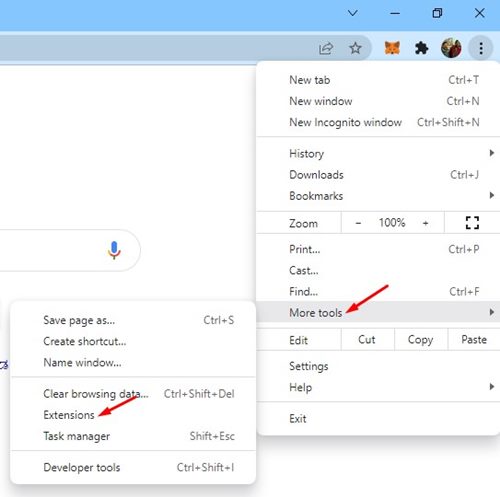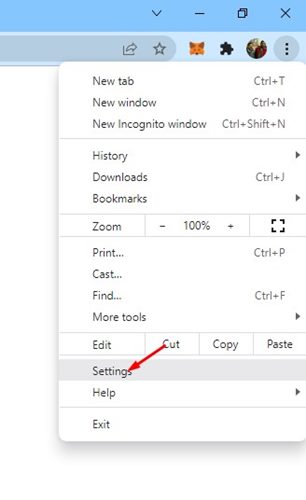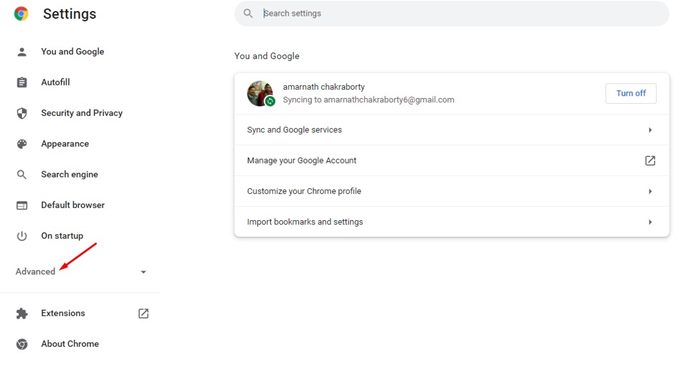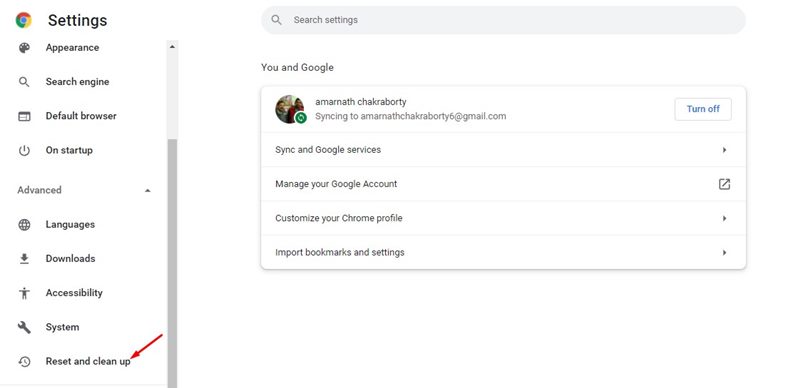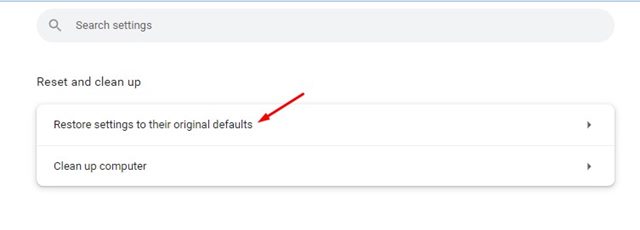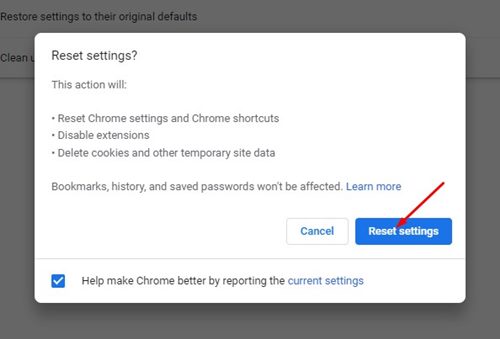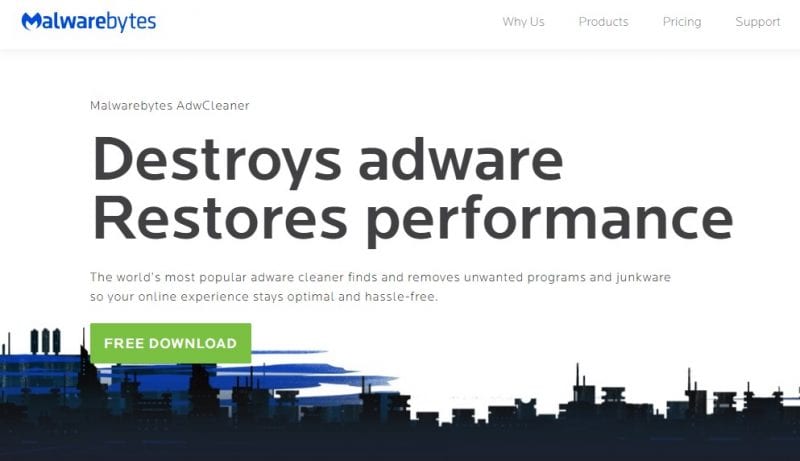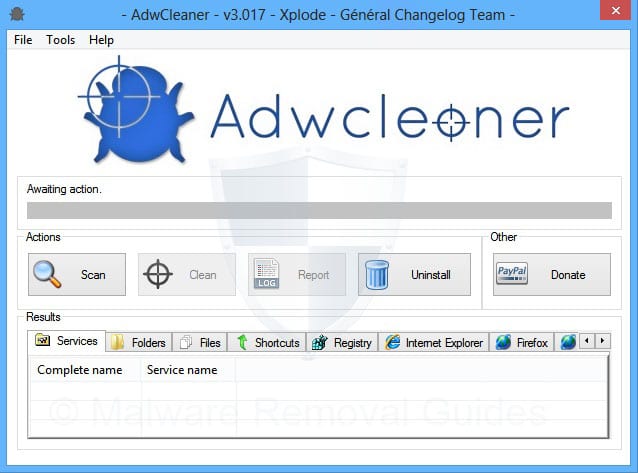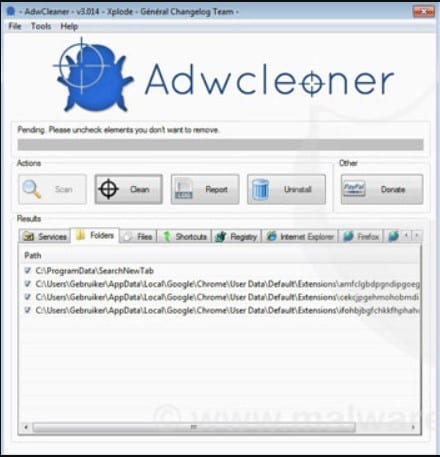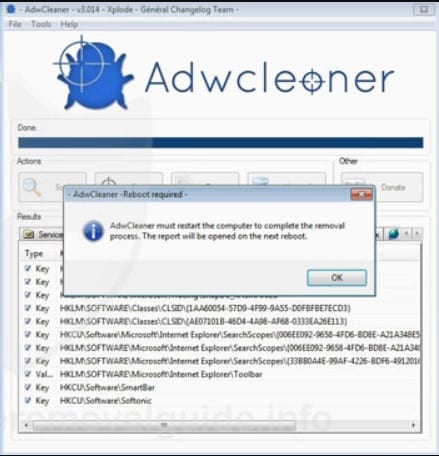How to Remove Adware From Google Chrome in 2023
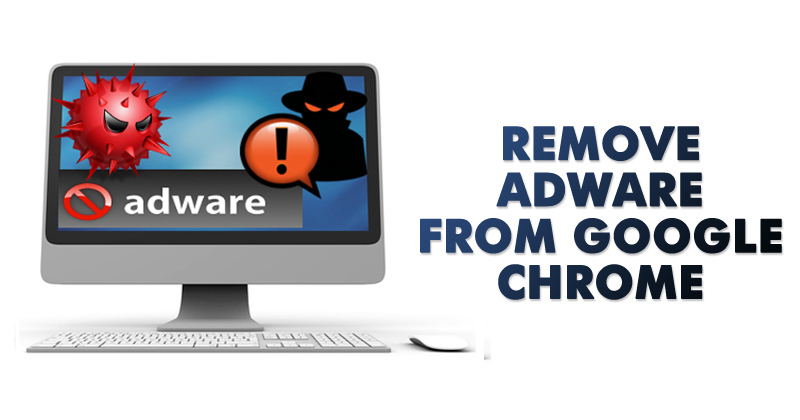
Imagine a situation; you are browsing the web on your computer as usual, and a pop-up ad suddenly asks you to install an extension. Of course, you rejected the extension installation, but a few minutes later, you find that your browser’s default search engine and start page have been changed.
Chances are, your computer is infected with adware that won’t stop until you get rid of it. These pesky bits of code will try to install other harmful adware and unwanted extensions and can even alter your browser’s settings. At worst, your computer will be infected with malware and virus attacks.
Signs of Adware on Google Chrome
If your Google Chrome browser is affected by Adware, you will face some problems. Here are some of the first signs of adware on a web browser.
- Pop-up ads that appear out of nowhere.
- The appearance of ads on the new tabs page.
- Your homepage is changed without your consent.
- Unwanted extensions on the Chrome Extension Manager.
- The browser redirects you to different spam-filled web pages.
- Alerts about a virus or an infected device.
Removing the adware from Google Chrome should be your first step. This ensures that your computer will be free of the security issues that come along with them.
Ways To Remove Adware From Google Chrome Browser
Let’s admit; Chrome is right now the leading web browser available out there. It supports add-ons and extensions. Usually, the extensions downloaded from the Chrome web store are safe, but some websites attempt to install third-party extensions on your browser.
These third-party extensions were meant to install adware on your browser. Once installed, it will bombard your web browser with a banner, pop-ups, and every annoying ad. Some of the extensions can even show adult ads on your web browser.
The adware could be silently running in the background or wreaking havoc right in front of you. The best way of knowing whether you have a rogue extension is to search for it in your extensions list. First, go through your Chrome extension settings, then uninstall any extension you’re unfamiliar with.
Identify and Remove Chrome Extension
1. Open your Google Chrome browser and click on the three vertical dots.
2. A drop-down menu should appear. Scroll to the bottom and click on More Tools > Extensions.
3. This will open the Google Chrome Extension Manager. You need to go through the list to find suspicious extensions.
If you’re unfamiliar with a particular extension, then the chances are that its adware is masquerading as a natural extension.
4. To remove a particular Chrome extension, you need to tap on the Remove button.
That’s it! You are done. This is how you can identify and remove adware from your Google Chrome browser.
Reset Your Google Chrome Settings
Google has moved against adware by alerting you when there’s a possible intrusion. But it’s not always effective because sometimes the adware slips past the browser’s defenses and changes the settings without you knowing.
The fix could prove to be very simple. However, it’s an out-of-the-box solution- reset your Google Chrome settings so the defenses will be active again.
1. Open the Google Chrome web browser and click on the three dots.
2. From the list of options, click on Settings.
3. On the Settings page, expand on the Advanced option as shown below.
4. On the expanded menu, click the Reset and Clean up option.
5. On the right, click on the ‘Restore settings to their original defaults’ option.
6. On the confirmation prompt, click the ‘Reset Settings’ button.
That’s it! You are done. This will reset the Chrome browser on a desktop.
Using ADWCleaner
Well, ADWCleaner from Malwarebytes isae lightweight yet powerful adware removal tools you can use today. The great thing about ADWcleaner is that it can also remove adware hidden on your computer and browser.
So, if your browser homepage has recently been changed without your permission, then the mini tool can fix it for you. So, here’s how you can use ADWclenaer to clean adware from Google Chrome Browser.
1. First, visit ADWcleaner’s homepage and then get the download file. You can also get the download file from here.
2. Next, open the app and then click on Install. The tool requires a few seconds to install on your Windows.
3. Once installed, open AdwCleaner, and you will see an interface like below.
4. You need to click on the Scan button, and the tool will scan for hidden malware and adware.
5. Wait until the tool scans for hidden adware. It will also list down the possible adware during the scan process.
6. Once done, the tool will automatically remove the hidden malware and get a notification.
That’s it; you are done! This is how you can use AdwCleaner to remove adware from your Windows computer.
Use Adware Removal Tool
Just like the AdwCleaner, other adware removal tools for PC exists. You can use any of them to remove hidden adware from your system.
On Techviral, we have already shared an article discussing the best Free Adware Removal Tools For Windows. You need to go through the post to discover all available options. It’s recommended to periodically scan the system with adware removal tools for adware free experience.
How to Avoid Adware/Malware in the Future
You can do a few things to avoid malware infection in the future. Below, we have shared some of them.
- Don’t click on any banner or links that look too good to be true.
- Pay proper attention to the banners that claim to gift you rewards or win a contest.
- Don’t install extensions with low ratings & less number of reviews.
- Don’t download files from untrusted websites.
- Enable the Enhanced Protection feature in the Google Chrome browser.
- Always use a reliable & powerful Antimalware tool on your PC.
These methods allow you to quickly identify and remove adware from your Chrome browser. I hope this article helped you! Please share it with your friends also. If you have any doubts, let us know in the comment box below.
The post How to Remove Adware From Google Chrome in 2023 appeared first on TechViral.
ethical hacking,hacking,bangla ethical hacking,bangla hacking tutorial,bangla tutorial,bangla hacking book,ethical hacking bangla,bangla,hacking apps,ethical hacking bangla tutorial,bangla hacking,bangla hacking pdf,bangla hacking video,bangla android hacking,bangla hacking tutorials,bangla fb hacking tutorial,bangla hacking book download,learn ethical hacking,hacking ebook,hacking tools,bangla ethical hacking course, tricks,hacking,ludo king tricks,whatsapp hacking trick 2019 tricks,wifi hacking tricks,hacking tricks: secret google tricks,simple hacking tricks,whatsapp hacking tricks,tips and tricks,wifi tricks,tech tricks,redmi tricks,hacking trick paytm cash,hacking trick helo app,hacking trick of helo app,paytm cash hacking trick,wifi password hacking,paytm cash hacking trick malayalam,hacker tricks, tips and tricks,pubg mobile tips and tricks,tricks,tips,tips and tricks for pubg mobile,100 tips and tricks,pubg tips and tricks,excel tips and tricks,google tips and tricks,kitchen tips and tricks,season 2 tips and tricks,android tips and tricks,fortnite tips and tricks,godnixon tips and tricks,free fire tips and tricks,advanced tips and tricks,whatsapp tips and tricks, facebook tricks,facebook,facebook hidden tricks,facebook tips and tricks,facebook latest tricks,facebook tips,facebook new tricks,facebook messenger tricks,facebook android app tricks,fb tricks,facebook app tricks,facebook tricks and tips,facebook tricks in hindi,tricks,facebook tutorial,new facebook tricks,cool facebook tricks,facebook tricks 2016,facebook tricks 2017,facebook secret tricks,facebook new tricks 2020,blogger blogspot seo tips and tricks,blogger tricks,blogger,blogger seo tips,blogger seo tips and tricks,seo for blogger,blogger seo in hindi,blogger seo best tips for increasing visitors,blogging tips and tricks,blogger blog seo,blogger seo in urdu,adsense approval trick,blogging tips and tricks for beginners,blogging tricks,blogger tutorial,blogger tricks 2016,blogger tricks 2017 bangla,tricks,bangla tutorial,bangla magic,bangla motivational video,bangla tricks,bangla tips,all bangla tips,magic tricks,akash bangla tricks,top 10 bangla tricks,tips and tricks,all bangla trick,bangla computer tricks,computer bangla tricks,bangla magic card tricks,ms word bangla tips and tricks,bangla computer tips,trick,psychology tricks,youtube bangla,magic tricks bangla,si trick Credit techviral