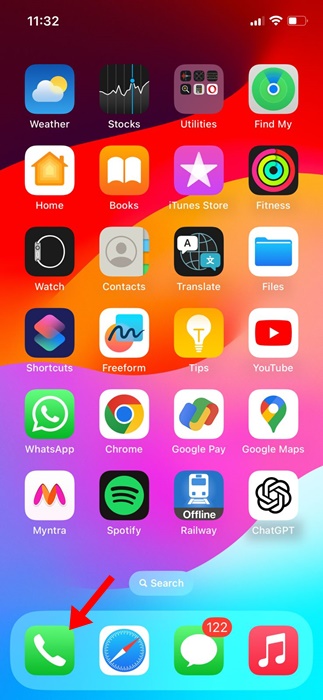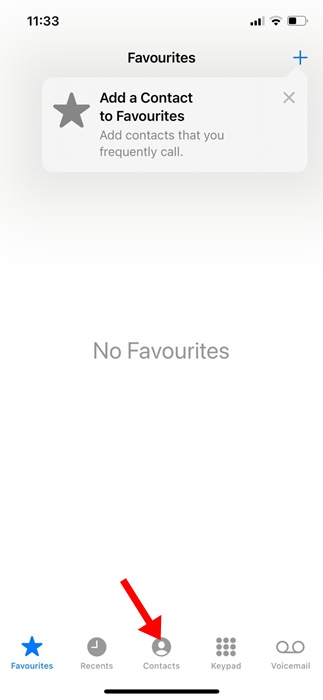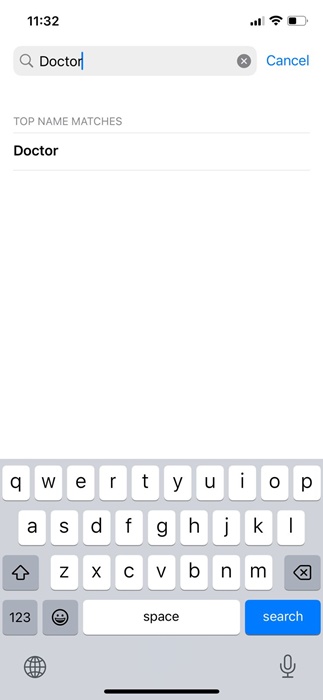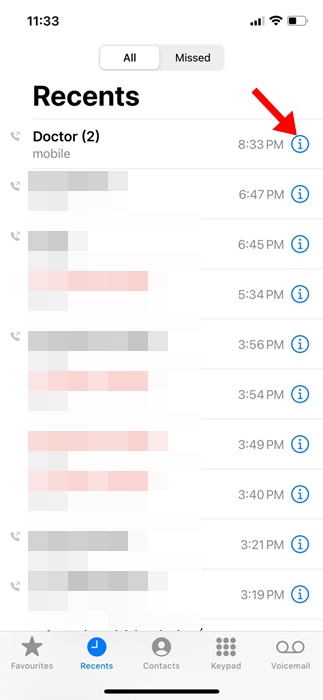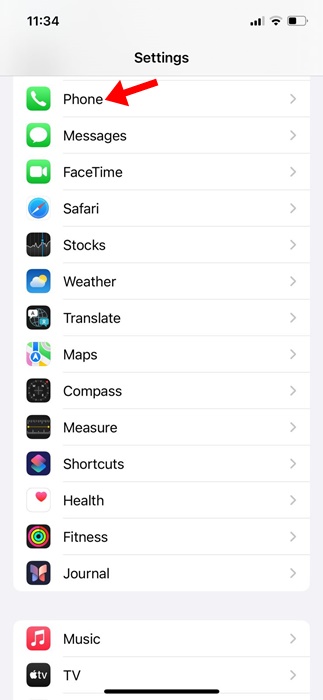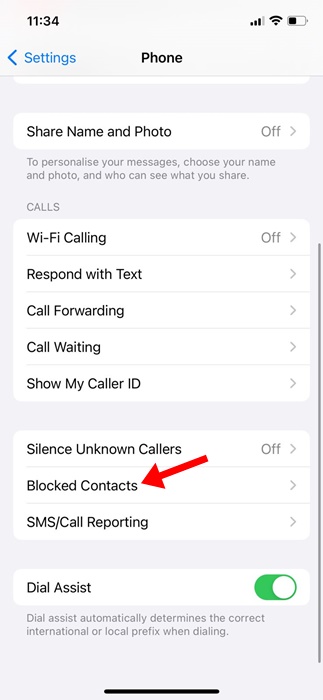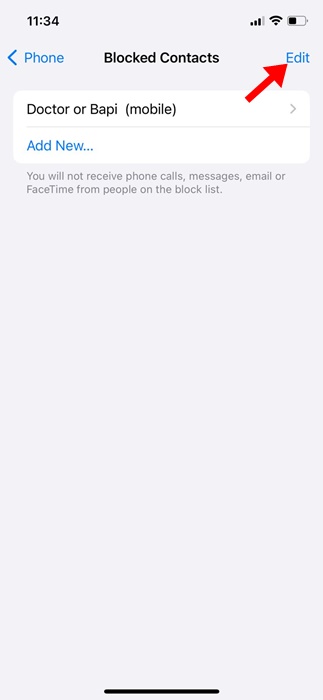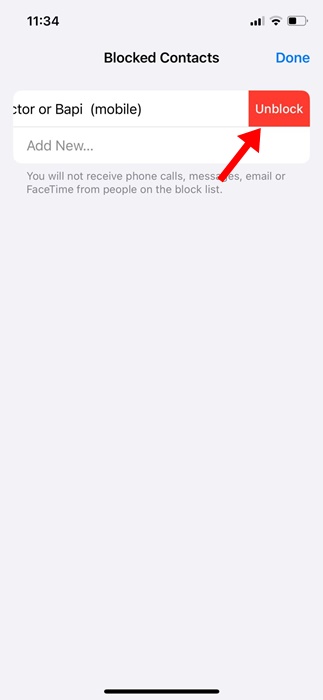How to Unblock a Number on iPhone (All Methods)
Regardless of whether you’ve an iPhone or an Android, you are bound to get a few spam calls every other day. While you can’t prevent the spammers from calling your phone number, you can do a few things to get rid of those calls.
One of the best ways to avoid getting spam calls on iPhone is to send the numbers to the block list. Actually, it’s quite easy to block phone numbers on iPhones, but what if you want to start receiving calls from an already blocked phone number?
If you want to start receiving calls from a blocked number, you will have to remove the number from your iPhone’s call block list. The process is pretty straightforward, but many users don’t know where to find it.
How to Unblock a Number on iPhone (All Methods)
Hence, if you are an iPhone user and looking for ways to unblock a number, continue reading the article. Below, we have shared steps to unblock a saved, unsaved phone number. We will also tell you an easy way to view all blocked contacts on your iPhone. Let’s get started.
1. How to Unblock a Saved Number on an iPhone
If the number you want to unblock is already saved on your iPhone, you need to follow these simple steps to unblock it. Here’s what you need to do.
1. To get started, launch the Phone app on your iPhone.
2. When the Phone app opens, switch to the Contacts tab at the bottom.
3. On the Contacts screen, type the first few letters of the contact you want to unblock.
4. The blocked contact should appear; open the contact information.
5. Scroll down a bit and tap on Unblock this caller.
That’s how easy it is to unblock a blocked contact on an iPhone. You need to repeat for all saved contacts you want to unblock.
2. How to Unblock an Unsaved Number on an iPhone
If you want to start receiving calls from a number that isn’t saved on your iPhone, you need to follow these steps. Here’s how you can unblock an unsaved number on your iPhone.
1. Launch the Phone app on your iPhone.
2. Next, switch to the Recent tab at the bottom of the screen.
3. Now, find the unsaved contact that you want to unblock.
4. Next, tap on the ‘i’ icon next to the number you want to unblock.
5. On the selected phone number’s history page, tap on Unblock this caller.
That’s it! This will immediately unblock the selected unsaved phone number on your iPhone. You will be able to receive calls from this particular number.
3. How to View & Unblock Numbers from iPhone Settings
Well, you can utilize the Settings app of your iPhone to review all contacts you’ve blocked. Also, you will be able to unblock contacts from the iPhone Settings.
1. Launch the Settings app on your iPhone.
2. When the Settings app opens, scroll down and tap on Phone.
3. On the Phone, tap on Blocked Contacts.
4. Now, you will find all blocked contacts.
5. Tap on the Edit button on the same screen.
6. To unblock a contact, tap on the red ‘-‘ (minus) icon next to the contact name.
7. Next, tap on Unblock next to the contact name. Once done, tap on Done at the top right corner.
That’s it! This will immediately unblock the contact on your iPhone.
These are some of the best ways to view and unblock a phone number on an iPhone. You can review the blocked contacts list at regular intervals and unblock the numbers to start receiving calls from them.
The post How to Unblock a Number on iPhone (All Methods) appeared first on TechViral.
ethical hacking,hacking,bangla ethical hacking,bangla hacking tutorial,bangla tutorial,bangla hacking book,ethical hacking bangla,bangla,hacking apps,ethical hacking bangla tutorial,bangla hacking,bangla hacking pdf,bangla hacking video,bangla android hacking,bangla hacking tutorials,bangla fb hacking tutorial,bangla hacking book download,learn ethical hacking,hacking ebook,hacking tools,bangla ethical hacking course, tricks,hacking,ludo king tricks,whatsapp hacking trick 2019 tricks,wifi hacking tricks,hacking tricks: secret google tricks,simple hacking tricks,whatsapp hacking tricks,tips and tricks,wifi tricks,tech tricks,redmi tricks,hacking trick paytm cash,hacking trick helo app,hacking trick of helo app,paytm cash hacking trick,wifi password hacking,paytm cash hacking trick malayalam,hacker tricks, tips and tricks,pubg mobile tips and tricks,tricks,tips,tips and tricks for pubg mobile,100 tips and tricks,pubg tips and tricks,excel tips and tricks,google tips and tricks,kitchen tips and tricks,season 2 tips and tricks,android tips and tricks,fortnite tips and tricks,godnixon tips and tricks,free fire tips and tricks,advanced tips and tricks,whatsapp tips and tricks, facebook tricks,facebook,facebook hidden tricks,facebook tips and tricks,facebook latest tricks,facebook tips,facebook new tricks,facebook messenger tricks,facebook android app tricks,fb tricks,facebook app tricks,facebook tricks and tips,facebook tricks in hindi,tricks,facebook tutorial,new facebook tricks,cool facebook tricks,facebook tricks 2016,facebook tricks 2017,facebook secret tricks,facebook new tricks 2020,blogger blogspot seo tips and tricks,blogger tricks,blogger,blogger seo tips,blogger seo tips and tricks,seo for blogger,blogger seo in hindi,blogger seo best tips for increasing visitors,blogging tips and tricks,blogger blog seo,blogger seo in urdu,adsense approval trick,blogging tips and tricks for beginners,blogging tricks,blogger tutorial,blogger tricks 2016,blogger tricks 2017 bangla,tricks,bangla tutorial,bangla magic,bangla motivational video,bangla tricks,bangla tips,all bangla tips,magic tricks,akash bangla tricks,top 10 bangla tricks,tips and tricks,all bangla trick,bangla computer tricks,computer bangla tricks,bangla magic card tricks,ms word bangla tips and tricks,bangla computer tips,trick,psychology tricks,youtube bangla,magic tricks bangla,si trick Credit techviral