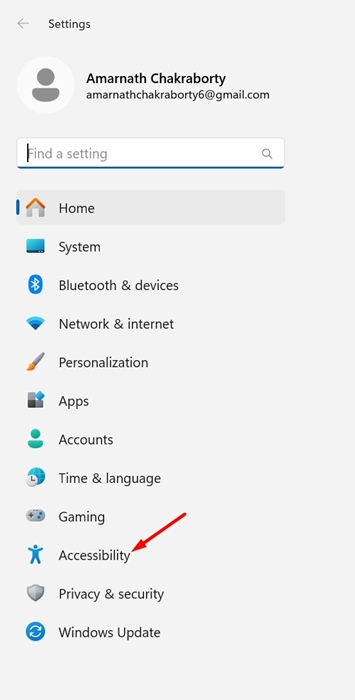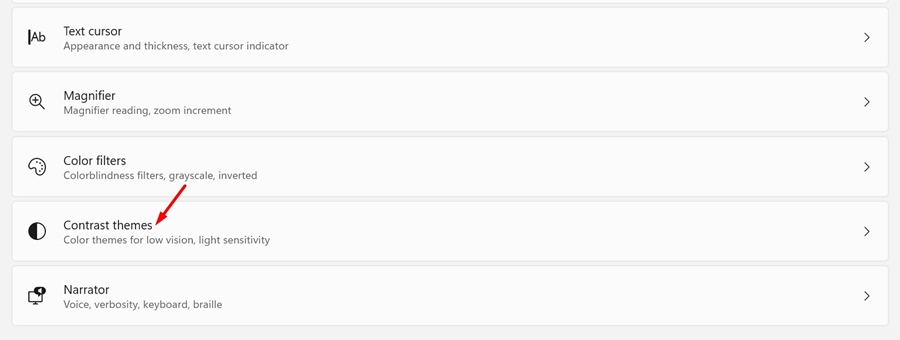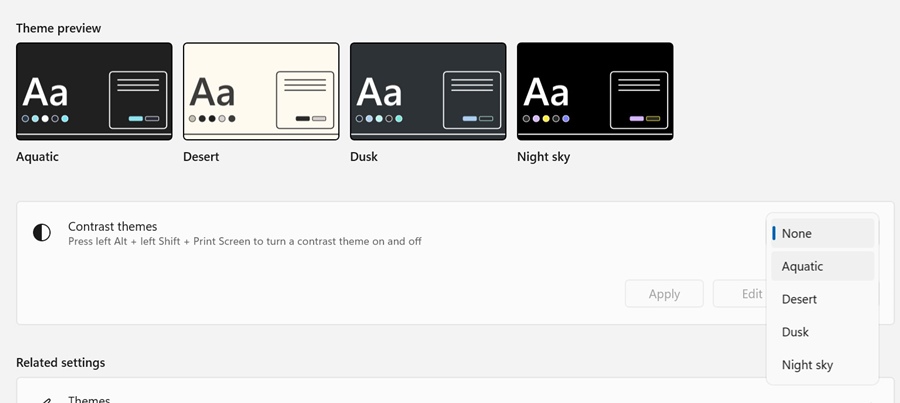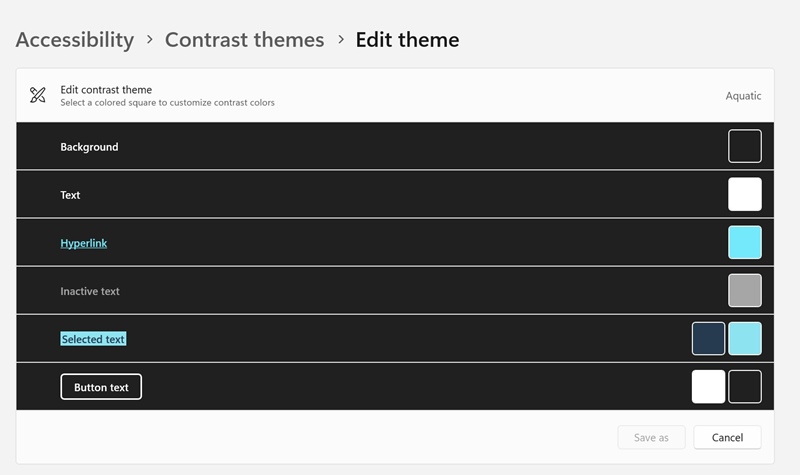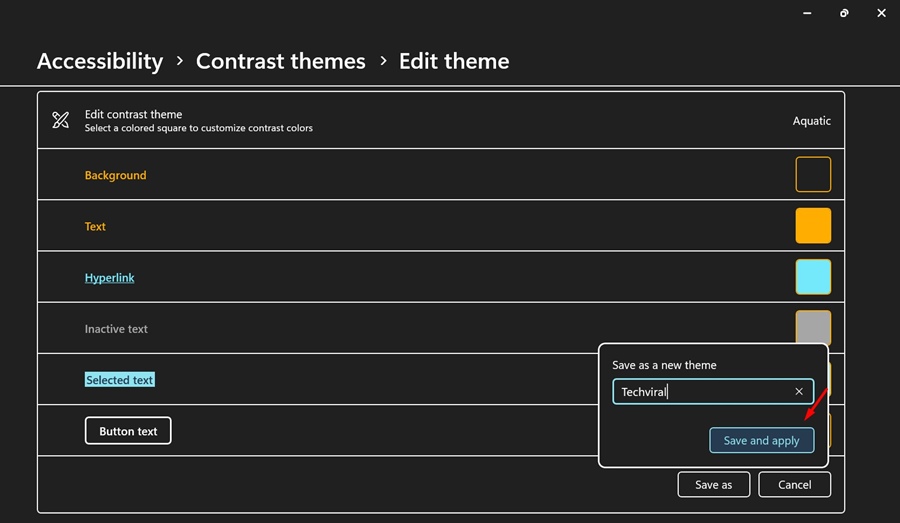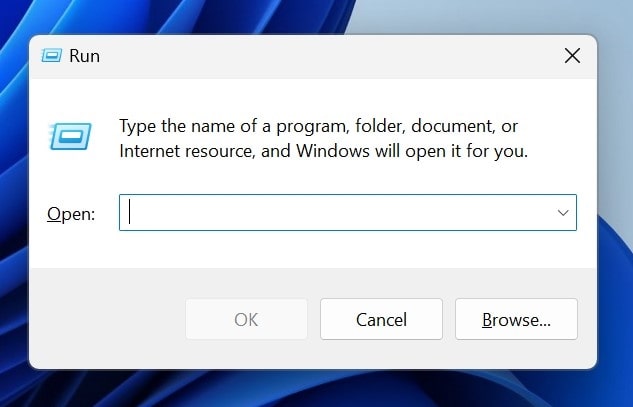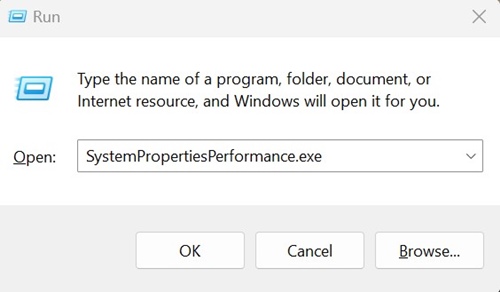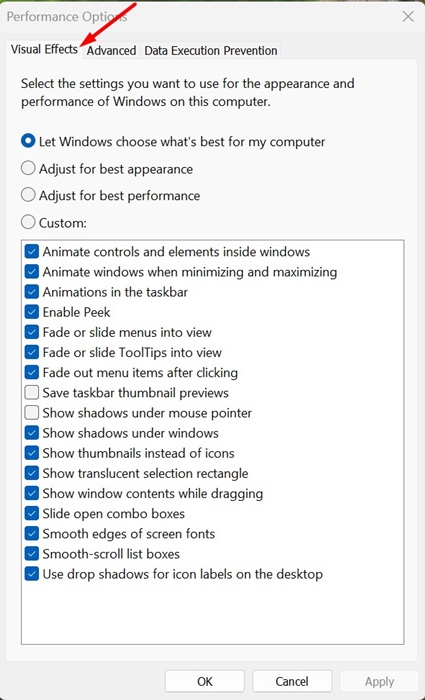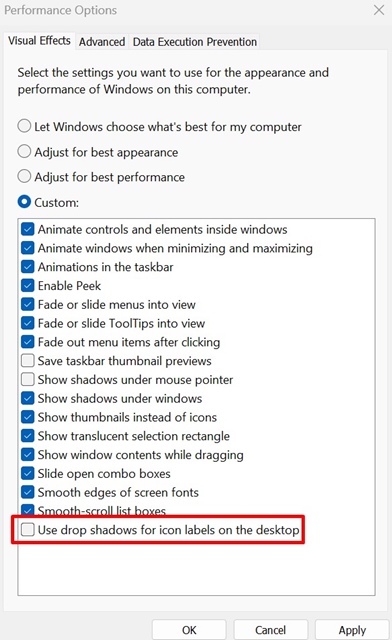How to Change Desktop Icon Font Color on Windows
Windows 11 is the most loved desktop operating system for a reason. Even if we ignore the massive app ecosystem, it has customization features that are unique to Windows.
On Windows 11, you have the freedom to customize every corner of the OS. Recently, we discovered another great customization option that lets you change the desktop icon text color.
Can You Change the Desktop Icon Text Color on Windows 11?
There is no direct option to change the text color of the desktop icon. If you want to do so, you either have to edit the Registry or create a high-contrast theme.
Creating a high contrast theme on Windows 11 is easy, but editing Registry is not. Also, you can enable or disable the drop shadows for the desktop icon labels.
How to Change Desktop Icon Text Color on Windows 11?
To change the Desktop icon text color on Windows 11, you need to create a custom high contrast theme. Here’s what you need to do.
1. Click on the Windows 11 Start button and select Settings.
2. When the Settings app opens, switch to the Accessibility tab.
3. On the right side, click on Contrast themes.
4. Click on the Contrast themes drop-down and select any one from the list. Once done, click the Edit button to change the Theme.
5. You will now see various on-screen editable elements. You need to change some of the font color options. Changing the font color options will also change the color of the icon labels.
6. After making the changes, click on Save as to save the Theme. Next, name the theme and click Save and Apply.
How to Enable/Disable Drop Shadows for the Desktop Icon Text?
If you want to customize your desktop icon text further, you can enable or disable the drop shadows. Here’s how you can enable to disable drop shadows for desktop icon labels.
1. Press the Windows Key + R button on your keyboard.
2. On the RUN dialog box, paste the given command and click OK.
SystemPropertiesPerformance.exe
3. This will open the Performance Options Window. Switch to the Visual Effects tab.
4. At the bottom, check the ‘Use drop shadows for icon labels on the desktop’ and click OK. This will enable the drop shadows for the icon labels on your desktop.
5. If you aren’t a fan of drop shadows, you need to uncheck the ‘Use drop shadows or icon labels on the desktop’ and click OK.
This is the easiest method for changing desktop icon text colors on Windows 11. Yes, third-party customization apps let you do the same, but such apps aren’t always safe to use. If you need more help customizing the desktop icon texts on Windows 11, let us know in the comments below.
The post How to Change Desktop Icon Font Color on Windows appeared first on TechViral.
ethical hacking,hacking,bangla ethical hacking,bangla hacking tutorial,bangla tutorial,bangla hacking book,ethical hacking bangla,bangla,hacking apps,ethical hacking bangla tutorial,bangla hacking,bangla hacking pdf,bangla hacking video,bangla android hacking,bangla hacking tutorials,bangla fb hacking tutorial,bangla hacking book download,learn ethical hacking,hacking ebook,hacking tools,bangla ethical hacking course, tricks,hacking,ludo king tricks,whatsapp hacking trick 2019 tricks,wifi hacking tricks,hacking tricks: secret google tricks,simple hacking tricks,whatsapp hacking tricks,tips and tricks,wifi tricks,tech tricks,redmi tricks,hacking trick paytm cash,hacking trick helo app,hacking trick of helo app,paytm cash hacking trick,wifi password hacking,paytm cash hacking trick malayalam,hacker tricks, tips and tricks,pubg mobile tips and tricks,tricks,tips,tips and tricks for pubg mobile,100 tips and tricks,pubg tips and tricks,excel tips and tricks,google tips and tricks,kitchen tips and tricks,season 2 tips and tricks,android tips and tricks,fortnite tips and tricks,godnixon tips and tricks,free fire tips and tricks,advanced tips and tricks,whatsapp tips and tricks, facebook tricks,facebook,facebook hidden tricks,facebook tips and tricks,facebook latest tricks,facebook tips,facebook new tricks,facebook messenger tricks,facebook android app tricks,fb tricks,facebook app tricks,facebook tricks and tips,facebook tricks in hindi,tricks,facebook tutorial,new facebook tricks,cool facebook tricks,facebook tricks 2016,facebook tricks 2017,facebook secret tricks,facebook new tricks 2020,blogger blogspot seo tips and tricks,blogger tricks,blogger,blogger seo tips,blogger seo tips and tricks,seo for blogger,blogger seo in hindi,blogger seo best tips for increasing visitors,blogging tips and tricks,blogger blog seo,blogger seo in urdu,adsense approval trick,blogging tips and tricks for beginners,blogging tricks,blogger tutorial,blogger tricks 2016,blogger tricks 2017 bangla,tricks,bangla tutorial,bangla magic,bangla motivational video,bangla tricks,bangla tips,all bangla tips,magic tricks,akash bangla tricks,top 10 bangla tricks,tips and tricks,all bangla trick,bangla computer tricks,computer bangla tricks,bangla magic card tricks,ms word bangla tips and tricks,bangla computer tips,trick,psychology tricks,youtube bangla,magic tricks bangla,si trick Credit techviral