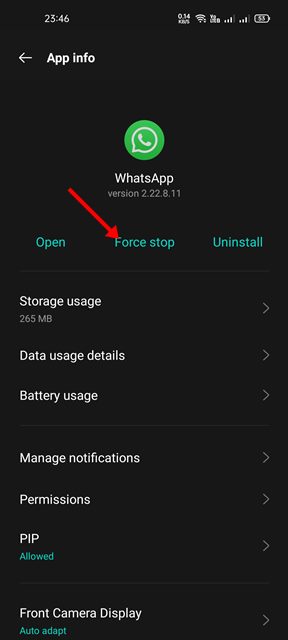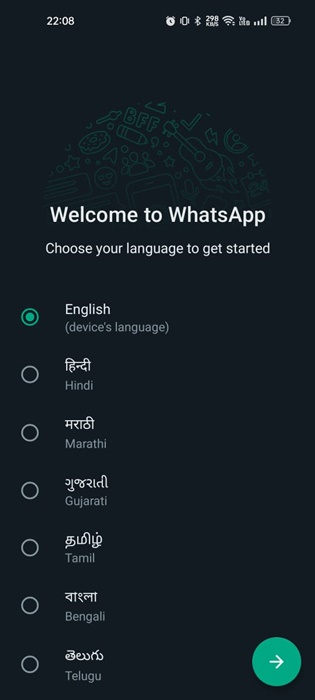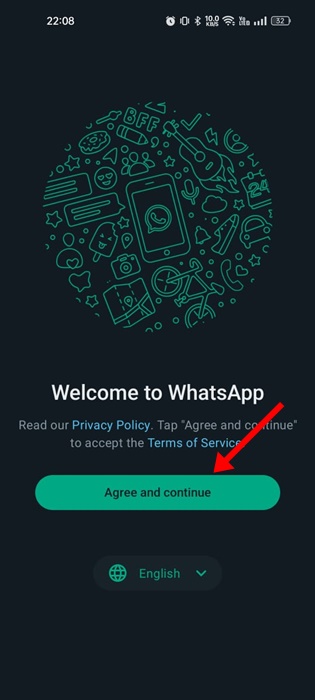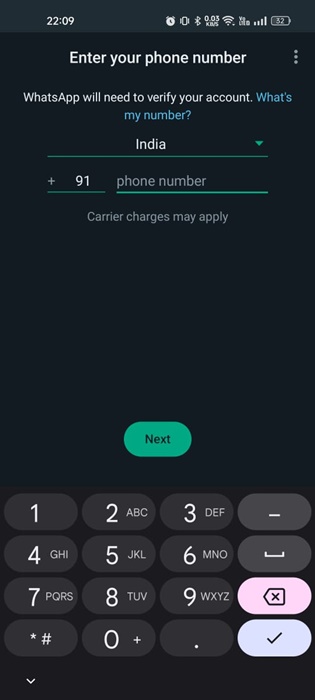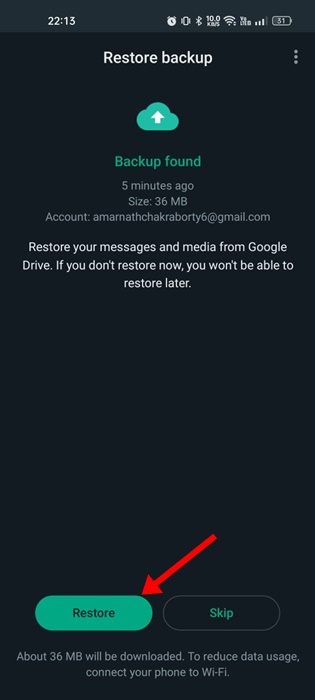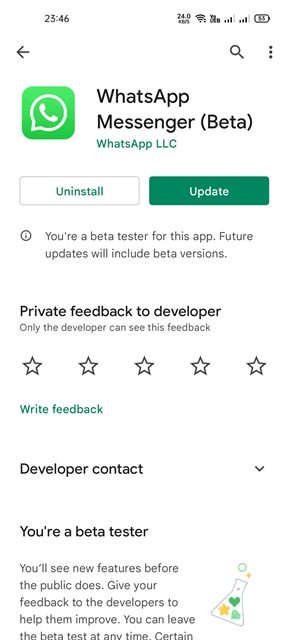How to Fix ‘Syncing Older Messages This May Take a While’ WhatsApp
Even though the WhatsApp app for Android is bug free, it still has a few problems. At times, the app may not function as it should.
The one problem recently spotted by a few WhatsApp users is ‘Syncing Older Messages This May take a while’. The message appears while scrolling down on the chat.
After scrolling down for a while on a chat, the WhatsApp app says, ‘Syncing older messages may take a while.’ Worse, the message appears indefinitely, preventing users from checking past messages.
How to Fix ‘Syncing Older Messages This May Take a While’?
If you’re a WhatsApp user and unable to check your very old messages, you need to try a few troubleshooting. Here are some of the best things you can do to resolve the ‘Syncing older messages’ on WhatsApp.
1. Wait for a few minutes
If you see the Syncing Older Messages error on WhatsApp, it’s best to wait a few minutes. It may take 5-10 minutes for the older messages to sync on the app.
Also, it’s important to note that the amount of time it will take largely depends on the number of messages in the chats. So, your best bet is to wait for 10-20 minutes before trying anything else.
2. Force Stop the WhatsApp app
Sometimes, a bug or glitch in the app can prevent it from syncing very old messages. Hence, it’s important to force-stop the app on Android and check if this resolves the problem.
- Long Press the WhatsApp app icon and select App Info.
- On the App Info screen, tap on Force Stop.
Once done, launch the WhatsApp app again and check if you can see the past conversations.
3. Manually Restore the Chat Backup
It’s possible that the past conversation you’re trying to view has been removed from WhatsApp’s servers. If this is the issue, you need to manually restore an old WhatsApp backup to view the old chats. Here’s what you need to do.
Make sure that you have the WhatsApp Chat backup; then follow these steps.
1. Uninstall the WhatsApp app from your phone. Once done, install it again from the Play Store.
2. On the Welcome to WhatsApp screen, select English as Language.
3. Next, tap on Agree and continue.
4. Enter the phone number that you use with WhatsApp.
5. On the Restore backup screen, tap on Restore.
6. Now wait until WhatsApp restores the most current chat backup from Google Drive.
7. Once restored, tap on Next.
Note: If you’re trying to access the old messages from a linked device, you need to create a backup on the old phone to the cloud storage, log out on the new phone, log back in, and restore from the backup.
4. Use WhatsApp on the Original device
You may be using a WhatsApp account from a linked device; hence, not all messages are available on the new device.
If you can’t wait until WhatsApp syncs the older messages, you can use WhatsApp on your original device. The main device will likely have all chats, and the message ‘Syncing Older Messages This May Take a While’ won’t appear.
5. Update the WhatsApp App
Older versions of WhatsApp may have bugs and glitches that can cause problems like the “Syncing Older Messages. This May Take a While” message. If you’re using WhatsApp on your original device and see this message, it’s time to update the app.
Updating the WhatsApp app to the latest version will likely eliminate all bugs, glitches, and stability issues. So, open the Google Play Store and update the WhatsApp app.
These are the few best ways to fix ‘Syncing older messages this may take a while’ on Android. Let us know if you need more help on this topic in the comments. Also, if you find this guide helpful, don’t forget to share it with your friends.
The post How to Fix ‘Syncing Older Messages This May Take a While’ WhatsApp appeared first on TechViral.
ethical hacking,hacking,bangla ethical hacking,bangla hacking tutorial,bangla tutorial,bangla hacking book,ethical hacking bangla,bangla,hacking apps,ethical hacking bangla tutorial,bangla hacking,bangla hacking pdf,bangla hacking video,bangla android hacking,bangla hacking tutorials,bangla fb hacking tutorial,bangla hacking book download,learn ethical hacking,hacking ebook,hacking tools,bangla ethical hacking course, tricks,hacking,ludo king tricks,whatsapp hacking trick 2019 tricks,wifi hacking tricks,hacking tricks: secret google tricks,simple hacking tricks,whatsapp hacking tricks,tips and tricks,wifi tricks,tech tricks,redmi tricks,hacking trick paytm cash,hacking trick helo app,hacking trick of helo app,paytm cash hacking trick,wifi password hacking,paytm cash hacking trick malayalam,hacker tricks, tips and tricks,pubg mobile tips and tricks,tricks,tips,tips and tricks for pubg mobile,100 tips and tricks,pubg tips and tricks,excel tips and tricks,google tips and tricks,kitchen tips and tricks,season 2 tips and tricks,android tips and tricks,fortnite tips and tricks,godnixon tips and tricks,free fire tips and tricks,advanced tips and tricks,whatsapp tips and tricks, facebook tricks,facebook,facebook hidden tricks,facebook tips and tricks,facebook latest tricks,facebook tips,facebook new tricks,facebook messenger tricks,facebook android app tricks,fb tricks,facebook app tricks,facebook tricks and tips,facebook tricks in hindi,tricks,facebook tutorial,new facebook tricks,cool facebook tricks,facebook tricks 2016,facebook tricks 2017,facebook secret tricks,facebook new tricks 2020,blogger blogspot seo tips and tricks,blogger tricks,blogger,blogger seo tips,blogger seo tips and tricks,seo for blogger,blogger seo in hindi,blogger seo best tips for increasing visitors,blogging tips and tricks,blogger blog seo,blogger seo in urdu,adsense approval trick,blogging tips and tricks for beginners,blogging tricks,blogger tutorial,blogger tricks 2016,blogger tricks 2017 bangla,tricks,bangla tutorial,bangla magic,bangla motivational video,bangla tricks,bangla tips,all bangla tips,magic tricks,akash bangla tricks,top 10 bangla tricks,tips and tricks,all bangla trick,bangla computer tricks,computer bangla tricks,bangla magic card tricks,ms word bangla tips and tricks,bangla computer tips,trick,psychology tricks,youtube bangla,magic tricks bangla,si trick Credit techviral