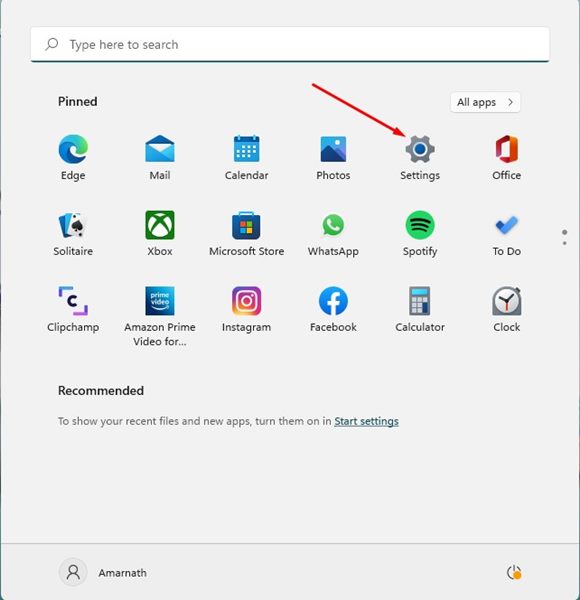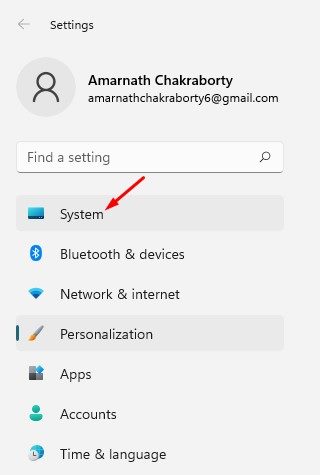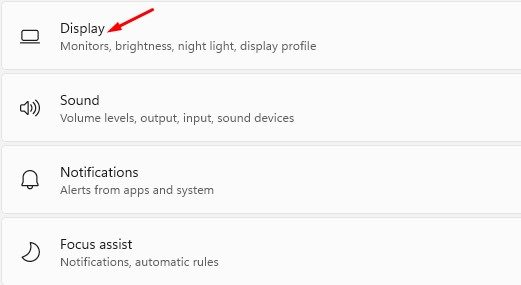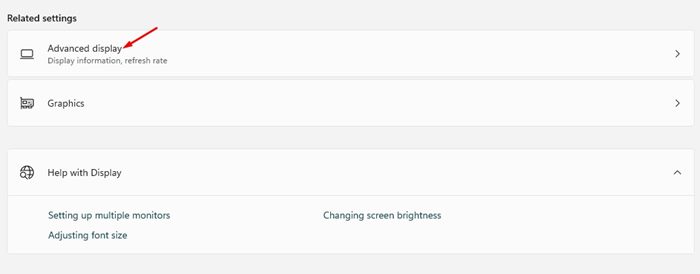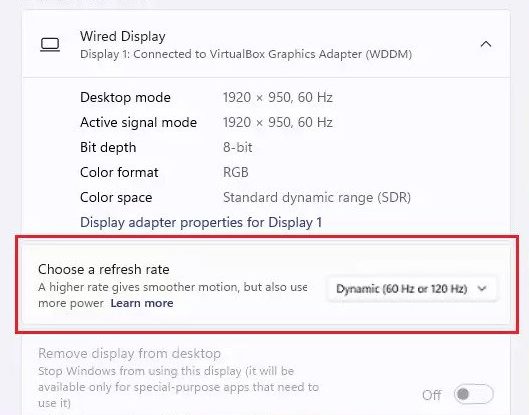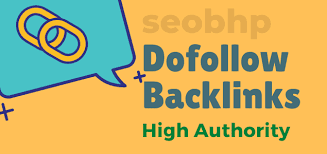How to Enable Dynamic Refresh Rate on Windows 11 PC
Generally, the higher the refresh rate, the better the viewing experience. However, this also has a disadvantage – higher refresh rates use more power, causing battery drain issues.
Windows 10 allows users to easily change the display refresh rates, but Windows 11 includes a new and unique feature that changes how we adjust and experience the display frame rates.
What is Dynamic Refresh Rate?
Microsoft introduced a new feature to Windows 11 called Dynamic Refresh Rate. This feature dynamically sets your device’s refresh rate based on your actions.
When this feature is turned on, Windows 11 will limit your refresh rate to a battery-friendly 60Hz when you do lighter tasks like editing a PDF or Word document. But when gaming or using high-end programs like Photoshop, Windows 11 automatically switches to a 120Hz refresh rate.
In other words, it automatically switches the refresh rate to balance your PC’s power consumption & performance.
Dynamic Refresh Rate Compatibility
The Dynamic Refresh rate can only be enabled on a laptop or monitor that supports a refresh rate of at least 120Hz. Also, the laptop/monitor should support VRR (Variable Refresh Rate).
The Dynamic Refresh rate also requires a WDDM 3.0 graphics driver. The graphics driver can be installed directly through the Windows 11 updates. If you don’t know your display driver specs, run the DirectX Diagnostic Tool.
How to Enable Dynamic Refresh Rate (DRR)
You should note that the Dynamic Refresh Rate option is only available on the very latest version of Windows 11. So, even if you have compatible hardware, you will still need to update your PC to enable & use the new feature.
1. First, click the Windows 11 Start button and select Settings.
2. On the Settings app, click the System option on the left sidebar.
3. On the right pane, click the Display tab, as shown in the screenshot below.
4. Now scroll down and find the Related Settings section. Next, click on the Advanced Display option.
5. On the Advanced Display page, choose a refresh rate option and select the Dynamic option to enable the DRR feature.
This will enable the dynamic refresh rate on your compatible Windows 11 computer. If you cannot find the Dynamic option, you have incompatible hardware.
To turn off the Dynamic Refresh rate, navigate to Settings > System > Display > Advanced Display. On the Advanced display page, choose a regular refresh rate such as 60Hz or 120Hz.
Unable to Select Dynamic Refresh Rate?
As mentioned above, dynamic refresh rate will only work on laptops with a minimum 120Hz refresh rate. If your monitor doesn’t meet that requirement, you won’t be able to find or change the dynamic refresh rate.
However, if your display meets the requirements but still can’t select Dynamic refresh rate, there might be a problem with your graphics driver. To enable the dynamic refresh rate, you can try installing the WDDM 3.0 graphics driver.
Dynamic Refresh Rate is mainly designed for laptops, as it helps to preserve battery life. However, if you are experiencing display issues after enabling the feature, you must disable it. I hope this article helped you! Please share it with your friends, too. If you have any doubts, let us know in the comment box below.
The post How to Enable Dynamic Refresh Rate on Windows 11 PC appeared first on TechViral.
ethical hacking,hacking,bangla ethical hacking,bangla hacking tutorial,bangla tutorial,bangla hacking book,ethical hacking bangla,bangla,hacking apps,ethical hacking bangla tutorial,bangla hacking,bangla hacking pdf,bangla hacking video,bangla android hacking,bangla hacking tutorials,bangla fb hacking tutorial,bangla hacking book download,learn ethical hacking,hacking ebook,hacking tools,bangla ethical hacking course, tricks,hacking,ludo king tricks,whatsapp hacking trick 2019 tricks,wifi hacking tricks,hacking tricks: secret google tricks,simple hacking tricks,whatsapp hacking tricks,tips and tricks,wifi tricks,tech tricks,redmi tricks,hacking trick paytm cash,hacking trick helo app,hacking trick of helo app,paytm cash hacking trick,wifi password hacking,paytm cash hacking trick malayalam,hacker tricks, tips and tricks,pubg mobile tips and tricks,tricks,tips,tips and tricks for pubg mobile,100 tips and tricks,pubg tips and tricks,excel tips and tricks,google tips and tricks,kitchen tips and tricks,season 2 tips and tricks,android tips and tricks,fortnite tips and tricks,godnixon tips and tricks,free fire tips and tricks,advanced tips and tricks,whatsapp tips and tricks, facebook tricks,facebook,facebook hidden tricks,facebook tips and tricks,facebook latest tricks,facebook tips,facebook new tricks,facebook messenger tricks,facebook android app tricks,fb tricks,facebook app tricks,facebook tricks and tips,facebook tricks in hindi,tricks,facebook tutorial,new facebook tricks,cool facebook tricks,facebook tricks 2016,facebook tricks 2017,facebook secret tricks,facebook new tricks 2020,blogger blogspot seo tips and tricks,blogger tricks,blogger,blogger seo tips,blogger seo tips and tricks,seo for blogger,blogger seo in hindi,blogger seo best tips for increasing visitors,blogging tips and tricks,blogger blog seo,blogger seo in urdu,adsense approval trick,blogging tips and tricks for beginners,blogging tricks,blogger tutorial,blogger tricks 2016,blogger tricks 2017 bangla,tricks,bangla tutorial,bangla magic,bangla motivational video,bangla tricks,bangla tips,all bangla tips,magic tricks,akash bangla tricks,top 10 bangla tricks,tips and tricks,all bangla trick,bangla computer tricks,computer bangla tricks,bangla magic card tricks,ms word bangla tips and tricks,bangla computer tips,trick,psychology tricks,youtube bangla,magic tricks bangla,si trick Credit techviral