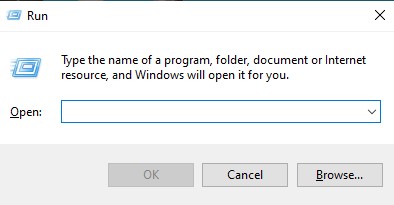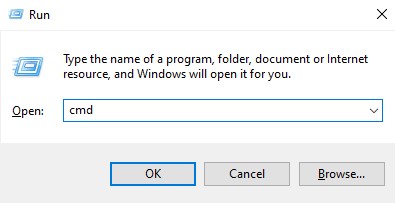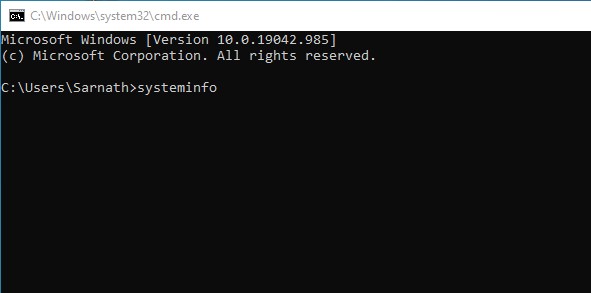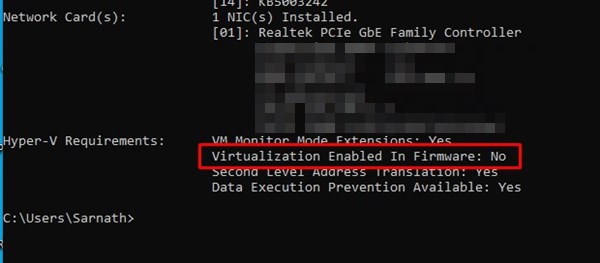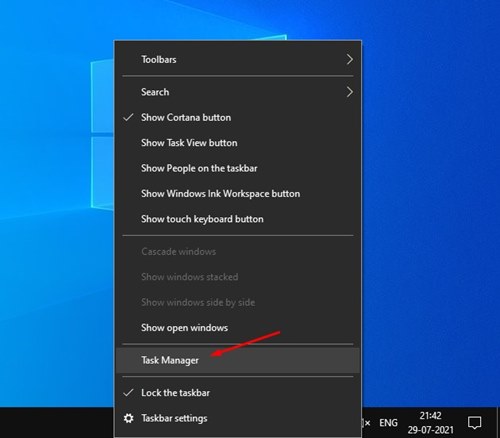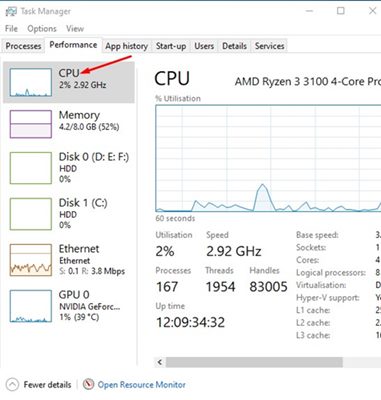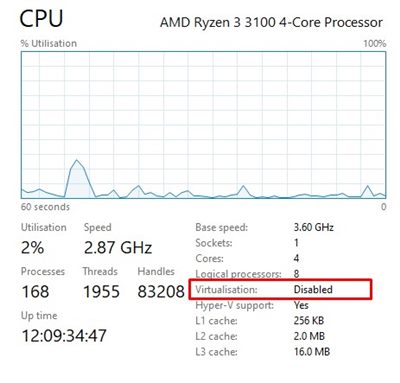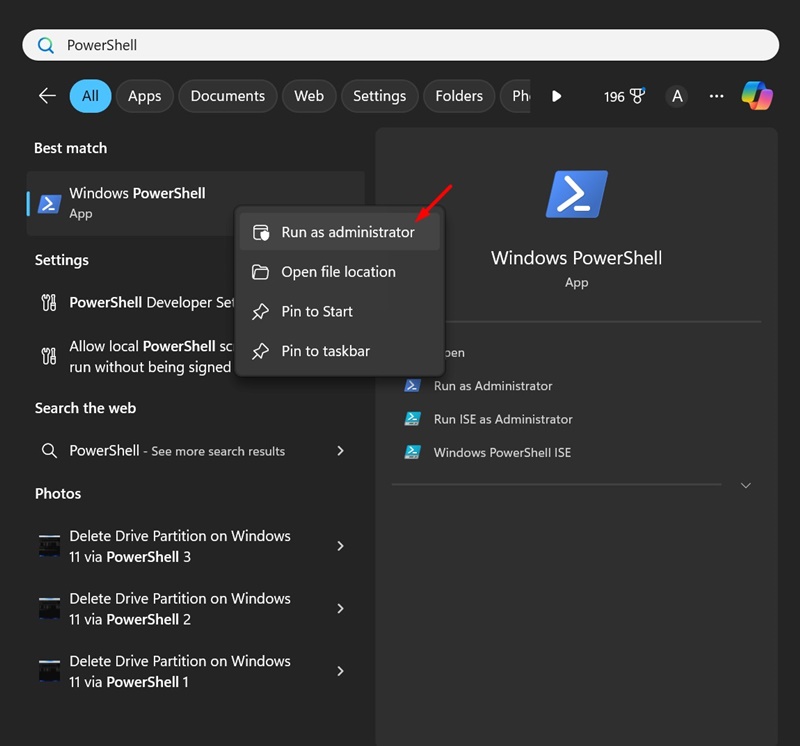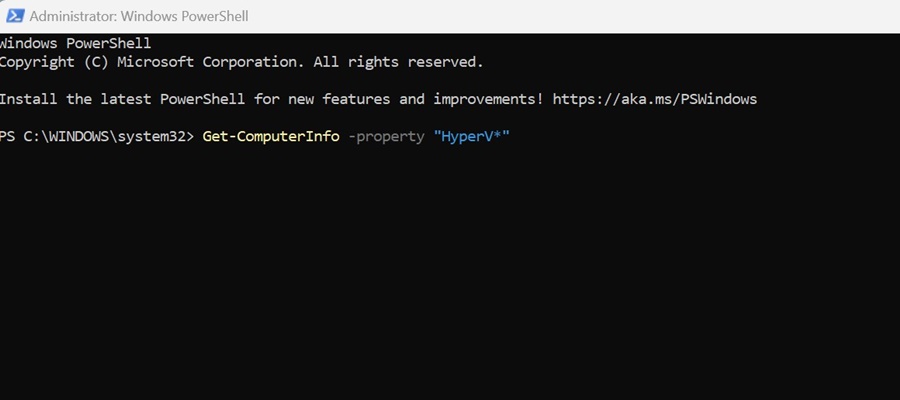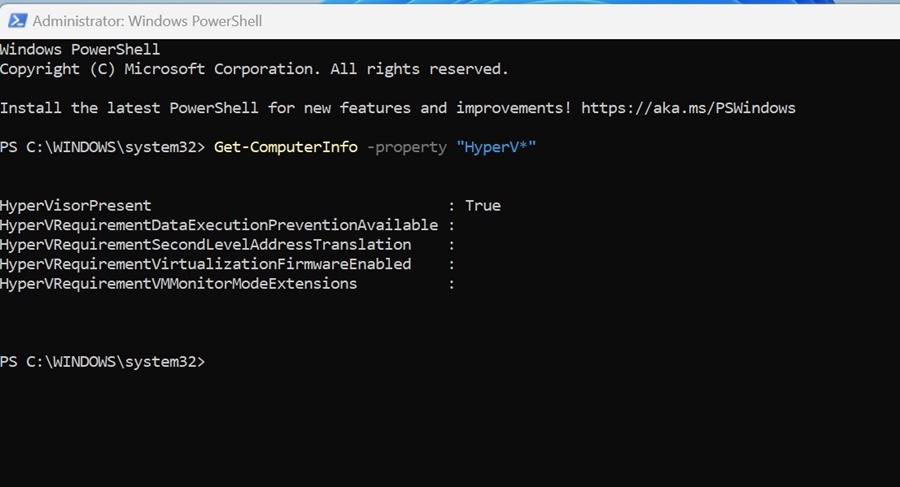How to Check if Virtualization is Enabled in Windows 10/11
Virtualization is a feature that allows users to run two or more operating systems on a single machine. However, virtualization is not as easy as you may think; it requires a dedicated tool and a machine with Virtualization enabled.
If Virtualization is enabled, you can use software like VirtualBox to create a virtual environment for running other operating systems.
So, if you are interested in using virtualization tools, you first need to ensure that your PC has virtualization enabled. Here’s how to check it.
1. Using Command Prompt
The command line tool of Windows is great to figure out whether Virtualization is enabled on your system. Here’s how to use CMD.
1. First, press Windows Key + R on your keyboard. This will open the Run Dialog box.
2. On the RUN dialog box, enter cmd and press the Enter button.
3. Next, on the Command Prompt, type in systeminfo and press Enter.
4. Under the Hyper-V requirements, check for the Virtualization Enabled in the Firmware option. If Virtualization is turned off, it will show you No. If it’s enabled, it will display Yes
2. Using Task Manager
Windows Task Manager is the easiest way to check whether Virtualization is enabled or not. Here’s how to use Task Manager to confirm the virtualization status in Windows.
1. Right-click on the Taskbar and select Task Manager.
2. This will open the Task Manager. Next, select the Performance tab.
3. Next, on the Performance tab, select the CPU option.
4. Next, on the right side, find the Virtualization option. If it shows Disabled, Virtualization is not enabled on your system.
3. Check if Virtualization is Enabled Using PowerShell
You can also use Windows PowerShell to check if Virtualization is enabled on Windows 10/11. The command to check the HyperV Status is different; here’s what you need to do.
1. Type in PowerShell in the Windows Search. Next, right-click on PowerShell and select Run as Administrator.
2. When the PowerShell utility opens, execute the given command:
Get-ComputerInfo -property "HyperV*"
3. Now, you need to look at the status of HyperVisorPresent. If it says True, it means virtualization is enabled. If the status shows ‘False’, Virtualization is disabled on Windows.
If Virtualization is disabled, enter the BIOS settings and check the CPU section. In the CPU section, locate and enable the Virtualization option. Once enabled, you can use Virtual machine programs.
Frequently Asked Questions:
What does Virtualization do?
Virtualization allows your computer to share its hardware resources with other apps. It also provides an isolated environment for testing programs or the operating system.
Does virtualization increase PC performance?
No! The virtualization feature decreases the PC’s performance. This is because your PC’s resources are shared with the sandbox programs.
Is it safe to enable virtualization in Windows?
While it’s completely safe to enable Virtualization in Windows, you should only enable it if you need it.
How much RAM is good for virtualization?
If you plan to run Sandbox programs on your PC, ensure you have at least 4 or 8GB of RAM. The more RAM your PC has, the better the virtualization experience you’ll have.
This guide is about checking whether Virtualization is enabled in Windows 10. I hope this article helped you! Please share it with your friends, too. If you have any doubts, let us know in the comment box below.
The post How to Check if Virtualization is Enabled in Windows 10/11 appeared first on TechViral.
ethical hacking,hacking,bangla ethical hacking,bangla hacking tutorial,bangla tutorial,bangla hacking book,ethical hacking bangla,bangla,hacking apps,ethical hacking bangla tutorial,bangla hacking,bangla hacking pdf,bangla hacking video,bangla android hacking,bangla hacking tutorials,bangla fb hacking tutorial,bangla hacking book download,learn ethical hacking,hacking ebook,hacking tools,bangla ethical hacking course, tricks,hacking,ludo king tricks,whatsapp hacking trick 2019 tricks,wifi hacking tricks,hacking tricks: secret google tricks,simple hacking tricks,whatsapp hacking tricks,tips and tricks,wifi tricks,tech tricks,redmi tricks,hacking trick paytm cash,hacking trick helo app,hacking trick of helo app,paytm cash hacking trick,wifi password hacking,paytm cash hacking trick malayalam,hacker tricks, tips and tricks,pubg mobile tips and tricks,tricks,tips,tips and tricks for pubg mobile,100 tips and tricks,pubg tips and tricks,excel tips and tricks,google tips and tricks,kitchen tips and tricks,season 2 tips and tricks,android tips and tricks,fortnite tips and tricks,godnixon tips and tricks,free fire tips and tricks,advanced tips and tricks,whatsapp tips and tricks, facebook tricks,facebook,facebook hidden tricks,facebook tips and tricks,facebook latest tricks,facebook tips,facebook new tricks,facebook messenger tricks,facebook android app tricks,fb tricks,facebook app tricks,facebook tricks and tips,facebook tricks in hindi,tricks,facebook tutorial,new facebook tricks,cool facebook tricks,facebook tricks 2016,facebook tricks 2017,facebook secret tricks,facebook new tricks 2020,blogger blogspot seo tips and tricks,blogger tricks,blogger,blogger seo tips,blogger seo tips and tricks,seo for blogger,blogger seo in hindi,blogger seo best tips for increasing visitors,blogging tips and tricks,blogger blog seo,blogger seo in urdu,adsense approval trick,blogging tips and tricks for beginners,blogging tricks,blogger tutorial,blogger tricks 2016,blogger tricks 2017 bangla,tricks,bangla tutorial,bangla magic,bangla motivational video,bangla tricks,bangla tips,all bangla tips,magic tricks,akash bangla tricks,top 10 bangla tricks,tips and tricks,all bangla trick,bangla computer tricks,computer bangla tricks,bangla magic card tricks,ms word bangla tips and tricks,bangla computer tips,trick,psychology tricks,youtube bangla,magic tricks bangla,si trick Credit techviral