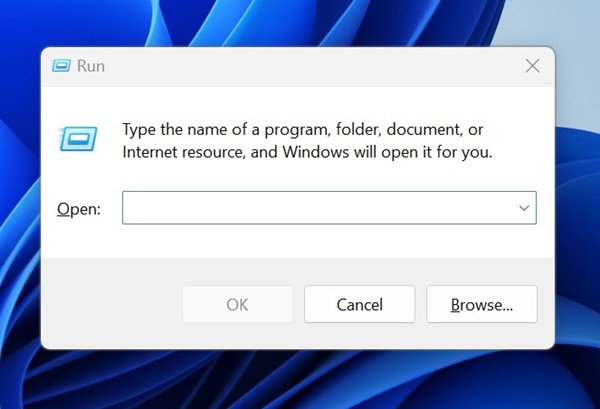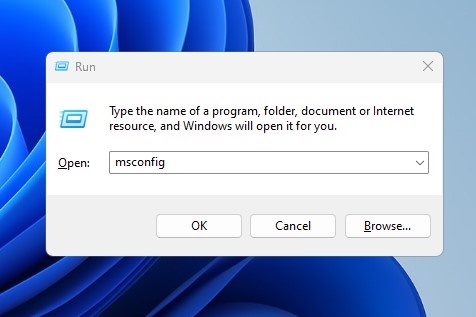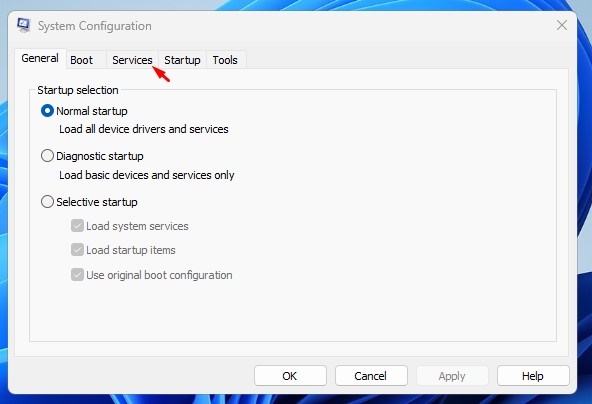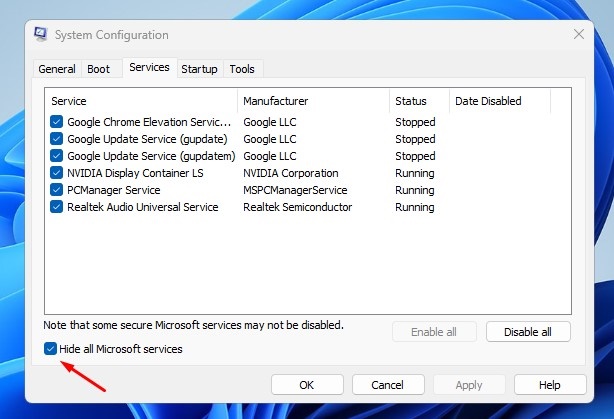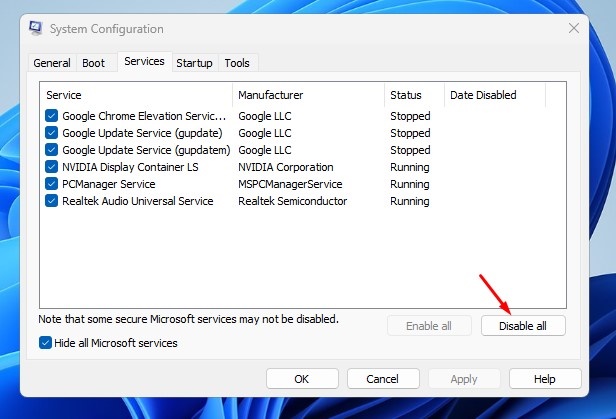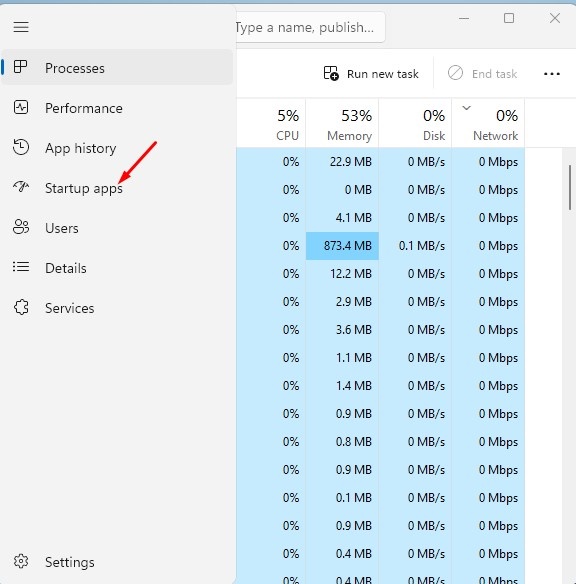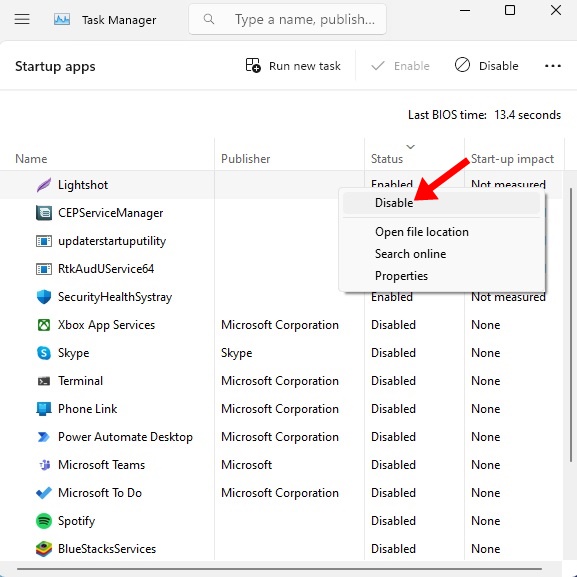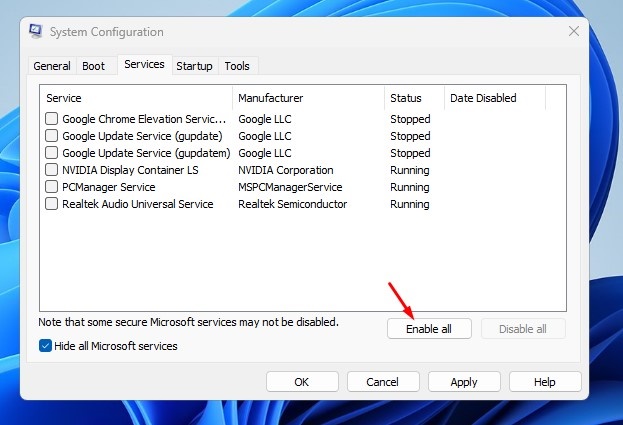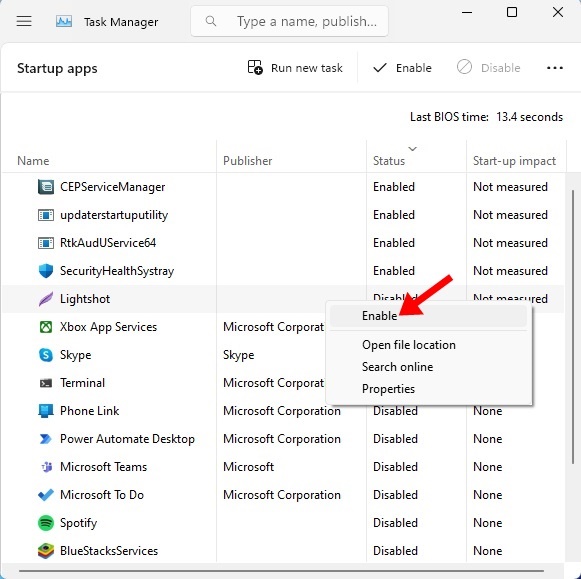How to Perform Clean Boot on Windows 11
You can Clean Boot a Windows 11 device to fix various issues like BSOD, driver errors, slow computer, etc. A clean boot is appropriate for many Windows 11 issues since it starts the computer without any third-party app interference.
If your Windows 11 PC is behaving abnormally and you don’t know the exact reason for it, you can perform a clean boot. Below, we have discussed how to clean boot Windows 11.
What is Clean Boot?
You can simply take Clean Boot as a technique that starts your PC with a minimal set of programs and drivers. You can perform a clean boot if you doubt certain programs or drivers conflict with the system services and trigger issues.
If the problem persists even after performing a clean boot, it simply means the problem lies elsewhere on your PC.
Now that you know what a Clean Boot is, you may want to know how to perform a clean boot on Windows 11. Follow the steps we have shared below to perform a clean boot on a Windows 11 computer.
1. Press the Windows Key + R button on your keyboard. This will open the RUN dialog box.
2. When the RUN dialog box opens, type in msconfig and press Enter.
3. This will open the System Configuration utility.
4. Next, switch to the Services tab, as shown in the screenshot below.
5. At the bottom left corner, check the Hide all Microsoft Services checkbox.
6. Next, click on the Disable All.
7. Once done, click on Apply, then OK.
Disable the Startup Apps from the Task Manager
The next step includes disabling the startup programs from the Task Manager. Here’s what you need to do.
1. Type in Task Manager on the Windows 11 Search. Next, open the Task Manager app from the list of best match results.
2. When the Task Manager opens, switch to the Startup Apps tab.
3. You will find many Startup apps there. Right-click on each one and select Disable.
After making the changes, simply restart your computer. Windows 11 will be launched in a clean boot environment; you need to check if the problem persists.
How to Exit Clean Boot Environment on Windows 11
Whether performing a clean boot has fixed your problem or not, you will have to exit the clean boot environment. Here’s how to do so on Windows 11.
1. Press the Windows Key + R button on your keyboard. On the RUN dialog box, type msconfig and press Enter.
2. Next, switch to the Services tab.
3. Check the Hide All Microsoft Services checkbox and click Enable All.
4. After making the changes, click on Apply and then OK.
5. Open Task Manager and switch to the Startup Apps.
6. Right click on the Apps you’ve disabled and select Enable.
After making the changes, restart your Windows 11 PC. Your PC will exit the clean boot environment.
This guide explains how to perform a clean boot on a Windows 11 computer. If you need more help with this topic, let us know in the comments. Also, if this article helps you, don’t forget to share it with your friends.
The post How to Perform Clean Boot on Windows 11 appeared first on TechViral.
ethical hacking,hacking,bangla ethical hacking,bangla hacking tutorial,bangla tutorial,bangla hacking book,ethical hacking bangla,bangla,hacking apps,ethical hacking bangla tutorial,bangla hacking,bangla hacking pdf,bangla hacking video,bangla android hacking,bangla hacking tutorials,bangla fb hacking tutorial,bangla hacking book download,learn ethical hacking,hacking ebook,hacking tools,bangla ethical hacking course, tricks,hacking,ludo king tricks,whatsapp hacking trick 2019 tricks,wifi hacking tricks,hacking tricks: secret google tricks,simple hacking tricks,whatsapp hacking tricks,tips and tricks,wifi tricks,tech tricks,redmi tricks,hacking trick paytm cash,hacking trick helo app,hacking trick of helo app,paytm cash hacking trick,wifi password hacking,paytm cash hacking trick malayalam,hacker tricks, tips and tricks,pubg mobile tips and tricks,tricks,tips,tips and tricks for pubg mobile,100 tips and tricks,pubg tips and tricks,excel tips and tricks,google tips and tricks,kitchen tips and tricks,season 2 tips and tricks,android tips and tricks,fortnite tips and tricks,godnixon tips and tricks,free fire tips and tricks,advanced tips and tricks,whatsapp tips and tricks, facebook tricks,facebook,facebook hidden tricks,facebook tips and tricks,facebook latest tricks,facebook tips,facebook new tricks,facebook messenger tricks,facebook android app tricks,fb tricks,facebook app tricks,facebook tricks and tips,facebook tricks in hindi,tricks,facebook tutorial,new facebook tricks,cool facebook tricks,facebook tricks 2016,facebook tricks 2017,facebook secret tricks,facebook new tricks 2020,blogger blogspot seo tips and tricks,blogger tricks,blogger,blogger seo tips,blogger seo tips and tricks,seo for blogger,blogger seo in hindi,blogger seo best tips for increasing visitors,blogging tips and tricks,blogger blog seo,blogger seo in urdu,adsense approval trick,blogging tips and tricks for beginners,blogging tricks,blogger tutorial,blogger tricks 2016,blogger tricks 2017 bangla,tricks,bangla tutorial,bangla magic,bangla motivational video,bangla tricks,bangla tips,all bangla tips,magic tricks,akash bangla tricks,top 10 bangla tricks,tips and tricks,all bangla trick,bangla computer tricks,computer bangla tricks,bangla magic card tricks,ms word bangla tips and tricks,bangla computer tips,trick,psychology tricks,youtube bangla,magic tricks bangla,si trick Credit techviral