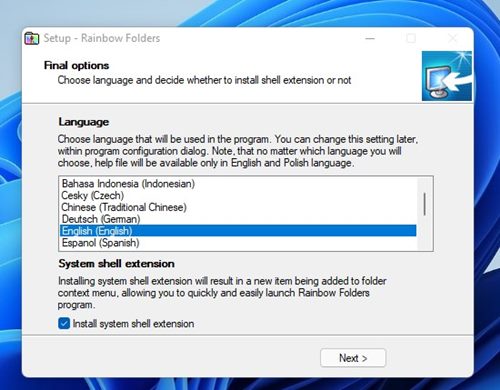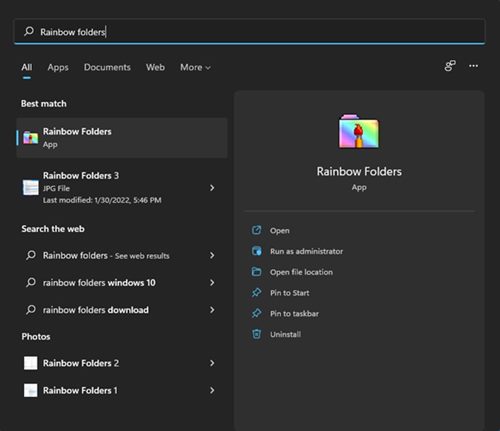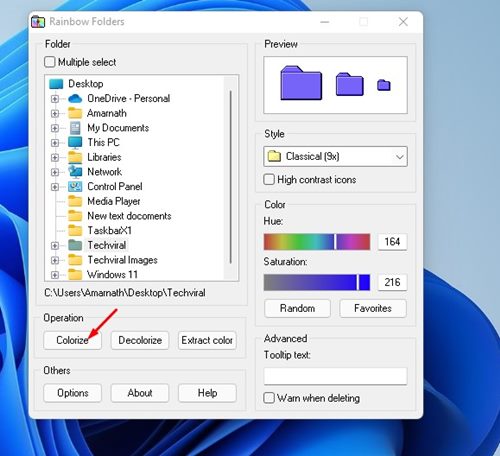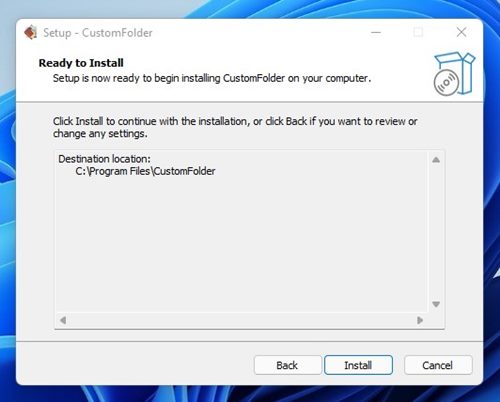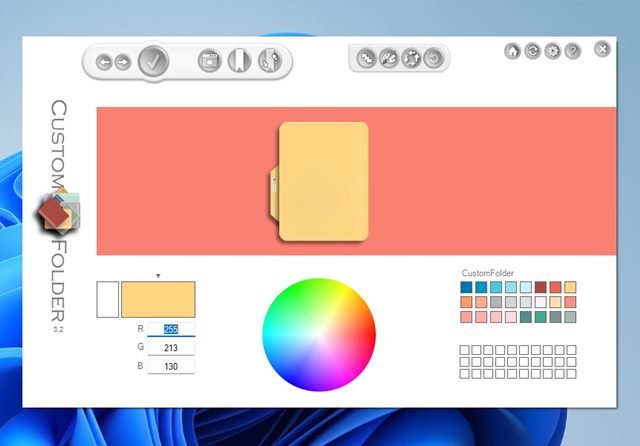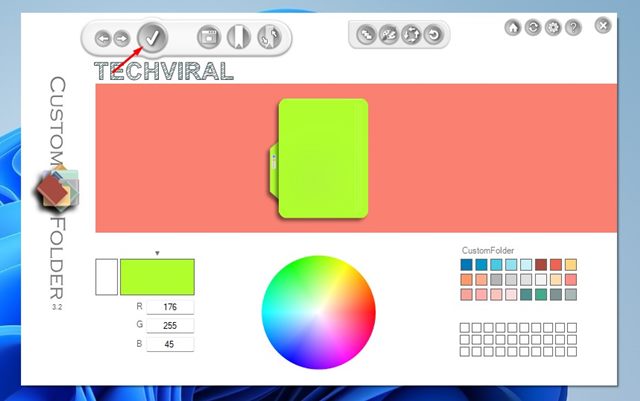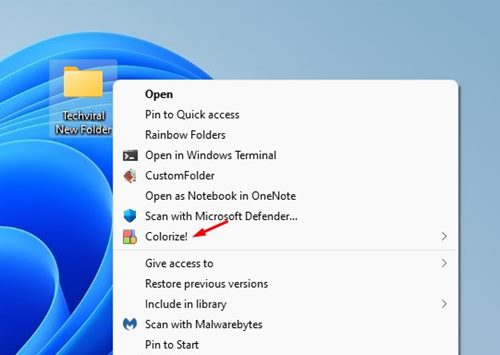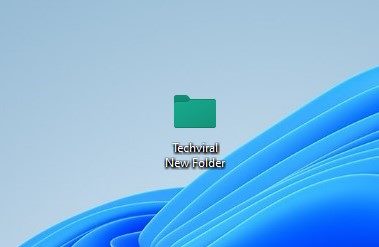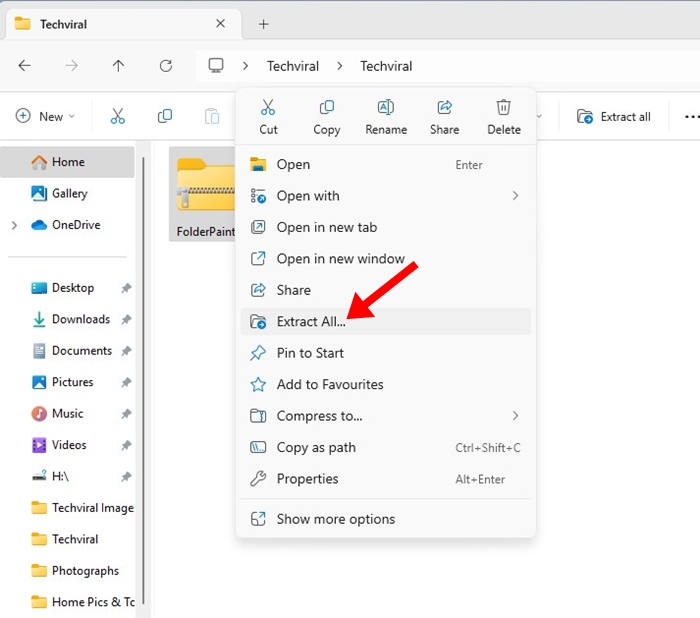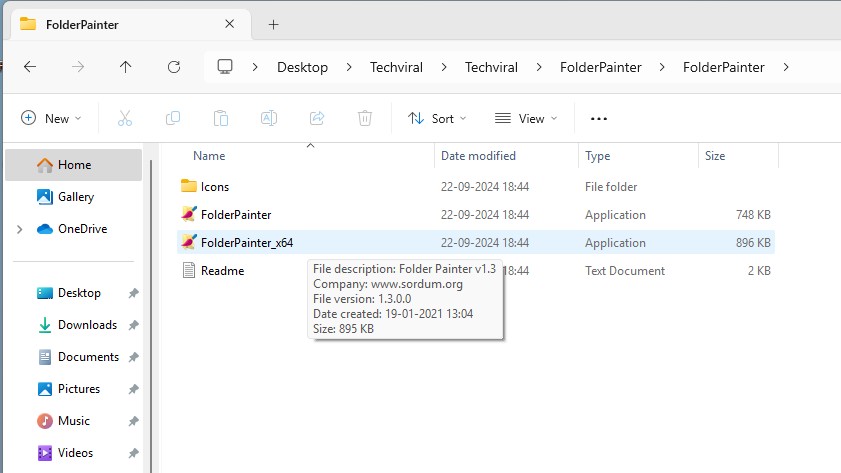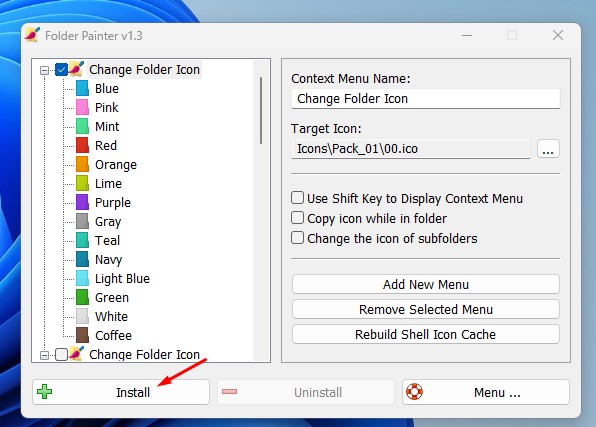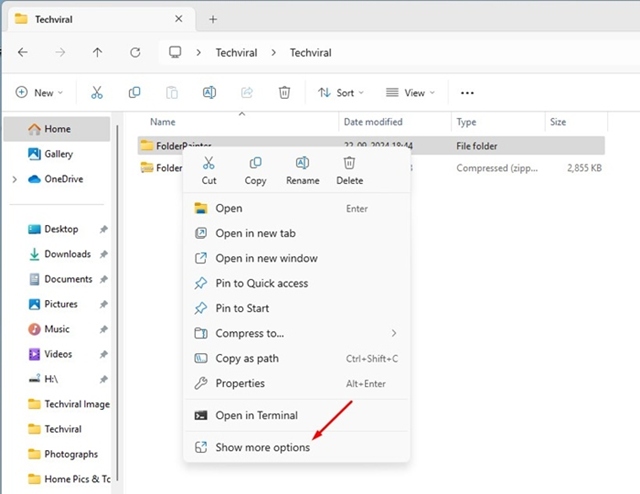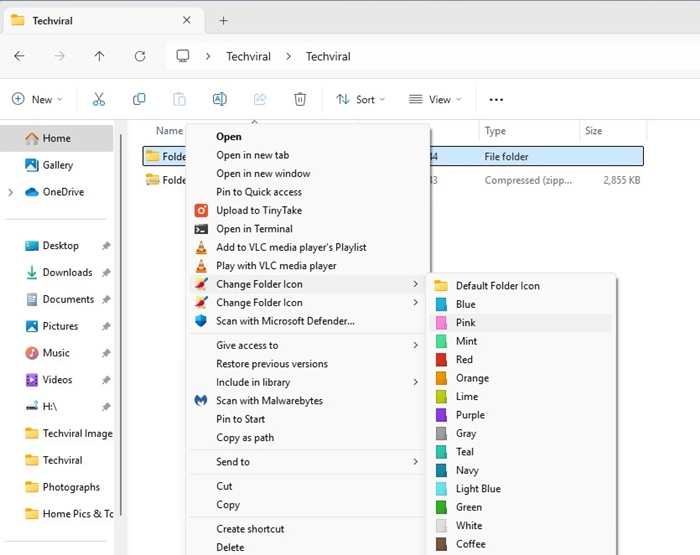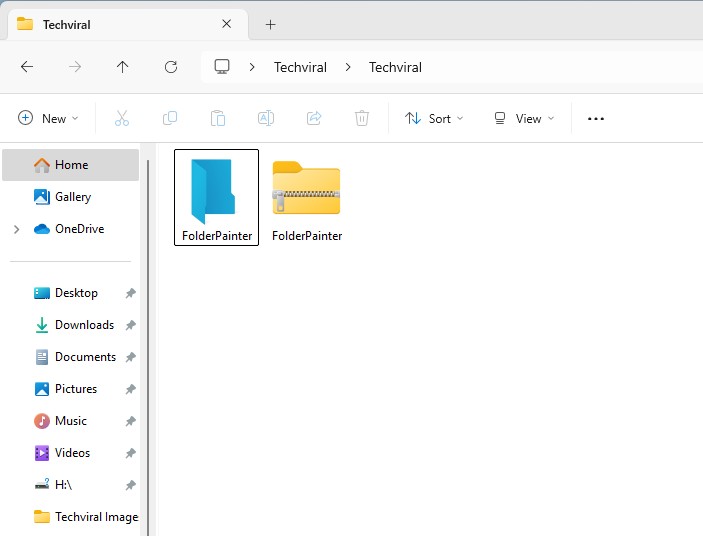How to Change Folder Color in Windows 11
Changing the folder colors in Windows 11 requires the use of third-party software. If you are interested in customizing the folder colors in Windows 11, continue reading the guide.
Below, we have shared some simple ways to change folder color in Windows 11. Let’s get started.
1. Using Rainbow Folders
Rainbow Folders is a lightweight program that allows you to change the folder color quickly. You can also adjust the color for selected folders with Hue and Saturation bars.
1. Download the Rainbow folders app on your computer.
2. The downloaded file will be available in a ZIP file. You need to extract the ZIP file.
3. Run the Rainbow Folders executable file and click the Next button.
4. Now, follow the on-screen instructions to complete the installation process.
5. Press Windows Key + S to open Search. On the Search type in Rainbow folders and open it from the list.
6. Select the folder you want to colorize. In the color section, adjust the Hue and Saturation level to adjust the color. Once you’ve done this, click the Colorise button.
2. Using CustomFolder
CustomFolder is another tool that can be used to customize the colors and icons of your Windows 11 folders. Here’s how to use CustomFolder on Windows 11.
1. Open this link and download the CustomFolder application on your PC.
2. Extract the folder and install the program on your system.
3. Launch the CustomFolder on your PC. Drag and drop the folder onto the interface of CustomFolder.
4. You need to select the preferred color and click on the Apply button.
3. Using Folder Colorizer
Folder Colorizer is another best Windows utility that can change the color of a folder in Windows 11. Here’s how to use Folder Colorizer on Windows 11.
1. Visit this link and download Folder Colorizer on your PC.
2. Install the Folder Colorizer on your PC.
3. Open the file explorer and right-click on the folder you want to change the color of. You will find a new option in the right-click menu: Colorize!
4. Select the Colorize! Option on the context menu and select the color of your choice.
5. If you want to restore the original color, right-click on the folder and select Colorize! > Restore original color.
This is how you can change the folder’s color via Folder Colorizer on Windows 11.
4. Change Folder Color on Windows 11 Using Folder Painter
Folder Painter is a third-party app that works well to change the color of Windows 11 folders. Here’s how to use the app.
1. Download the Folder Painter ZIP file from this webpage.
2. Extract the Folder Painter ZIP file.
3. Open the extracted folder and launch the Folder Painter executable file.
4. Click on the Install button.
5. Right click on the folder whose color you want to change and select Show more options.
6. Select Change Folder Icon and pick the color of your choice.
7. The folder color will be changed immediately.
Changing the color of a folder is pretty easy on Windows 11. If you have any doubts related to this, let us know in the comment box below.
The post How to Change Folder Color in Windows 11 appeared first on TechViral.
ethical hacking,hacking,bangla ethical hacking,bangla hacking tutorial,bangla tutorial,bangla hacking book,ethical hacking bangla,bangla,hacking apps,ethical hacking bangla tutorial,bangla hacking,bangla hacking pdf,bangla hacking video,bangla android hacking,bangla hacking tutorials,bangla fb hacking tutorial,bangla hacking book download,learn ethical hacking,hacking ebook,hacking tools,bangla ethical hacking course, tricks,hacking,ludo king tricks,whatsapp hacking trick 2019 tricks,wifi hacking tricks,hacking tricks: secret google tricks,simple hacking tricks,whatsapp hacking tricks,tips and tricks,wifi tricks,tech tricks,redmi tricks,hacking trick paytm cash,hacking trick helo app,hacking trick of helo app,paytm cash hacking trick,wifi password hacking,paytm cash hacking trick malayalam,hacker tricks, tips and tricks,pubg mobile tips and tricks,tricks,tips,tips and tricks for pubg mobile,100 tips and tricks,pubg tips and tricks,excel tips and tricks,google tips and tricks,kitchen tips and tricks,season 2 tips and tricks,android tips and tricks,fortnite tips and tricks,godnixon tips and tricks,free fire tips and tricks,advanced tips and tricks,whatsapp tips and tricks, facebook tricks,facebook,facebook hidden tricks,facebook tips and tricks,facebook latest tricks,facebook tips,facebook new tricks,facebook messenger tricks,facebook android app tricks,fb tricks,facebook app tricks,facebook tricks and tips,facebook tricks in hindi,tricks,facebook tutorial,new facebook tricks,cool facebook tricks,facebook tricks 2016,facebook tricks 2017,facebook secret tricks,facebook new tricks 2020,blogger blogspot seo tips and tricks,blogger tricks,blogger,blogger seo tips,blogger seo tips and tricks,seo for blogger,blogger seo in hindi,blogger seo best tips for increasing visitors,blogging tips and tricks,blogger blog seo,blogger seo in urdu,adsense approval trick,blogging tips and tricks for beginners,blogging tricks,blogger tutorial,blogger tricks 2016,blogger tricks 2017 bangla,tricks,bangla tutorial,bangla magic,bangla motivational video,bangla tricks,bangla tips,all bangla tips,magic tricks,akash bangla tricks,top 10 bangla tricks,tips and tricks,all bangla trick,bangla computer tricks,computer bangla tricks,bangla magic card tricks,ms word bangla tips and tricks,bangla computer tips,trick,psychology tricks,youtube bangla,magic tricks bangla,si trick Credit techviral